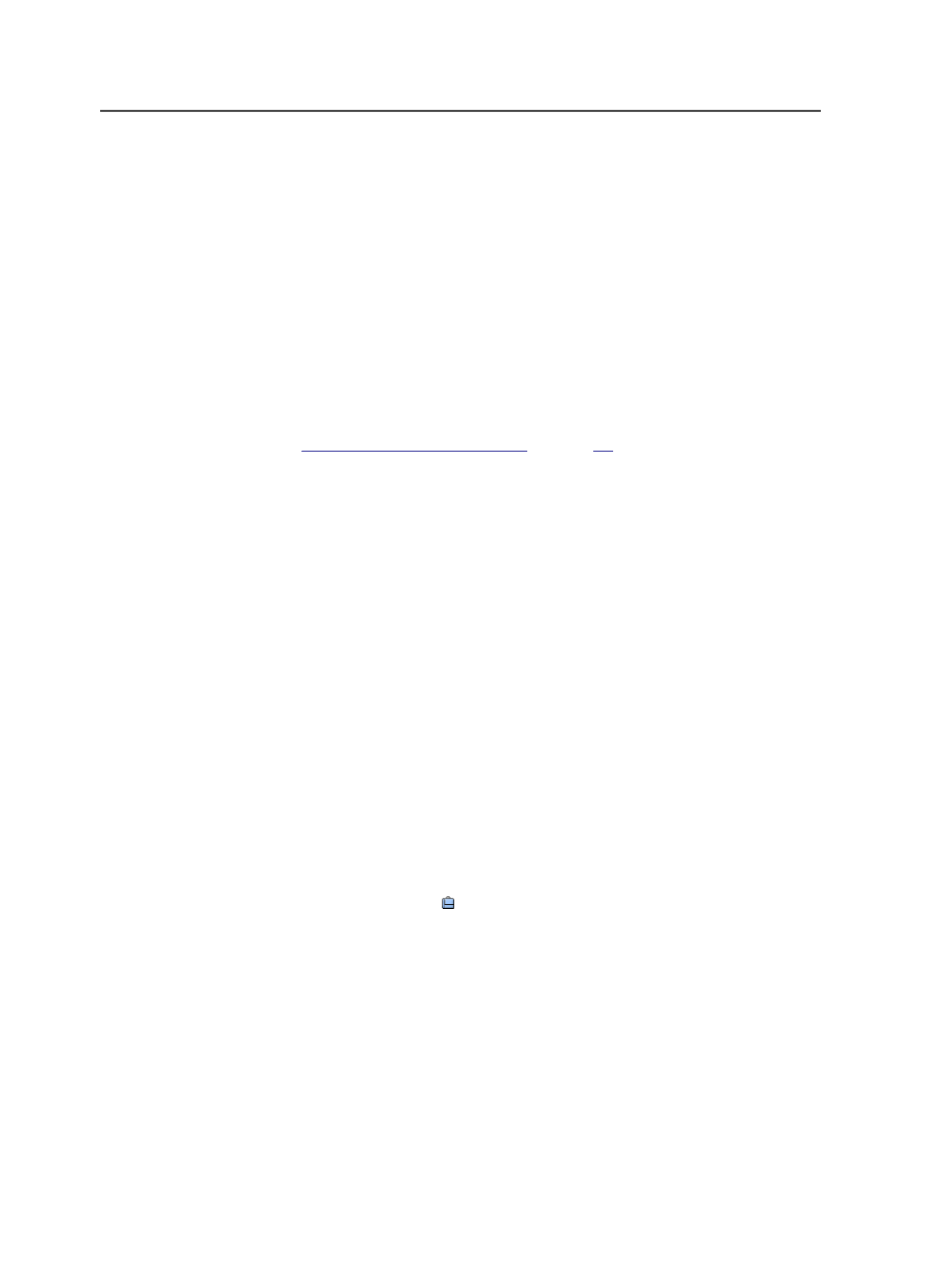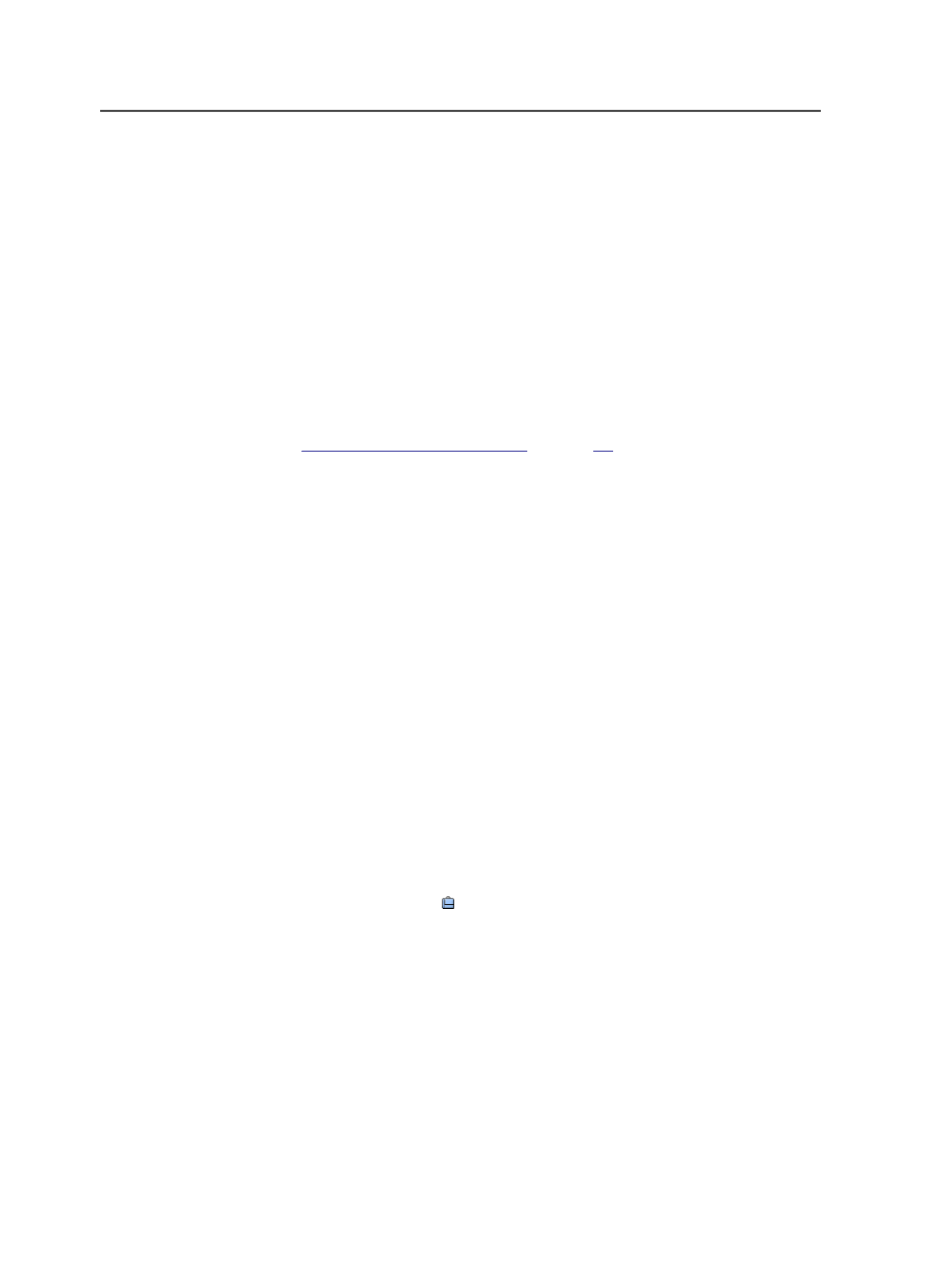
can set up hot folders for one job and use it as a template for other
jobs. This job becomes the template job.
When you create future jobs, you use the
Template Job
option and
select the template job. The job folder of the new job automatically
contains the copied hot folders.
The purpose of template jobs is to reduce repetitive tasks and save you
time. You set up a template job once, then base multiple new jobs on it.
When creating a new job based on a template job, you can select
which parts of the template job to include—for example, image search
paths, job favories, and active rule sets.
See also:
on page
Job folders
When you create a new job, Prinergy creates a new folder on the
volume that you selected when creating the job.
The new folder—called a job folder—has the same name that you gave
the job. For example, if you created a job called
Magazine
on
Server1
,
volume
J_Drive
, the new job folder would be
\Server1\J_Drive
\JOBS\Magazine
.
The job folder is where you:
●
Access hot folders that you create for the job.
●
Access custom folders—called user defined folders—for storing
input files and images. The user defined folders are set up in
Prinergy Administrator. For example, you may set up a
Source
folder for a job's source files.
●
Locate .VPS files to proof
●
Download and upload files to and from customers with Prepress
Portal
Note: The job button ( ) in Job Manager enables easy access to the job folder.
Right-click the job button and select
Open Job Folder in File Browser
.
Subfolders in the job folder
All job folders contain these subfolders:
●
Control
: Files that control job processing, such as job template
files and APA files
●
Digital Print
: Files waiting for the digital print queue. Files are
deleted when they enter the digital print queue or when the digital
print application closes.
●
Fonts
: Font files converted using Per-Job Font Converter
84
Chapter 6—Jobs