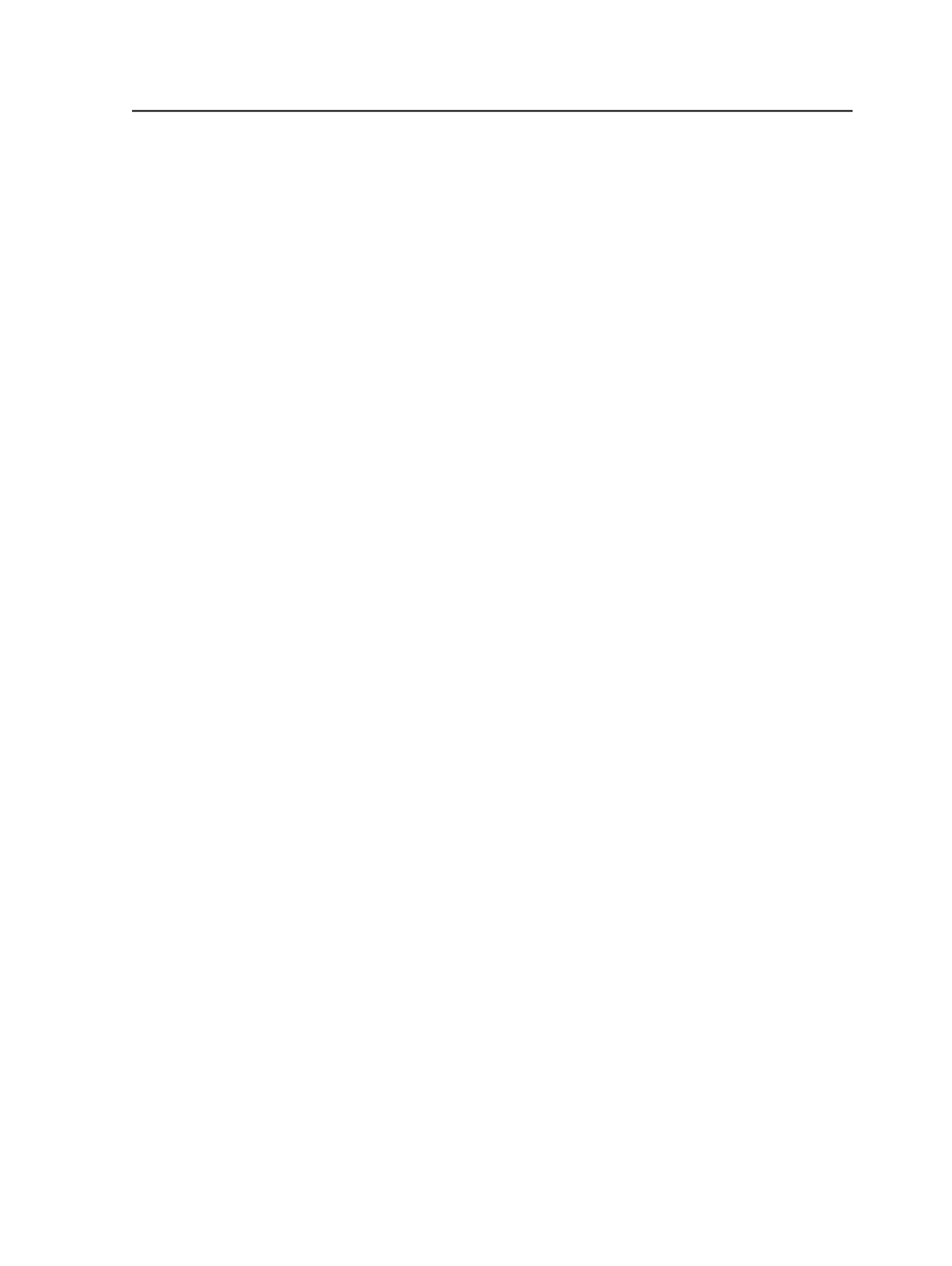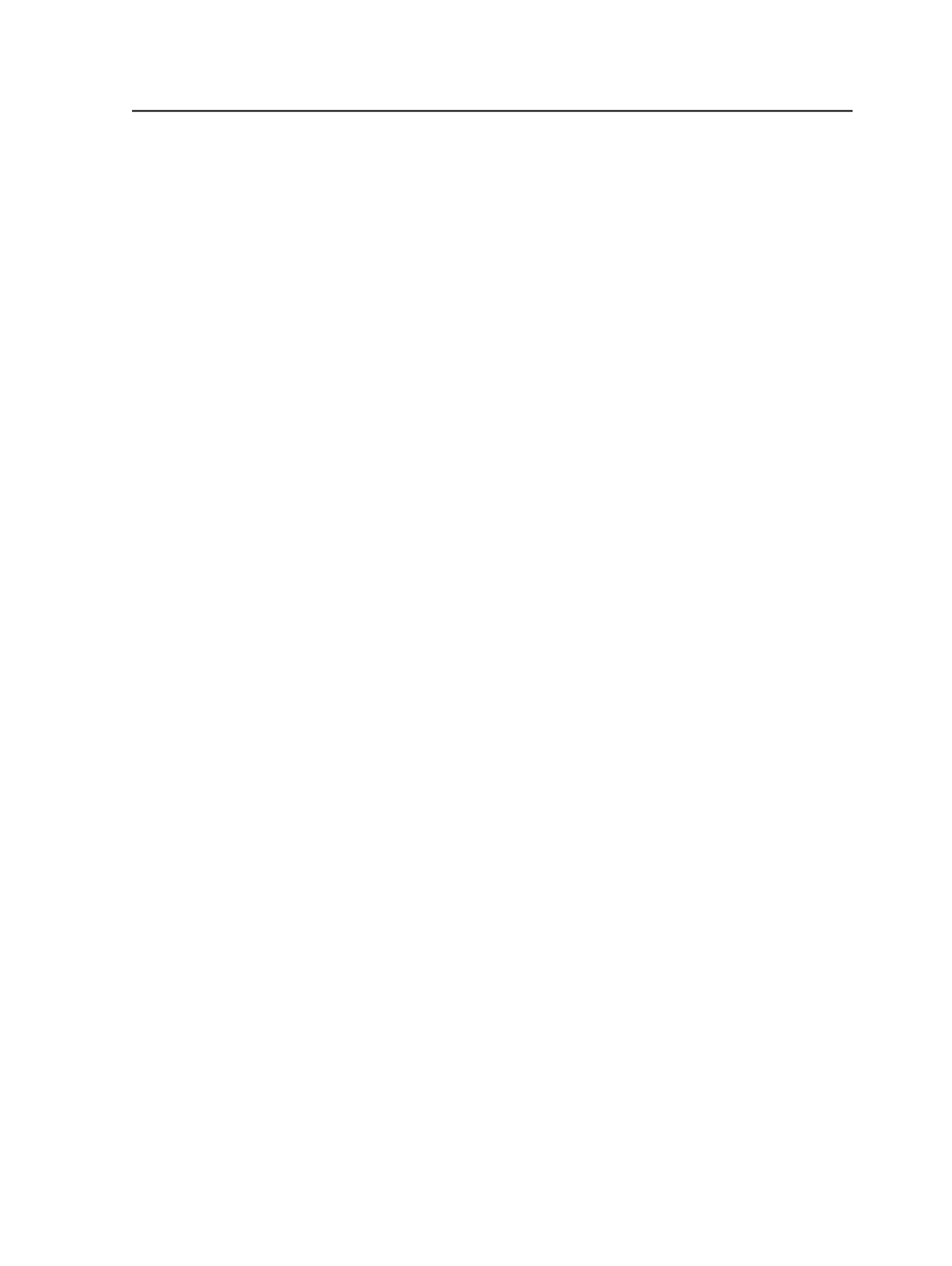
Remove
Select a process template or a separator on the
Job
or
User
tab
and click
Remove
to remove the process template or separator
from the tab.
Tip: You can also double-click a process template or separator to remove
it.
Job Favorites
Lists the process templates that are listed on the
Job
tab of the
Process Templates
pane whenever you open the job.
To add a process template to the
Job
tab select the process
template in the list on the left of the dialog box and click
Add
.
Or, double-click the process template to add it to the
Job
tab
automatically.
User Favorites
Lists the process templates that are listed on the
User
tab of the
Process Templates
pane whenever you log in to Prinergy
Workshop with the same user name and password.
To add a process template to the
User
tab select the process
template in the list on the left of the dialog box and click
Add
.
Or, double-click the process template to add it to the
User
tab
automatically.
Move Up
Select a process template or separator on the
Job
or
User
tab
and click
Move Up
to move the selection up the list.
The process templates and separators appear on the
Job
and
User
tabs of the
Process Templates
pane in the order that you
set in the Manage Job/User Favorites dialog box.
Move Down
Select a process template or separator on the
Job
or
User
tab
and click
Move Down
to move the selection down the list.
The process templates and separators appear on the
Job
and
User
tabs of the
Process Templates
pane in the order that you
set in the Manage Job/User Favorites dialog box.
Menus in Job Manager
Menus in Job Manager
59