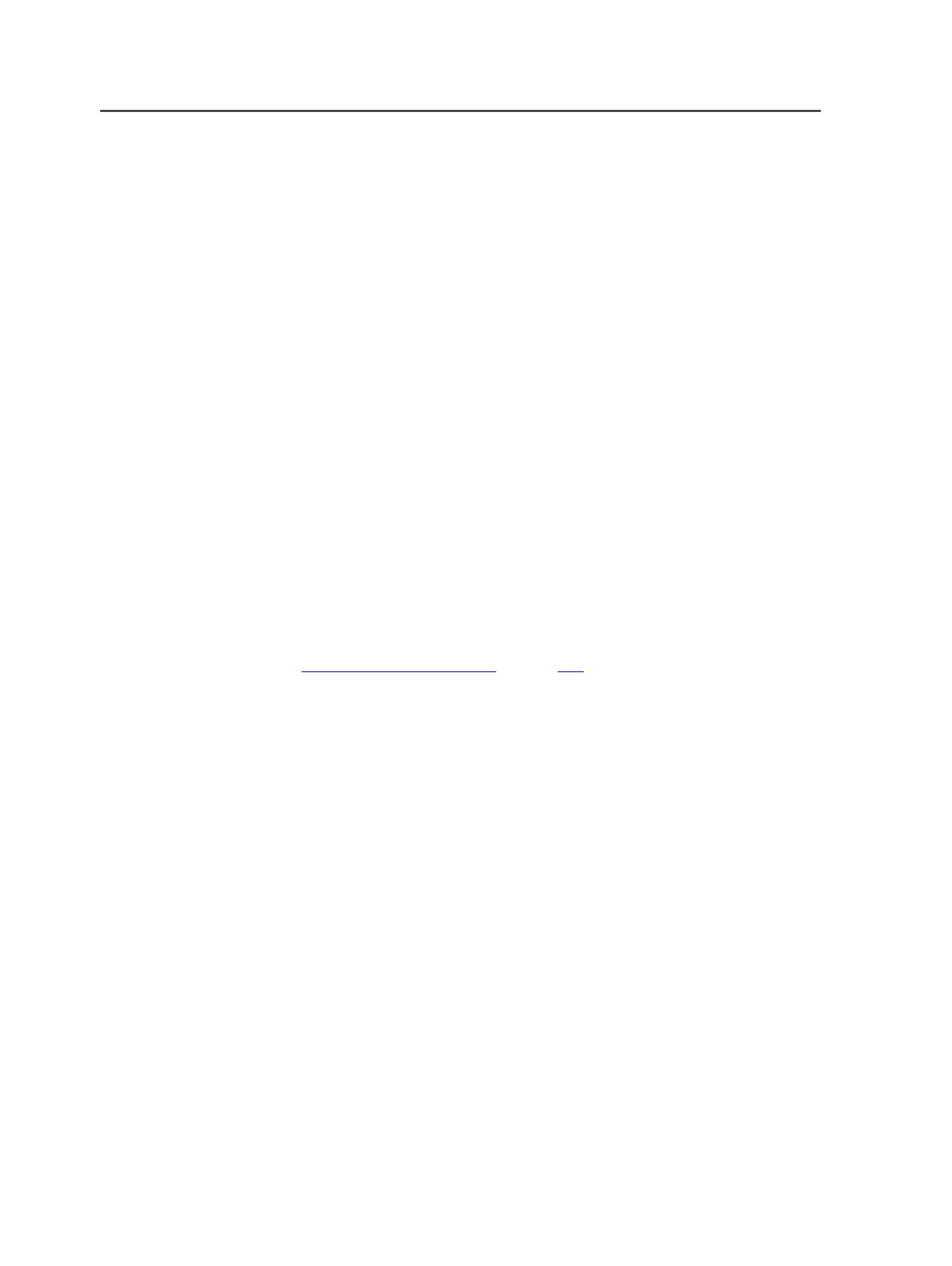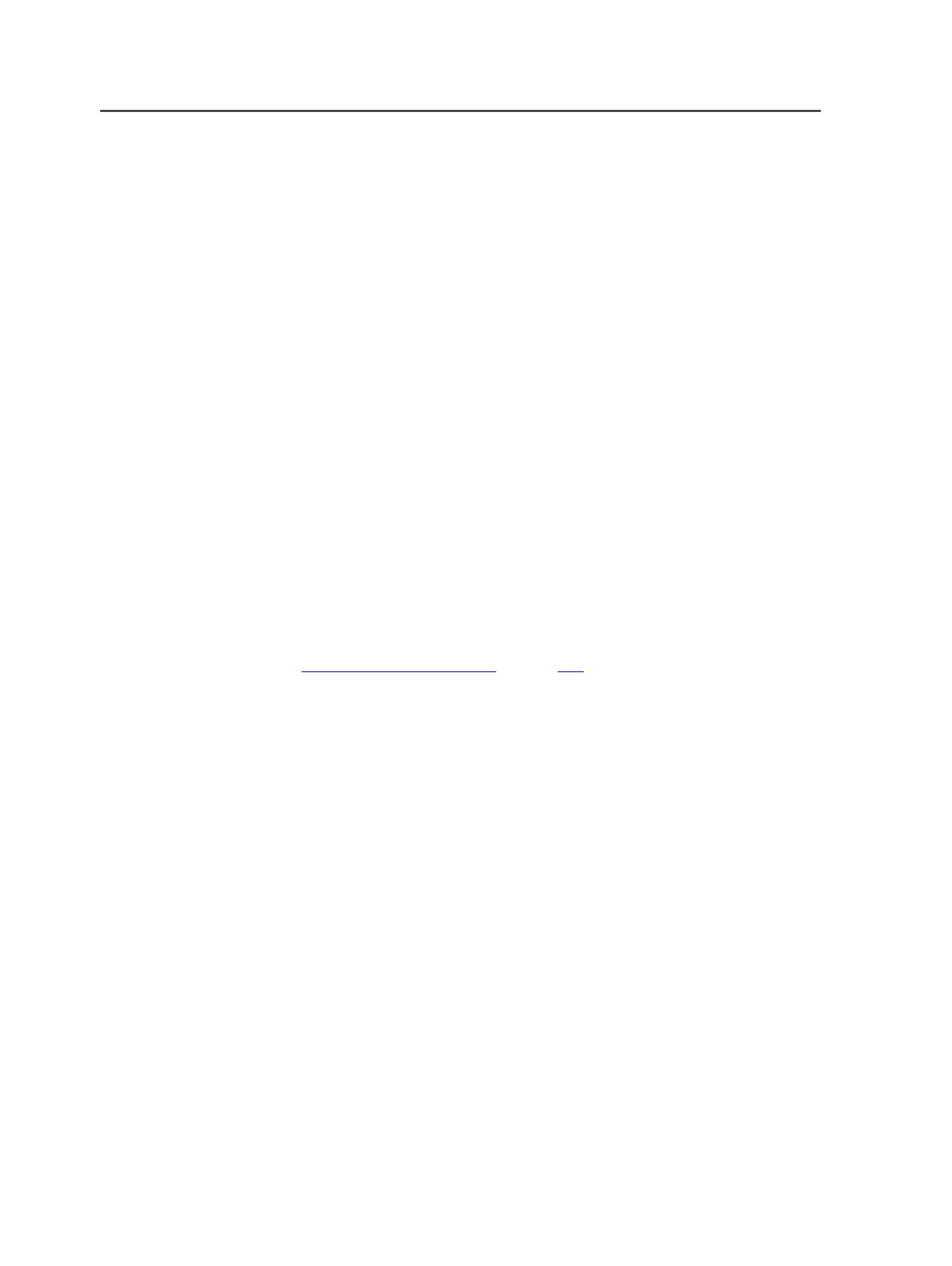
Change Signature ID Code Template
Use to edit the signature ID code settings for the job. When you
select this menu item, the Signature ID Code Editor dialog box
appears.
Identify Common Separations
Select a signature, then click this to identify which separations
from the signature are common to all signatures as opposed to
which separations are versions.
Preflight Report Viewer
Displays the PDF Preflight report for the selected PDF.
Submit for Digital Printing
Select one or more pages or signatures, then select this menu
item. In the Submit to Digital Printing dialog box, you then
select a digital print application.
Use Submit for Digital Printing when you want to control and
print digital output using a digital print application such as XDS
Plus for Xerox FreeFlow Print Submission.
See also:
n page
Process menu in Job Manager
Note: Some menu items are available only in specific Job Manager views or when
specific elements are selected.
<process category>
>
<process type>
>
<process group>
>
<process template>
The name of each process template that applies to selected
elements is available on the
Process
menu.
Click this item to start process on the selected elements using
this process template.
Workflow
>
<workflow type>
>
<workflow group>
>
<workflow
template>
Each workflow template that applies to selected elements is
available on the
Process
menu.
Click this item to start process on the selected elements using
this workflow template.
68
Chapter 4—Job Manager