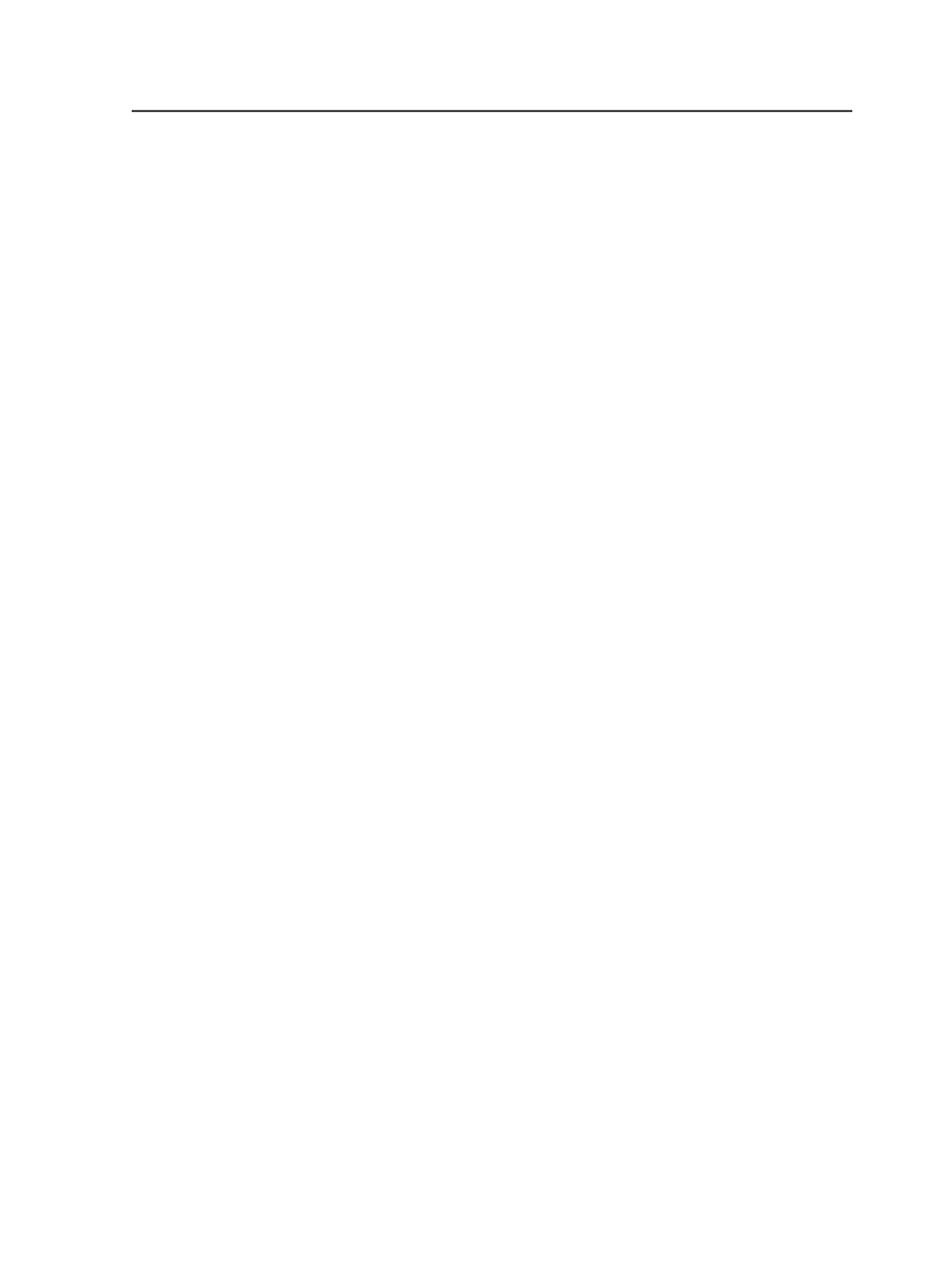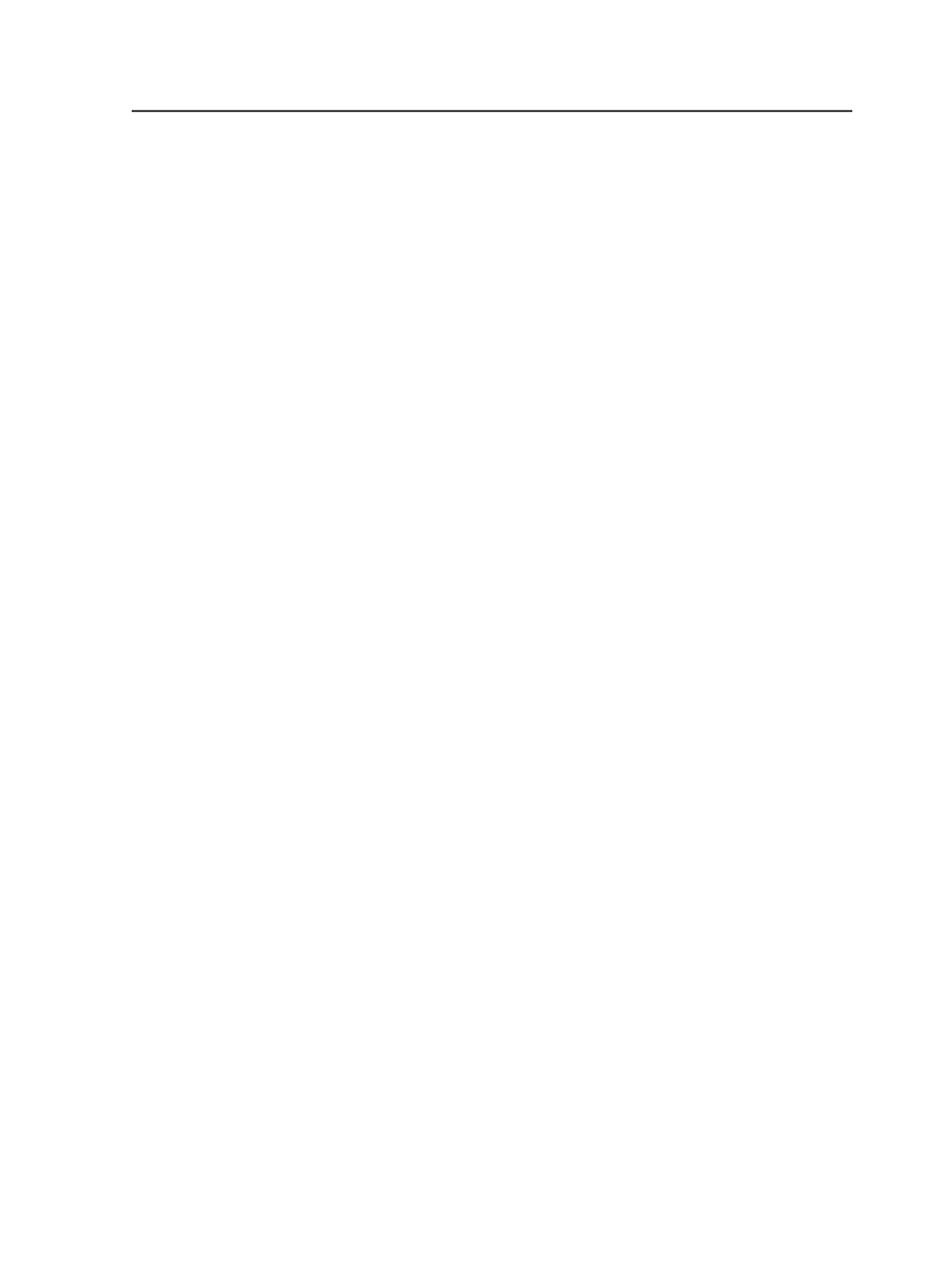
Job Manager. The system places the exported file in the
location specified by the process template you selected while
exporting the job.
Close Window
Closes the current window, but does not quit Prinergy
Workshop.
Add Input Files
Use to add non-CT/LW input files to the job. When you select
this menu item, the Add Input Files dialog box appears.
Add Page Set
Select this menu item to create a page set for the job. When
you select this menu item, the Add Page Set dialog box appears.
Import Imposition
Use this menu item to import an imposition plan into the job.
Import Versioning Imposition
Use this to import an imposition plan with versioning and add it
to your job.
Create New Imposition
Displays the New Imposition dialog box where you select an
imposition application to launch from within Prinergy to create
a new imposition.
This menu item is available only if you have configured
imposition software to work with Prinergy Workshop.
Remove/Delete
Use to remove or delete the selected elements. When you
select this menu item, you may be prompted to confirm that
you want to remove or delete the selected elements (if the
Show Confirmation Dialogs for All Deletes
option is enabled in
the Prinergy Workshop Preferences dialog box).
The
Remove/Delete
menu item varies depending on the type of
elements selected:
●
Remove File
-Removes the selected files from the
Storage
view
●
Remove Input
-Removes the selected input files from the
Input Files
pane
●
Remove Imposition
-Removes the selected imposition plans
from the
Signature
and
Separations
views
Menus in Job Manager
61