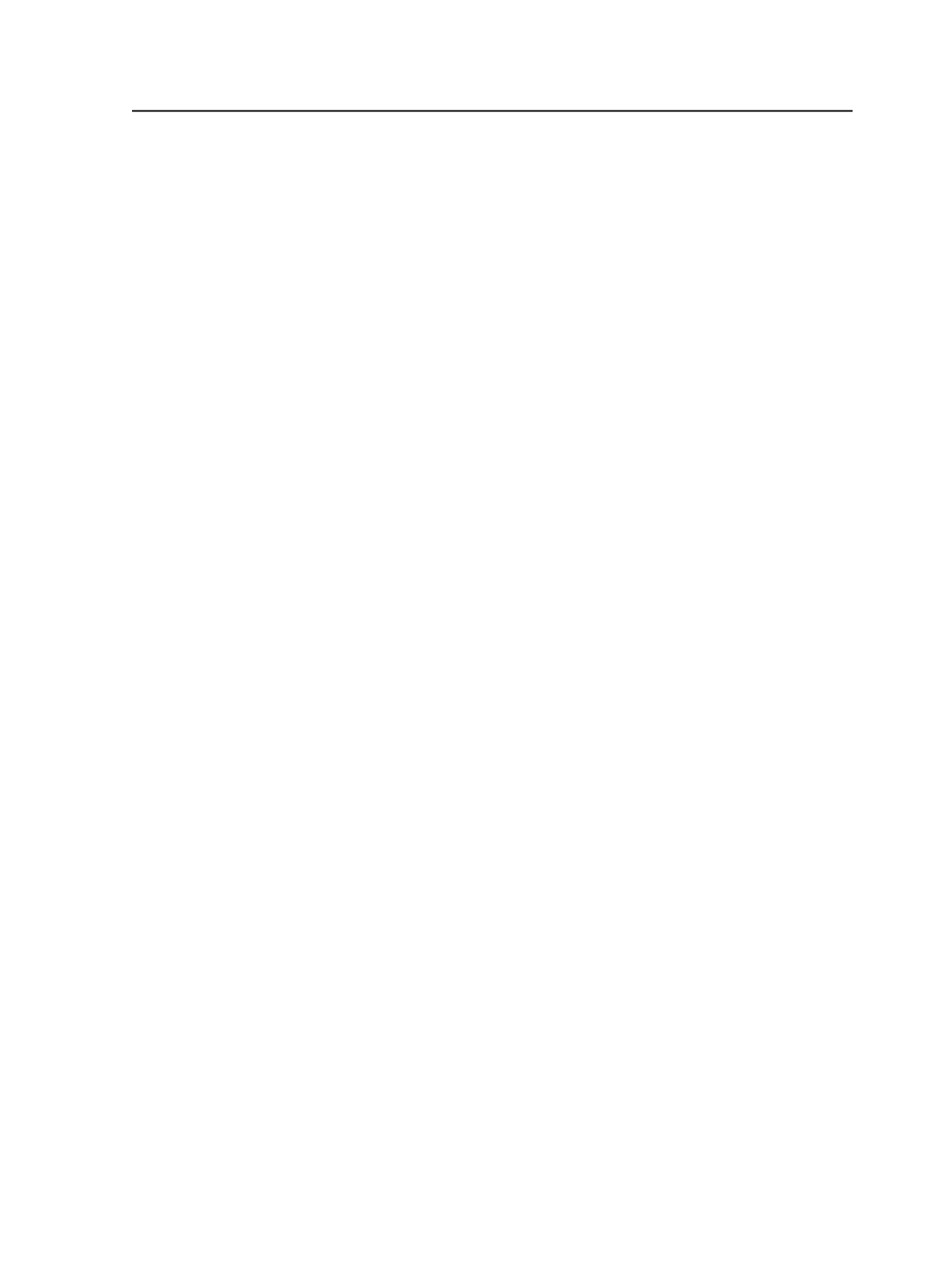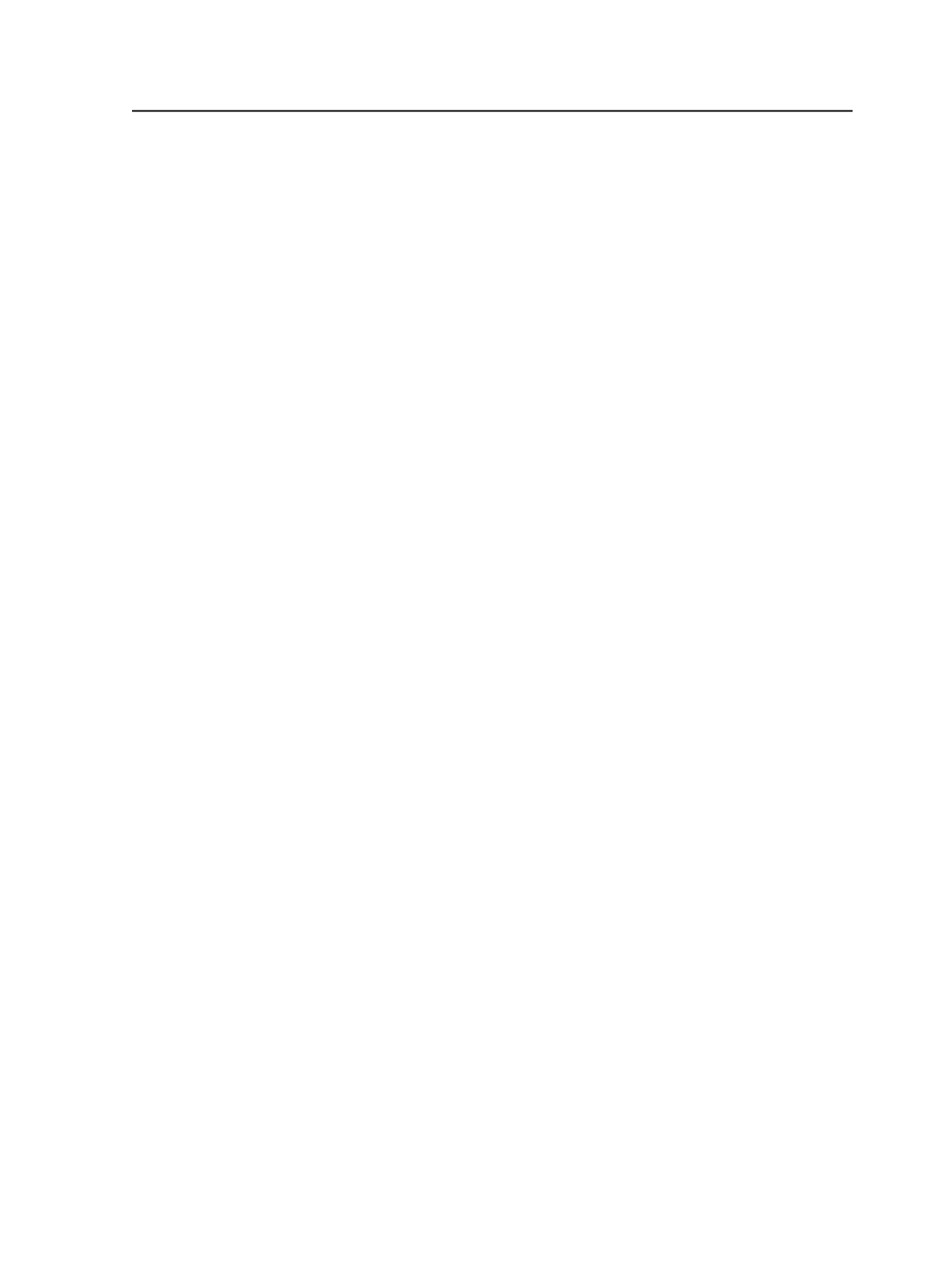
Open VPS Files
Select a page, surface, signature, or separation that you want to
view (anywhere that a VPS file has been created) and select the
Open VPS Files
menu item to display the VPS file.
Get Info
Use to display details about the selected elements. When you
select this menu item, the Get Info dialog box appears.
Edit menu in Job Manager
Note: Some menu items are available only in specific views or when specific
elements are selected.
Cut
,
Copy
, and
Paste
(not available)
Select All
Select an element in a Job Manager pane and then use the
Select All
to select all of the elements in the pane.
For example select an input file in the
Input Files
pane, and then
use
Select All Files
to select all of the input files in the pane.
The name of
Select All
changes depending on the elements
with which you are working.
Keep Even Pages Selected
After selecting multiple page positions, use this menu item to
keep only the even-numbered positions selected. This applies to
the Page Sets pane of the
Pages
view and the Imposition Plans
pane of the
Signatures
view.
Keep Odd Pages Selected
After selecting multiple page positions, use this menu item to
keep only the odd-numbered positions selected. This applies to
the Page Sets pane of Pages view and the Imposition Plans pane
of Signatures view.
Assign Page to Position
Use to assign the selected pages to positions in a page set.
When you select this menu item, the Assign Page to Page Set
Position dialog box appears.
Edit Imposition
Select an imposition and then click this menu item to launch
imposition software and edit the imposition.
Edit menu in Job Manager
63