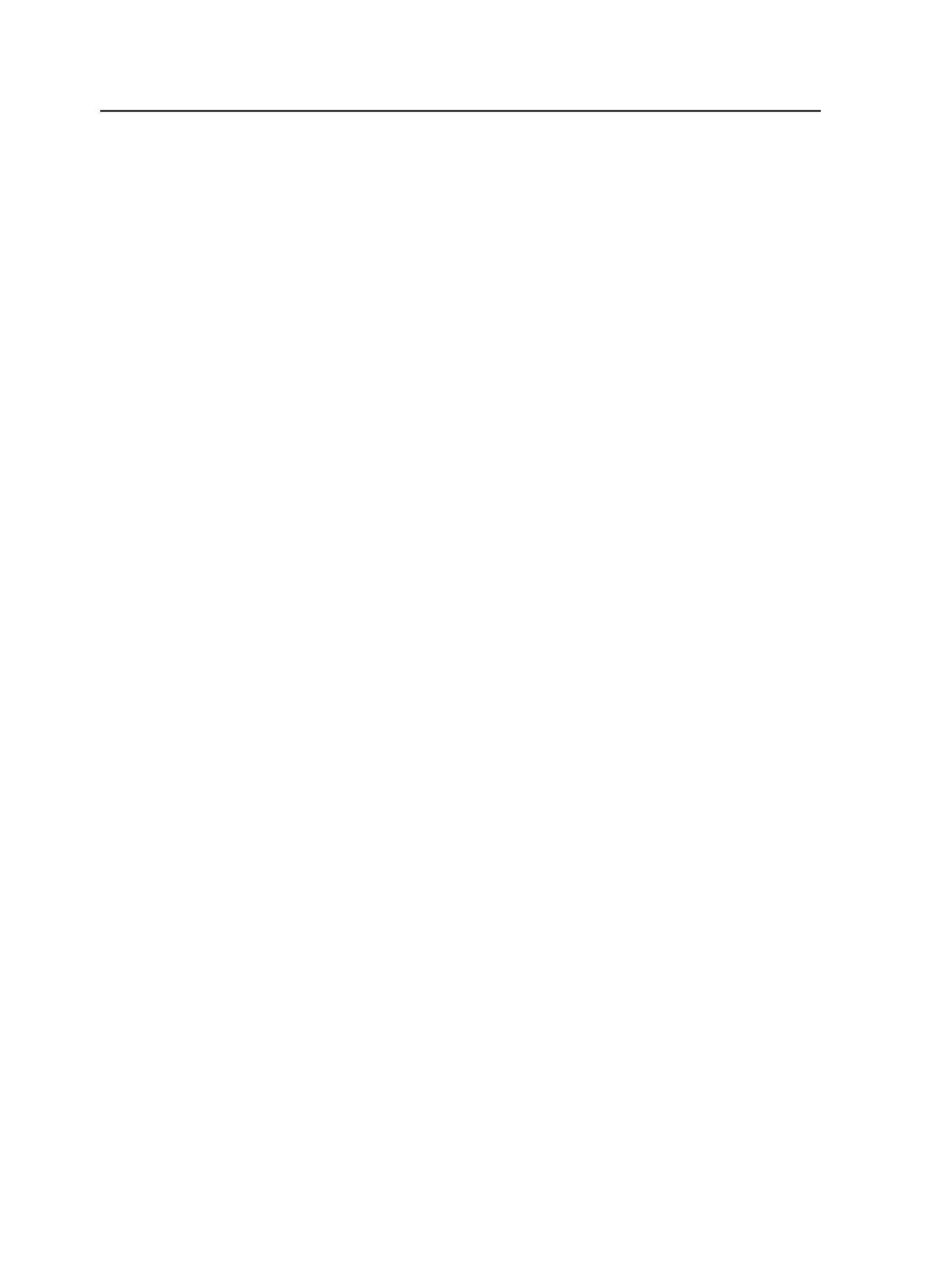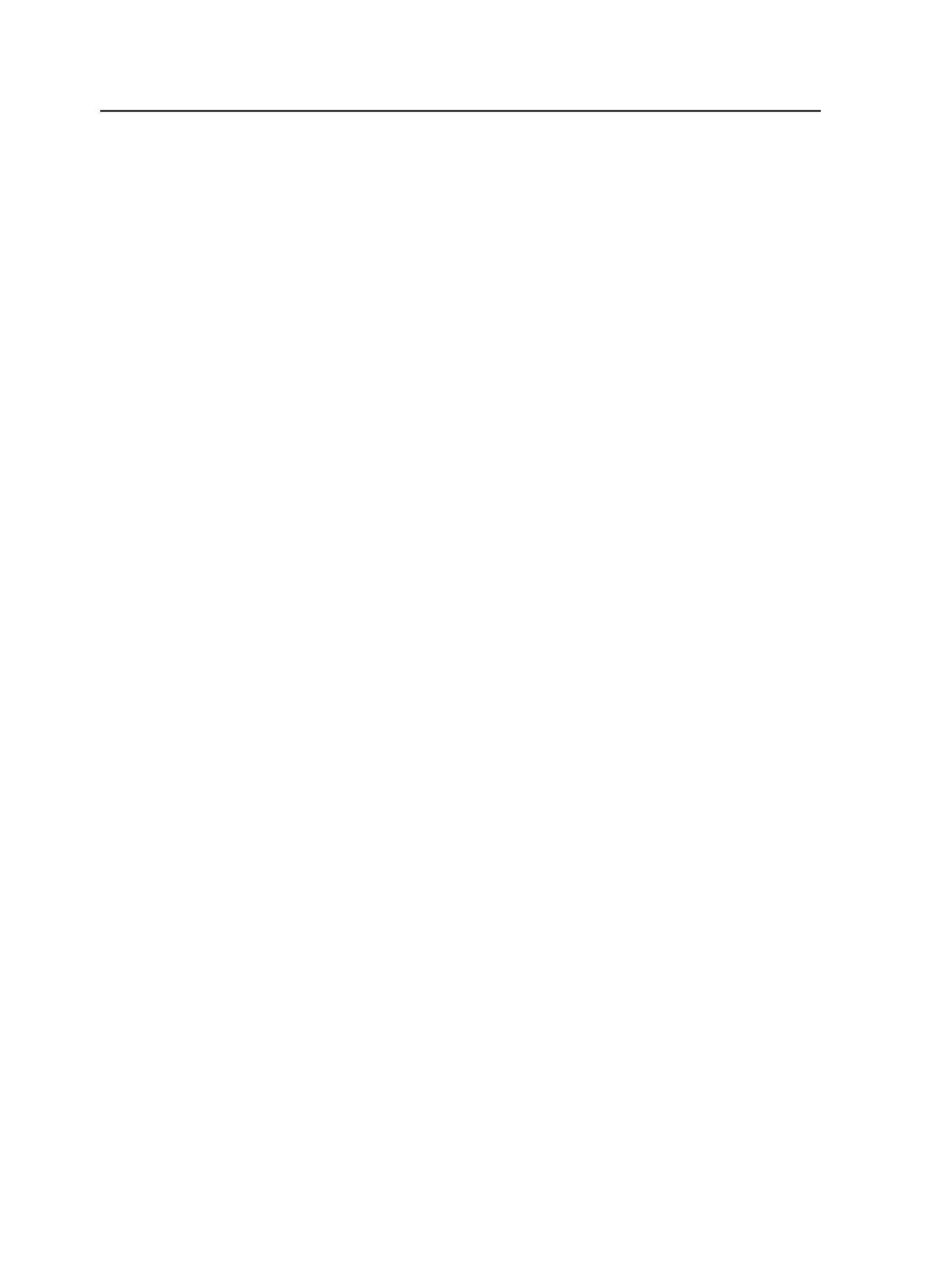
●
Delete Page
-Deletes the selected pages from the
Pages
pane
●
Delete Page Set
-Deletes the selected page sets from the
Page Sets
pane of Job Manager
●
Delete Process
-Deletes the selected processes from the
Completed
tab of the
Processes
pane
Destroy Imposition
Use to permanently delete the selected imposition plan and its
associated input files, pages, and page sets from the system.
Important: Once you destroy it, you cannot retrieve it or its associated
files. If you want to retain the associated files, use the
Remove
Imposition
menu item instead.
Open File With
Enables you to open files in another application without leaving
Prinergy Workshop. You can open input files, processed pages,
and assigned pages.
In Job Manager select the file and choose an item from the
Open File With
sub-menu:
●
(default application)
to open the file with the same
application your operating system uses when you double-
click this type of file in Windows Explorer or Macintosh
Finder.
●
<Application>
to open the file using the selected application.
To add an application to the list select
Edit List
and
configure the Configure Applications dialog box.
●
Edit List
to edit the sub-menu list. In the Configure
Applications dialog box, browse to any application on your
computer. Select the executable file (.exe) and click
OK
. The
selected application will subsequently appear in the
Open
File With
sub-menu list.
Open Job Folder in File Browser
Launches Microsoft Internet Explorer or Macintosh Finder and
displays the job folder.
Publish to PDF File
Select a page, and then select this menu item to create a low-
resolution or high-resolution PDF file of the page.
62
Chapter 4—Job Manager