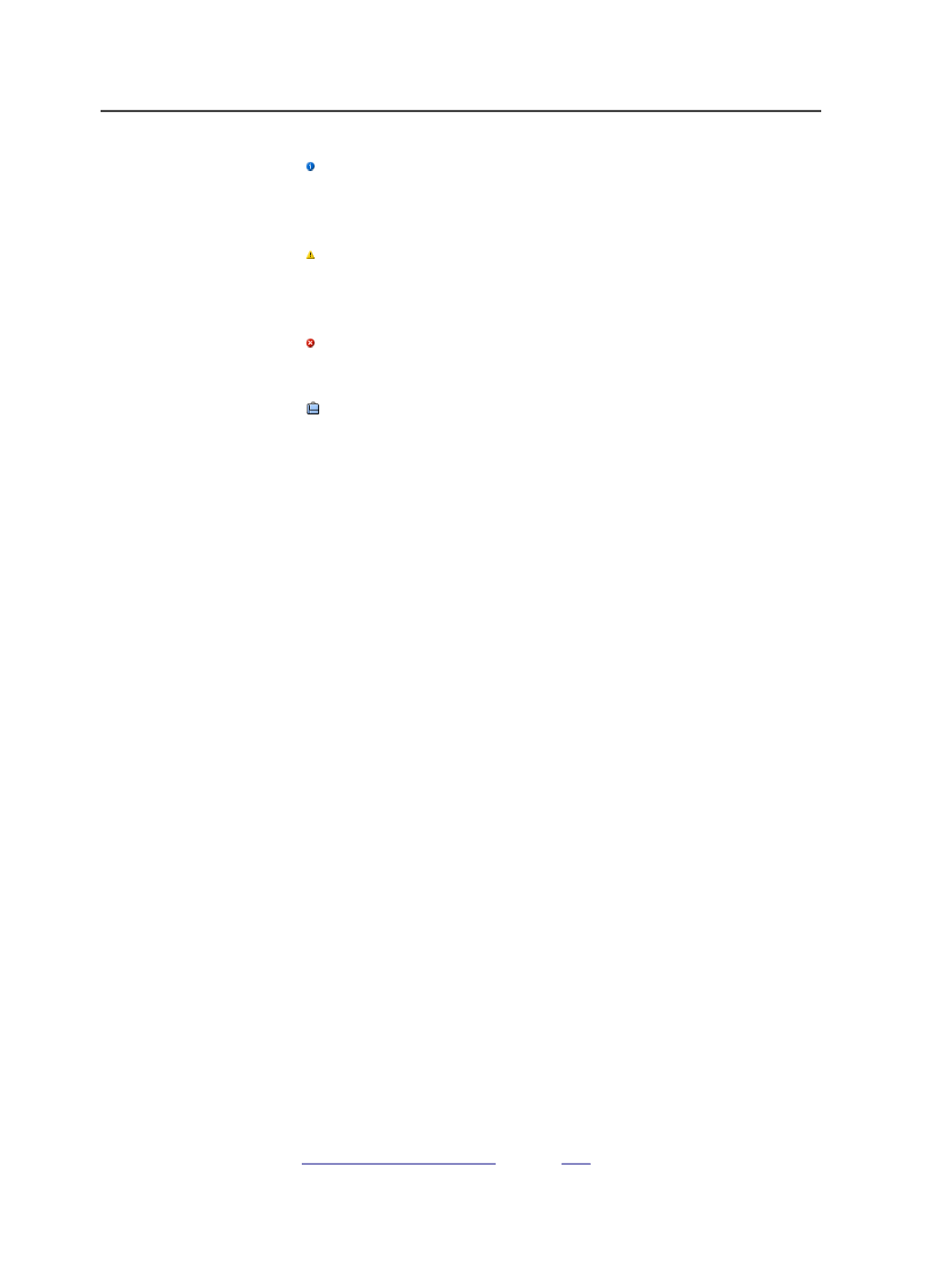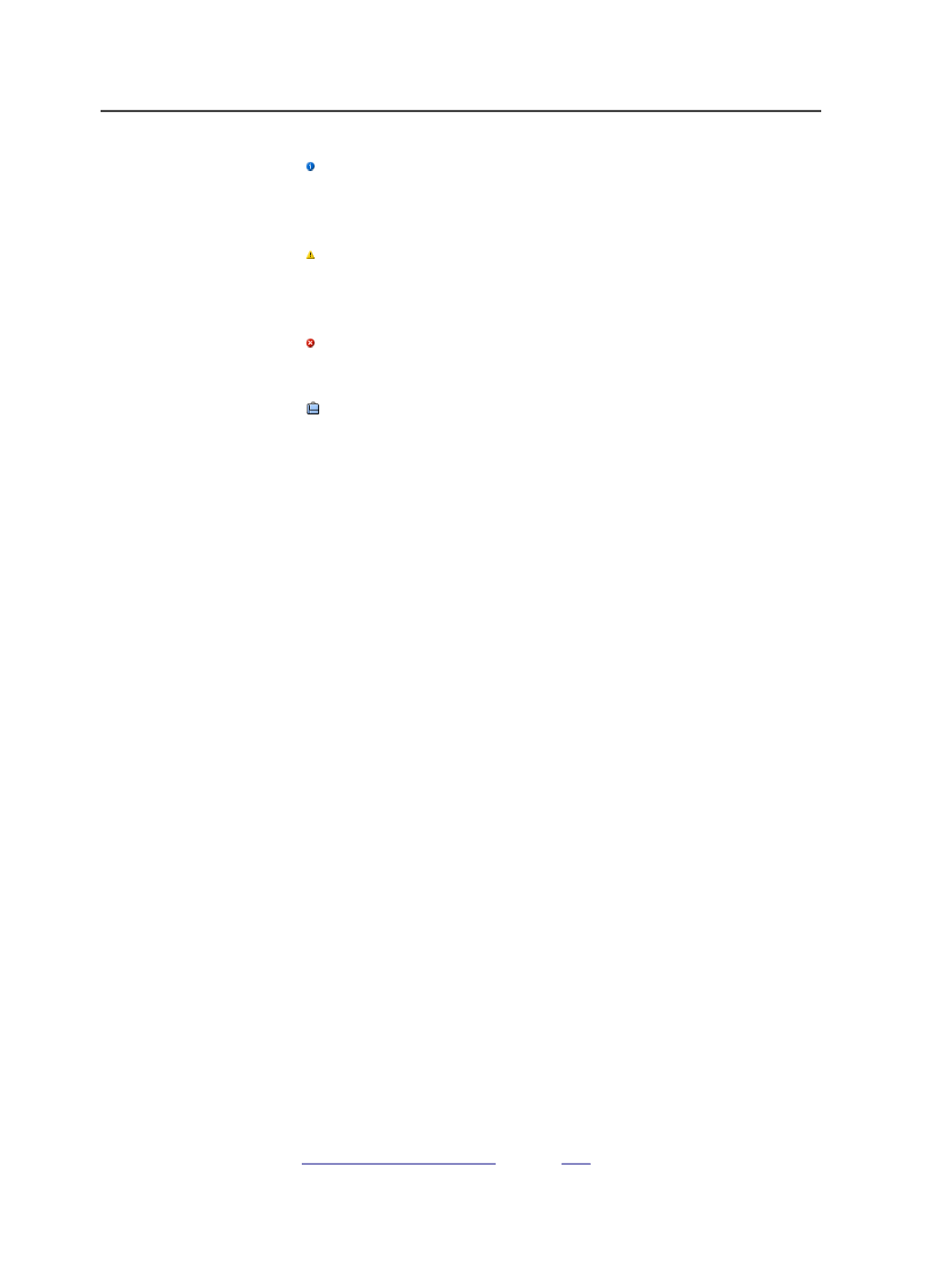
Information Message
Indicates that the action or process was completed
successfully.
Warning Message
Indicates that the action or process reported a problem, but
carried on to completion.
Error Message
Indicates that the action or process failed.
Job
The job button enables you to treat the whole job as if it were
an element. You can start certain processes (archiving, purging,
retrieving, and exporting) for the whole job without selecting
the job files individually, and without exiting Job Manager. You
can also locate the
Jobs
folder in the file browser, and get job
information by opening the folder named after the job.
Right-click the job button to display the available menu items.
Process Templates pane
The
Process Templates
pane is visible in every view of Job Manager.
This pane lists the process templates that you use to start processing
on jobs and elements. It also lists the digital devices that you can
submit digital jobs to.
From this pane, you can create, open, modify, rename, and delete
process templates. You can also submit jobs to digital devices, by
dragging and dropping elements onto digital devices.
This pane also lists workflow templates and automation rules. Both
workflow templates and automation rules help to automate and
sequence multiple processes. See the Rules-Based Automation guide.
This pane displays the process templates and automation rules,
organized into three tabs:
●
Global
-lists all of the process templates in the system
●
Job
-lists the process templates that you want to access quickly
whenever you are working on a particular job
●
User
-lists the process templates that you want to access quickly
whenever you log in to Prinergy Workshop on any job.
See also:
on page
52
Chapter 4—Job Manager