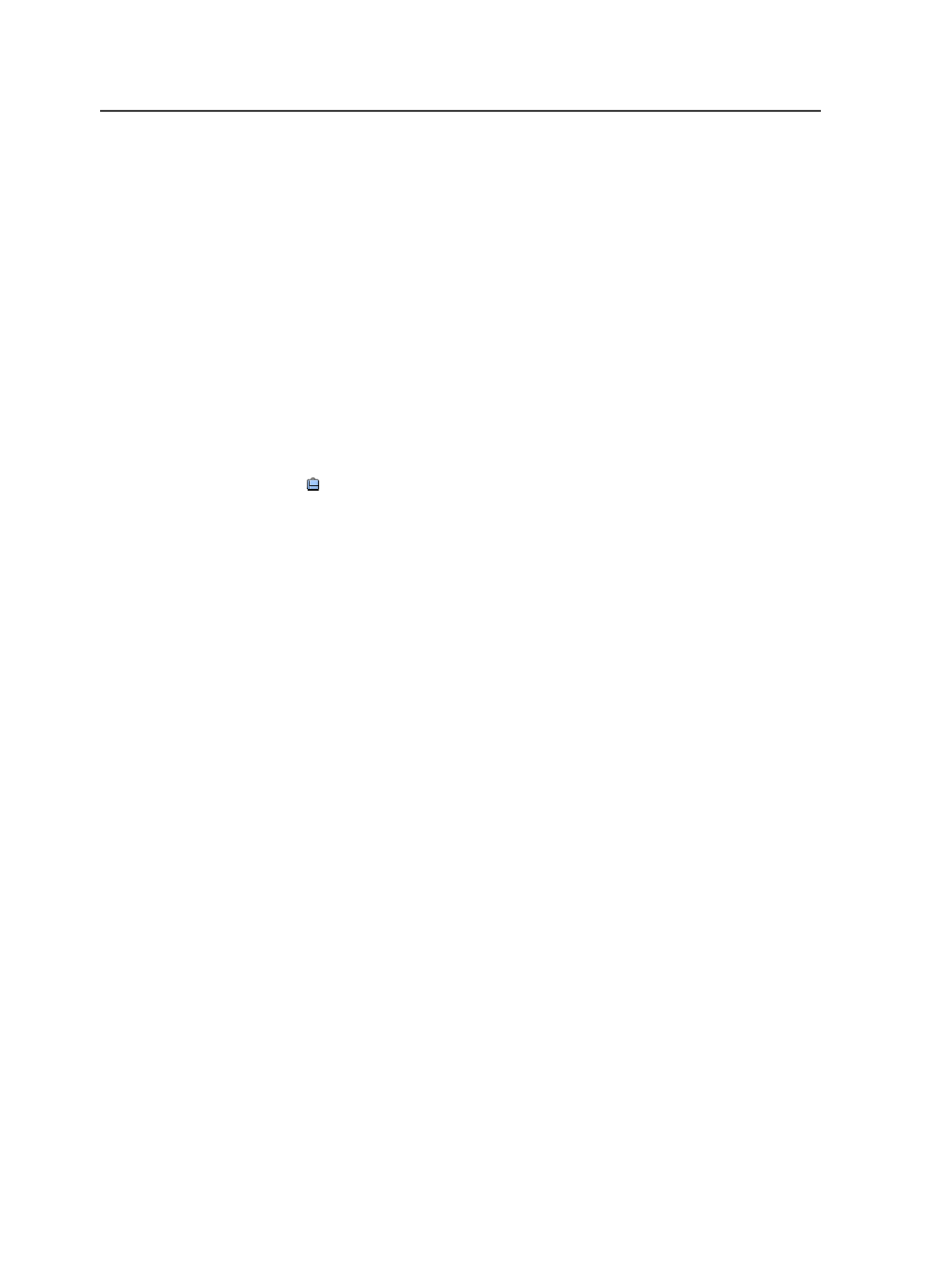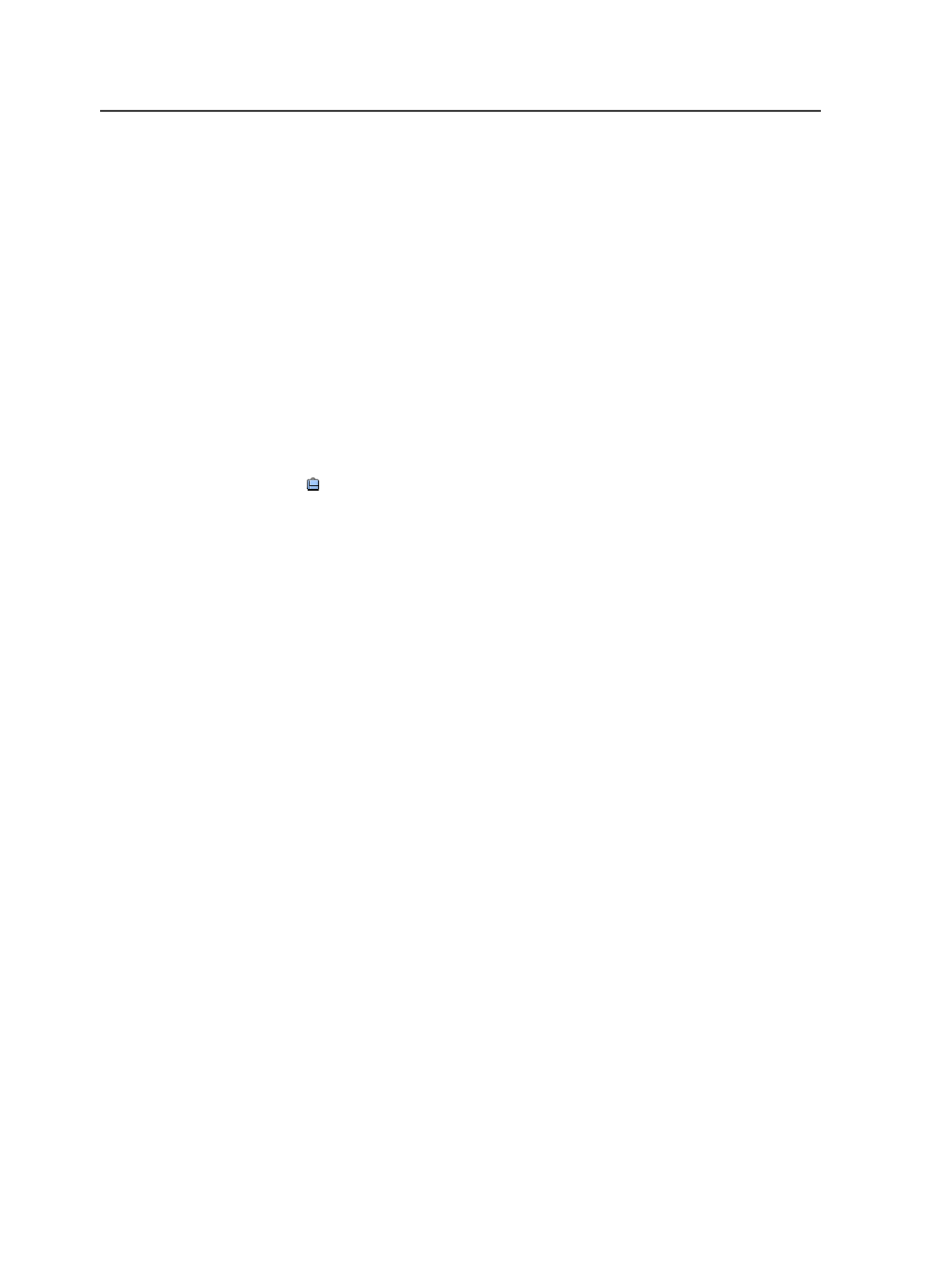
Location
The path to the file
<process template>
The name of the process template group that was used to
process the file and the processing status.
This column automatically appears in these panes:
●
Input Files
pane when an input file is processed
●
Pages
pane when a page is processed
●
Imposition Plans
pane when a surface is processed
This is known as a dynamic column. More than one dynamic
column may appear if more than one process template is used.
Job
The job button enables you to treat the whole job as if it were
an element. You can start certain processes (archiving, purging,
retrieving, and exporting) for the whole job without selecting
the job files individually, and without exiting Job Manager. You
can also locate the
Jobs
folder in the file browser, and get job
information by opening the folder named after the job.
Right-click the job button to display the available menu items.
Separations view
The
Separations
view of Job Manager displays information about the
individual separations of a surface.
This view has only one pane. Files in this view display in list view only.
Description of Separations view
Note: The columns you see depend on the columns you display or hide.
Name
The name of the element.
For a page, the name is in the form of
<input file
name>.<page #>.p
.
Page Assignments
Indicates the number of page positions in the signature or
surface that have pages assigned to them—for example, 4 of 4
Assigned.
46
Chapter 4—Job Manager