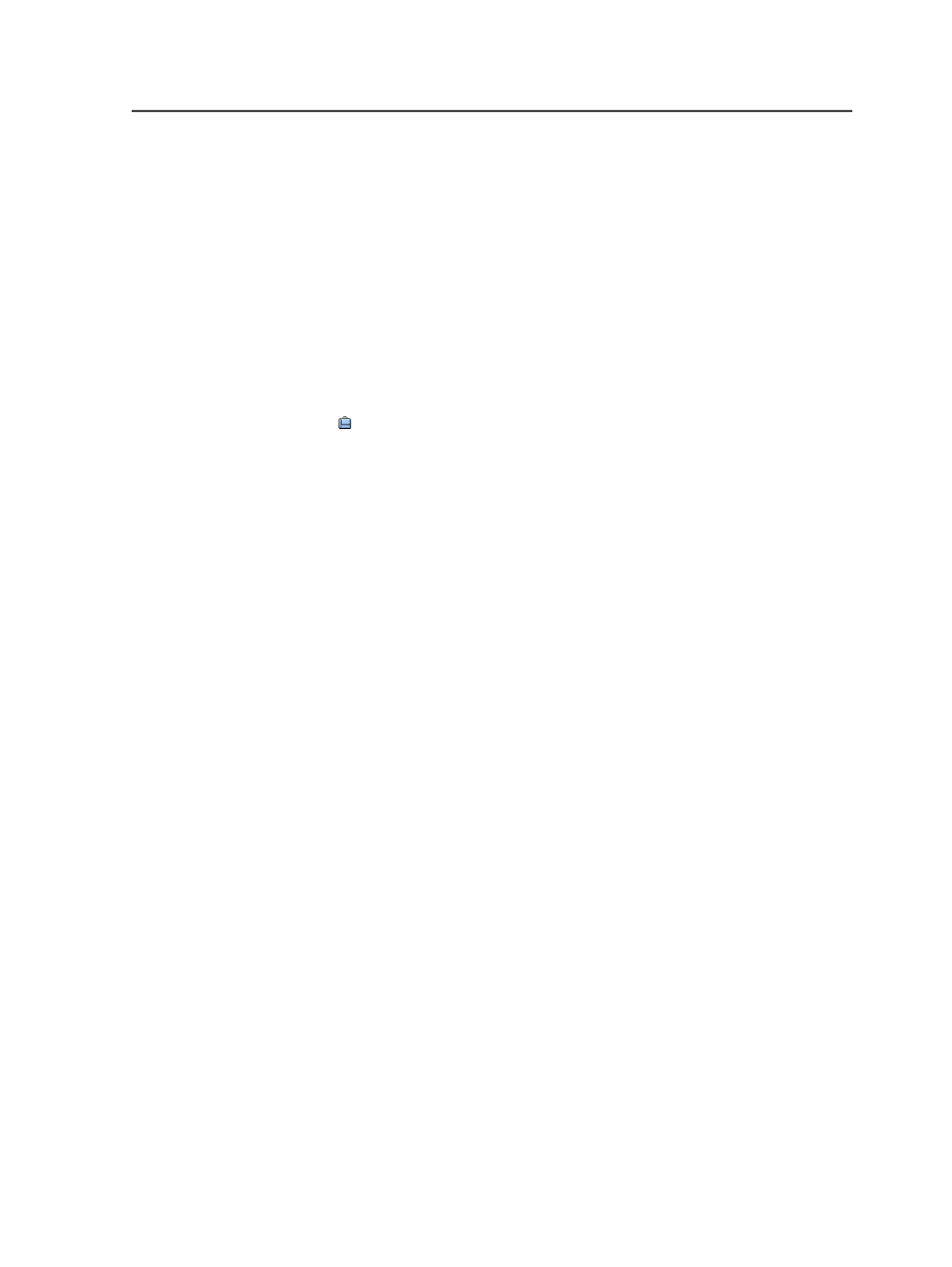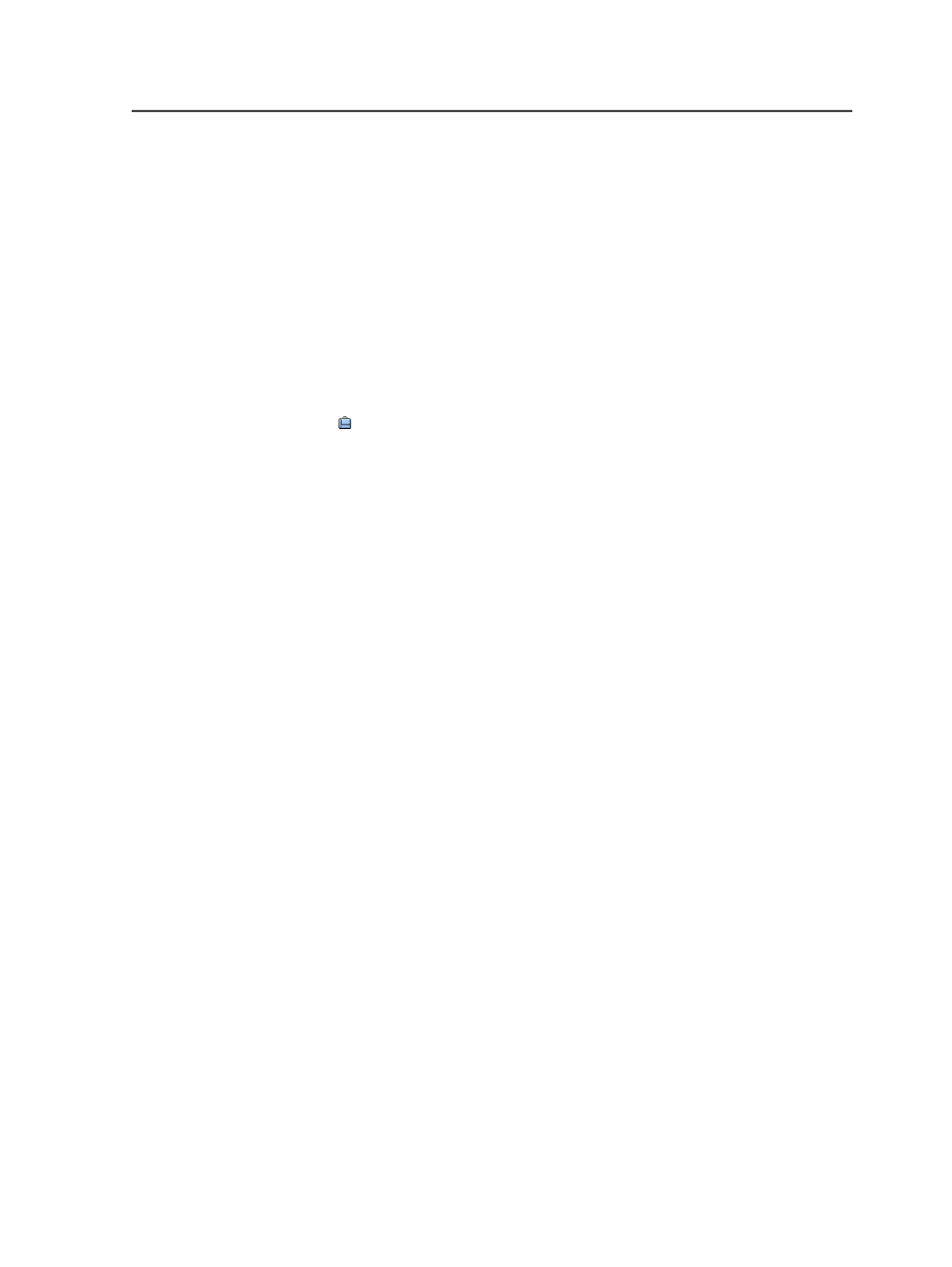
<process template>
The name of the process template group that was used to
process the file and the processing status.
This column automatically appears in these panes:
●
Input Files
pane when an input file is processed
●
Pages
pane when a page is processed
●
Imposition Plans
pane when a surface is processed
This is known as a dynamic column. More than one dynamic
column may appear if more than one process template is used.
Job
The job button enables you to treat the whole job as if it were
an element. You can start certain processes (archiving, purging,
retrieving, and exporting) for the whole job without selecting
the job files individually, and without exiting Job Manager. You
can also locate the
Jobs
folder in the file browser, and get job
information by opening the folder named after the job.
Right-click the job button to display the available menu items.
Signatures view
The
Signatures
view of Job Manager displays information about input
files, pages (input files that have been processed), and imposition
plans.
Use this view to:
●
Assign pages to page positions of imposition plans
●
Proof impositions
This view is similar to the Pages view, except that you can see a job as
a layout rather than in reader order.
Panes in Signatures view
The
Signatures
view has three panes, each with their own buttons and
columns.
The
Imposition Plans
pane displays information about the imposition
plans (signatures and surfaces) for the job.
Signatures view
39