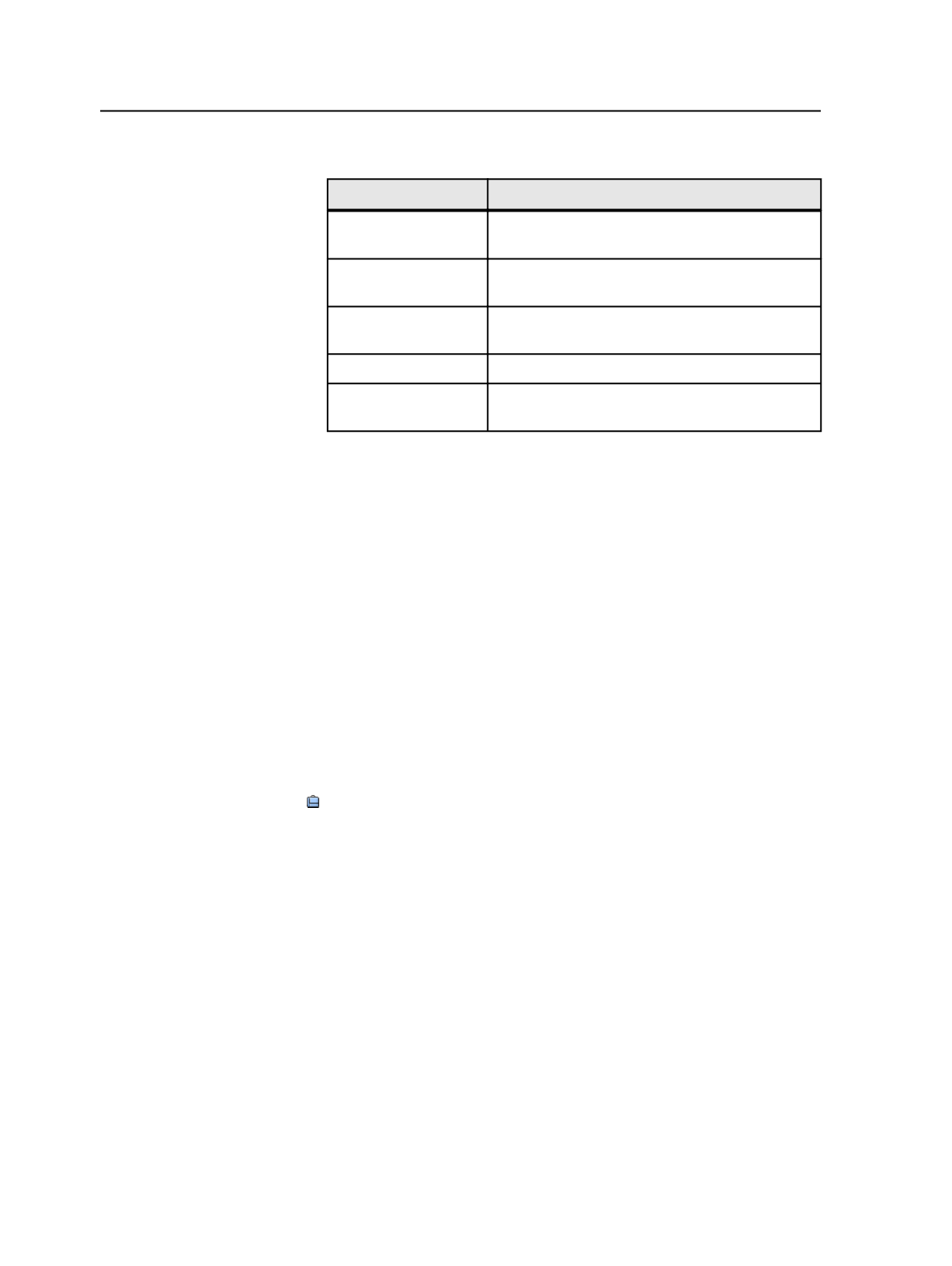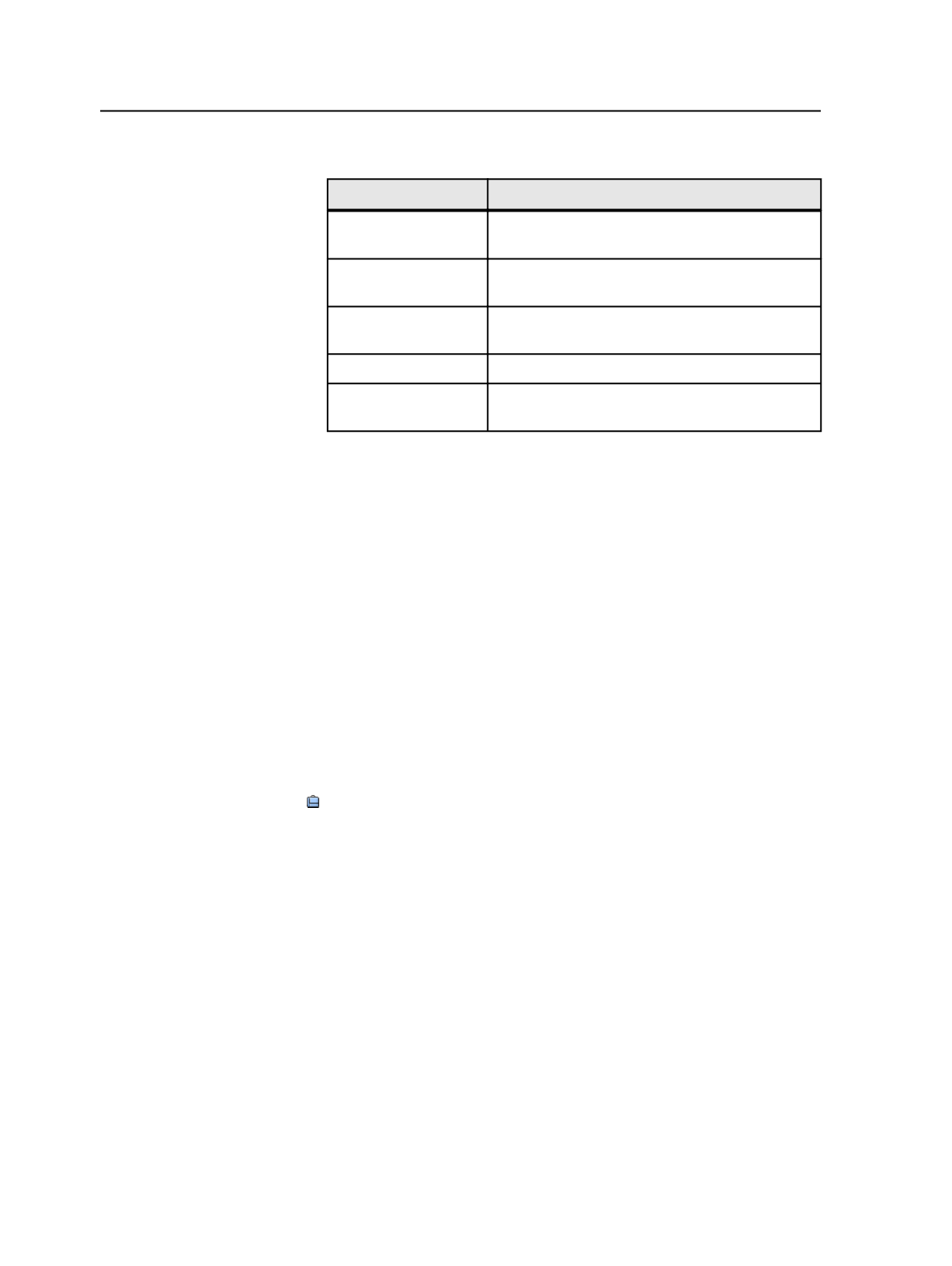
3. Perform any of the following actions:
To
Do This
Add a process
template
Double-click the process template.
Delete a process
template
Double-click the process template that you want
to remove.
Change the order of
process templates
Select a process template, and click
Move Up
or
Move Down
.
Add a separator
Click
Add Separator
.
Move a separator
Select the separator, and click
Move Up
or
Move
Down
.
4. Click
OK
.
Tip: You can also add a process template to the
Job
tab by selecting the
Add
Process Template to Job Favorites
check box in the Start Process dialog box.
Job Manager window
Main pane
Pages
view (with
Page Sets
,
Pages
, and
Input Files
panes)
Signatures
view (with
Imposition Plans
,
Pages
, and
Input Files
panes)
Separations
view
Storage
view
History
view
Job
The job button enables you to treat the whole job as if it were
an element. You can start certain processes (archiving, purging,
retrieving, and exporting) for the whole job without selecting
the job files individually, and without exiting Job Manager. You
can also locate the
Jobs
folder in the file browser, and get job
information by opening the folder named after the job.
Right-click the job button to display the available menu items.
Right-hand panes
Process Templates
pane
32
Chapter 4—Job Manager