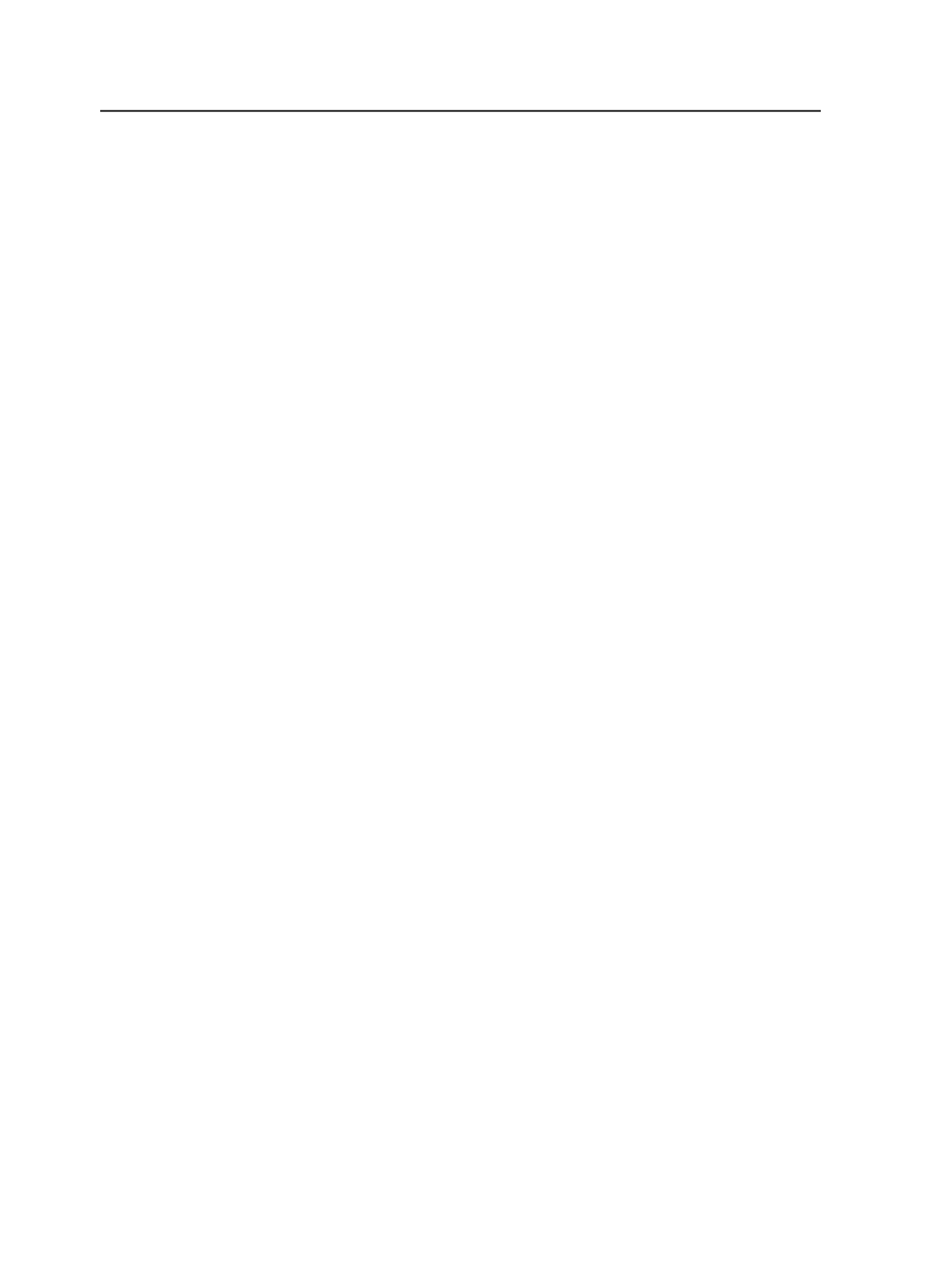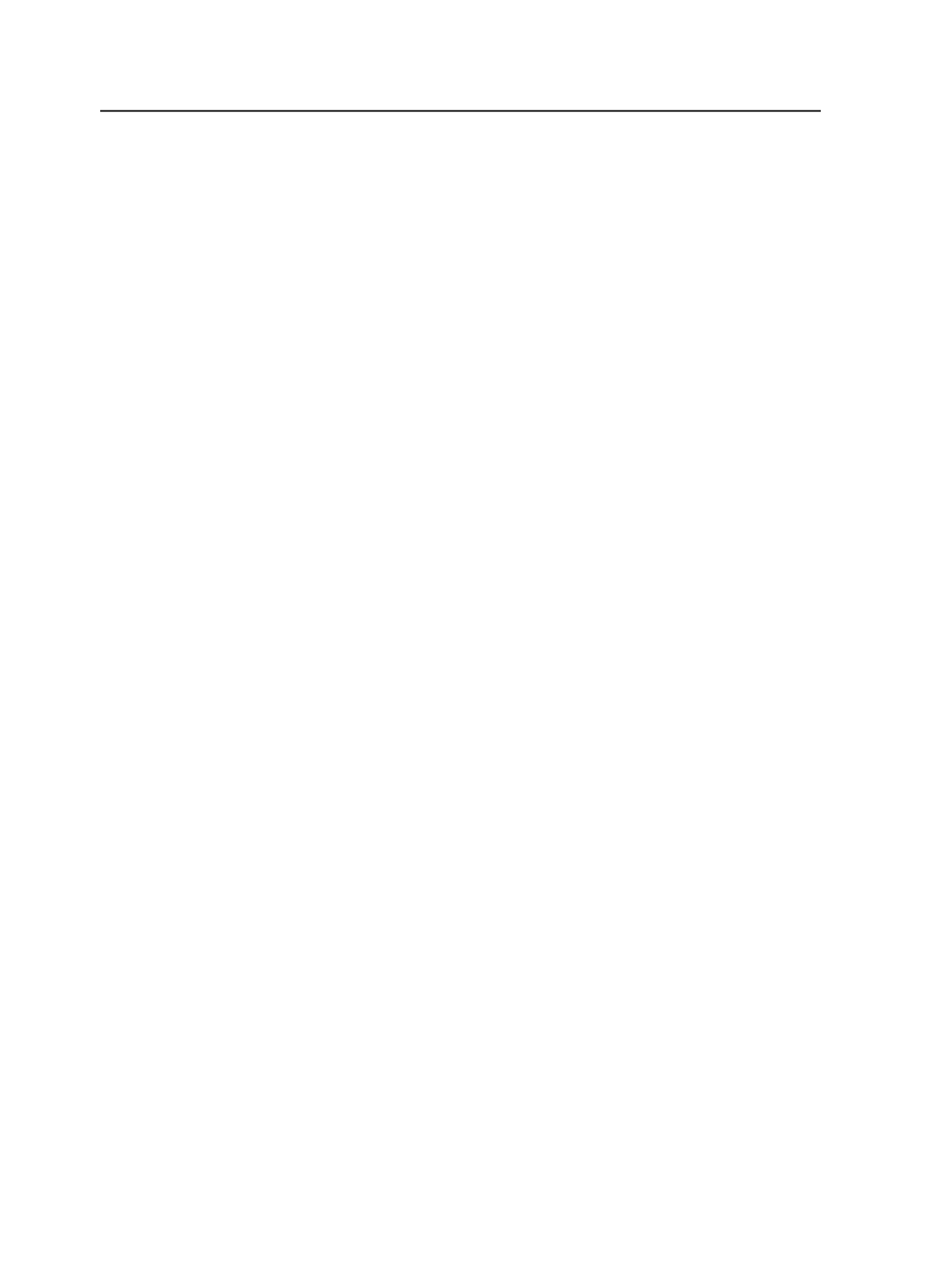
Edit menu in Job Finder
Note: Some menu items are available only in the
Jobs
view or the
Pre-Jobs
view.
Cut, Copy, and Paste (unavailable)
Set Job to Completed
Use to set the status of the selected job to
Completed
.
Setting a job's status to
Completed
deactivates the job.
Set Job to In Prepress
Use to set the status of the selected job to
In Prepress
.
Edit Job Attributes / Edit Pre-Job Attributes
Use to view and modify the attributes of the selected job or pre-
job. When this menu item is selected, the Edit Job Attributes
dialog box appears.
Find Job / Find Pre-Job
Use to locate a job or pre-job.
Preferences
Use to view and modify Prinergy Workshop preferences. When
you select this menu item, the Workshop Preferences dialog
box appears.
Note: On a Windows client, this menu item appears under the
Edit
menu.
On a Macintosh client, it appears under the
Workshop
menu.
Enable Rule Set in Selected Jobs
Select this menu item to enable a rule set for the selected jobs.
This menu item opens the Enable Rule Set in Selected Jobs
dialog box where you navigate through the rule set groups,
select the rule set that you want to enable, and then click the
Enable in <n> Jobs
button. The
<n>
indicates the number of
jobs you selected in Job Finder.
View menu in Job Finder
Note: Some menu items are available only in the
Jobs
view or the
Pre-Jobs
view.
Refresh
Updates the contents of the current window.
22
Chapter 3—Job Finder