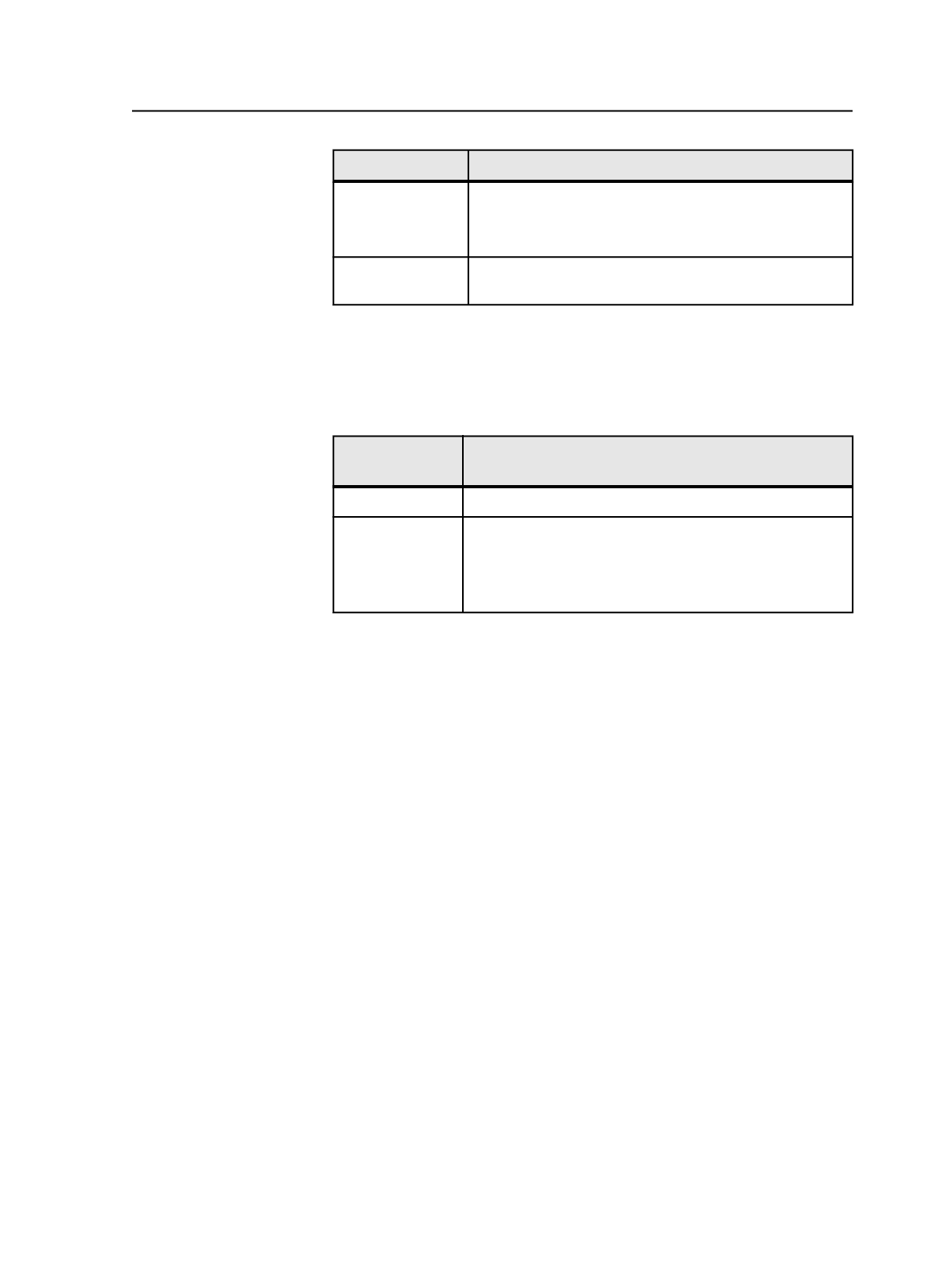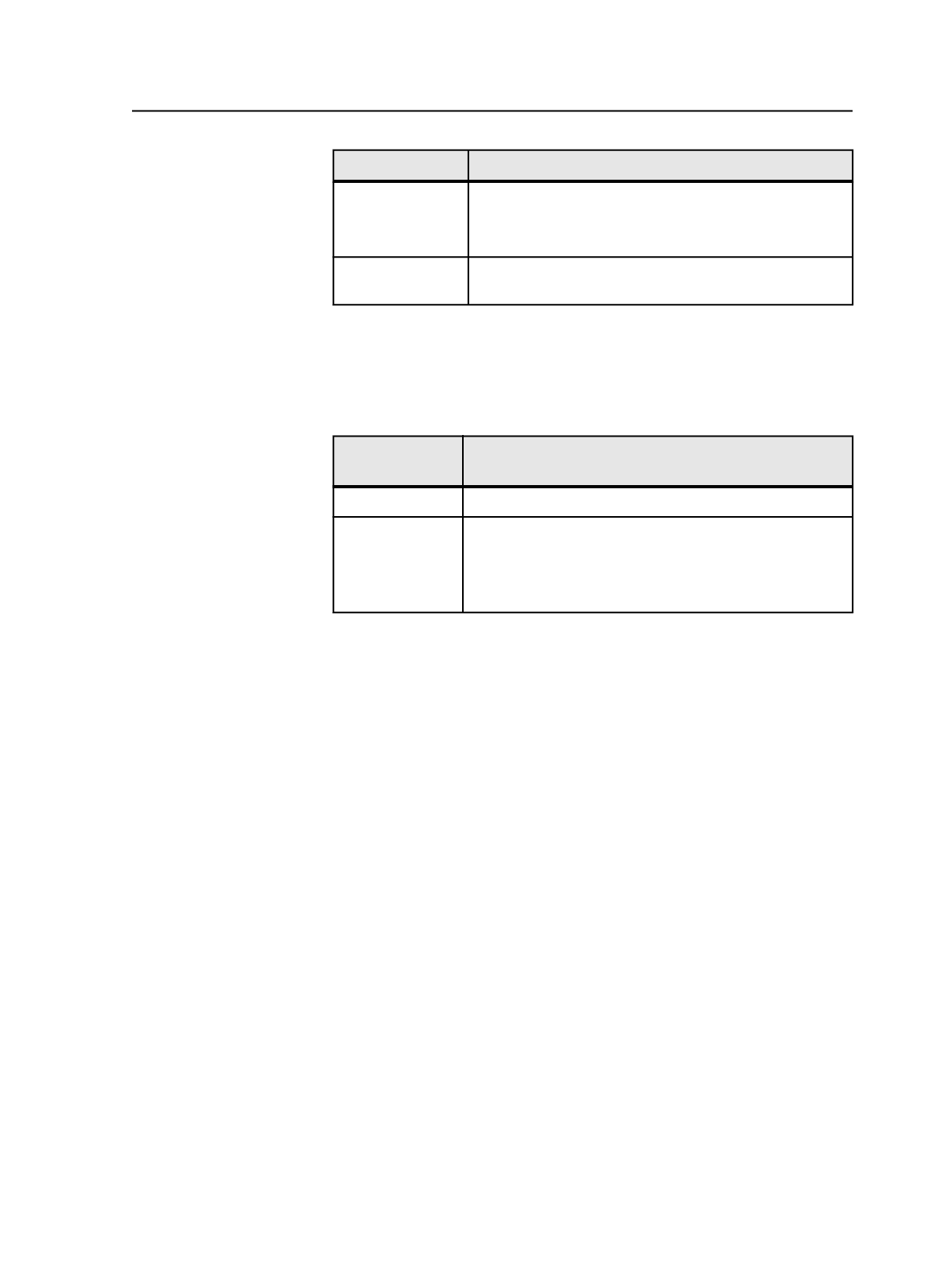
To select
Do this
An entire
imposition plan
In the
Signatures
or
Separations
view, select the name of
the imposition plan.
In the
Storage
view, select the file.
An entire page set In
Pages
view, select the name of the page set in the Page
Sets pane.
Expanding and collapsing items in the Process
Templates pane
To Expand or
Collapse
Do This
One item
Click the + or - icon next to the item.
All items
Right-click anywhere in the
Process Templates
pane, and
select
Expand All
or
Collapse All.
Tip: You can also select the Process Templates pane. From
the
View
menu, select
Expand All
or
Collapse All
.
Getting information about an element
1. In Job Manager, select one or more elements, such as an input file.
2. Perform one of the following actions:
●
From the
File
menu, select
Get Info
.
●
Right-click the selection, and select
Get Info
.
3. Review the Get Info dialog box for the selected elements.
4. Click
Close
.
Managing process templates on the job and user tab
1. From the
Job
menu, select
Manage Job/User Favorites
.
Tip: You can also right-click anywhere in the
Job
or
User
tab of the
Process
Templates
pane, and select
Manage Job/User Favorites
.
2. In the Manage Job/User Favorites dialog box, click the
Job
or
User
tab.
Expanding and collapsing items in the Process Templates pane
31