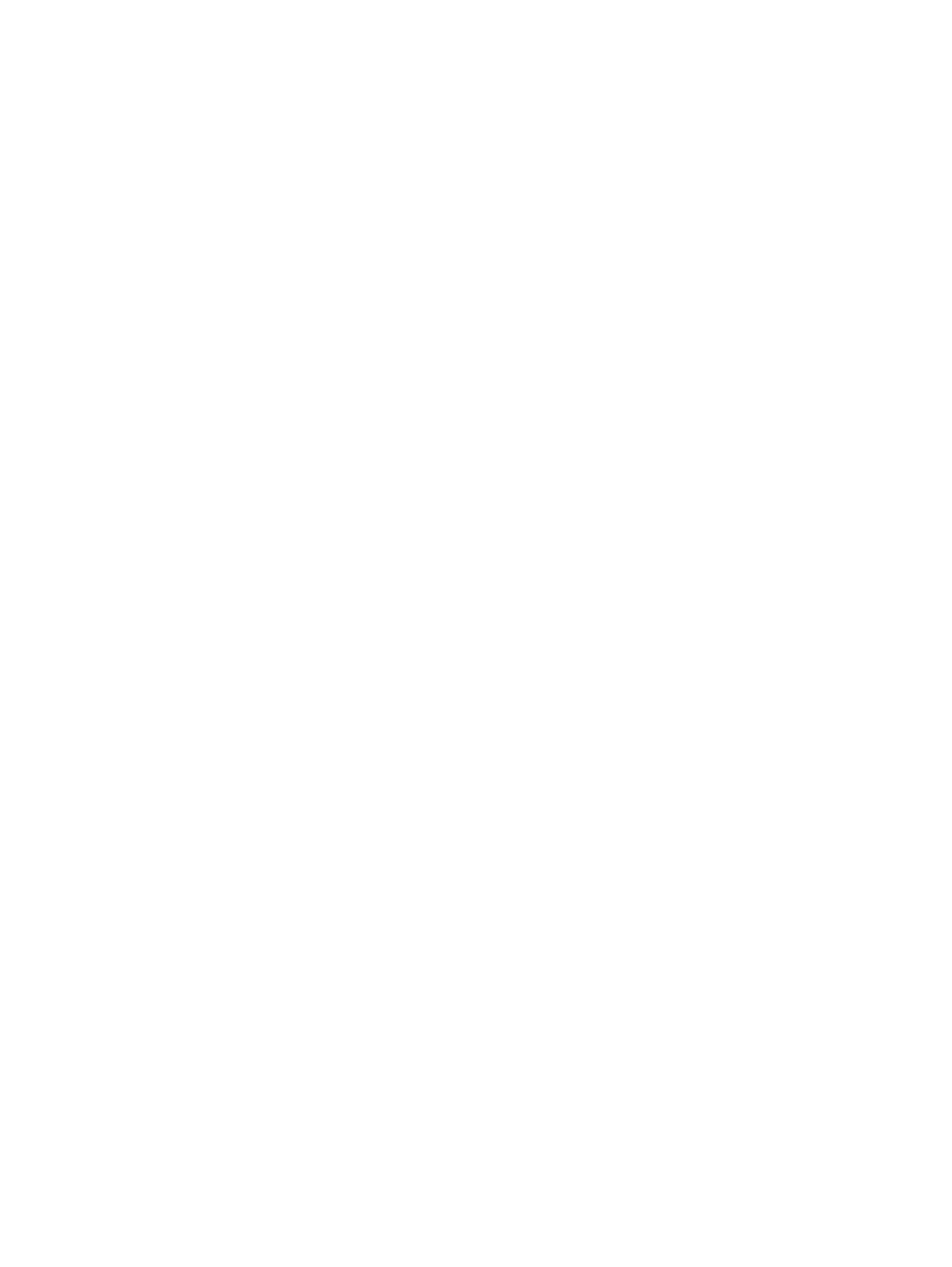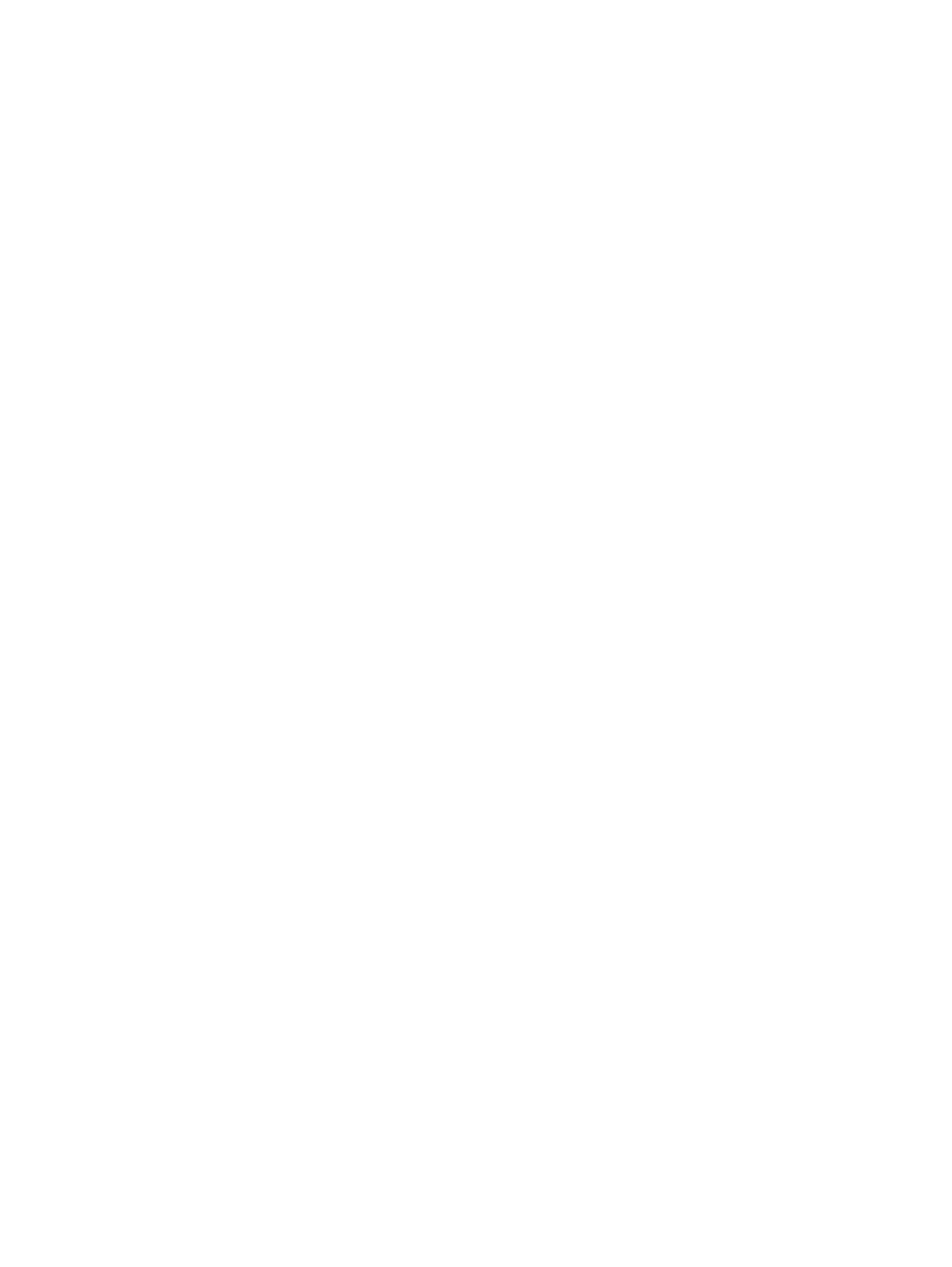
4
Job Manager
About the Job Manager window
Job Manager is where you do most of your work on a job.
For example, you add input files, import imposition plans, assign pages
to page sets and imposition plans, and start processing.
The Job Manager window appears when you create a new job or pre-
job or open an existing job or pre-job from Job Finder.
The window title displays the:
●
Login ID of the user currently logged in to Prinergy Workshop
●
Name of the job
●
Name of the server where the job is
Every job or pre-job that you open appears in its own Job Manager
window. You can open multiple Job Manager windows to work on more
than one job at the same time.
About user and job favorites
The
Job
and
User
tabs of the
Process Templates
pane display favorites,
meaning process templates that you want to access quickly or
frequently.
You start processes with the process templates on both the
Job
and
User
tabs in the same way that you start processes on the
Global
tab.
Job favorites
Job favorites are the process templates on the
Job
tab and are specific
to each job. Any process templates that you add to it will be available
each time anyone opens the job on any computer.
Use this tab to store process templates any users may need for this job.
To add process templates to the
Job
tab, see Managing process
templates on the job and user tab, or you can select the
Add Process
Template to Job Favorites
check box in the Start Process dialog box.
Job favorites are one of the settings you can save in a template job. You
can create a template job and add process templates to its
Job
tab.
Then you can create new jobs based on this template job and