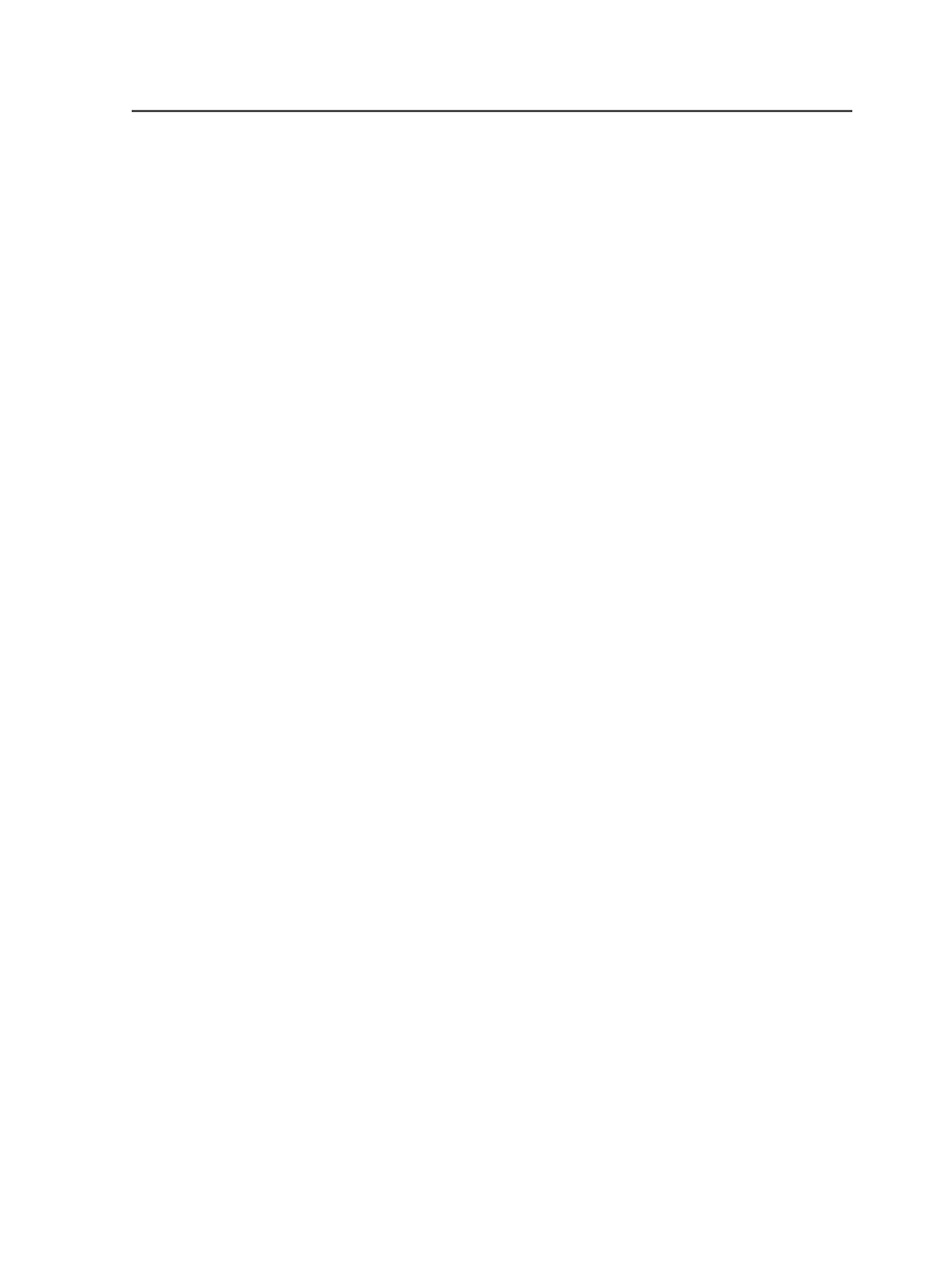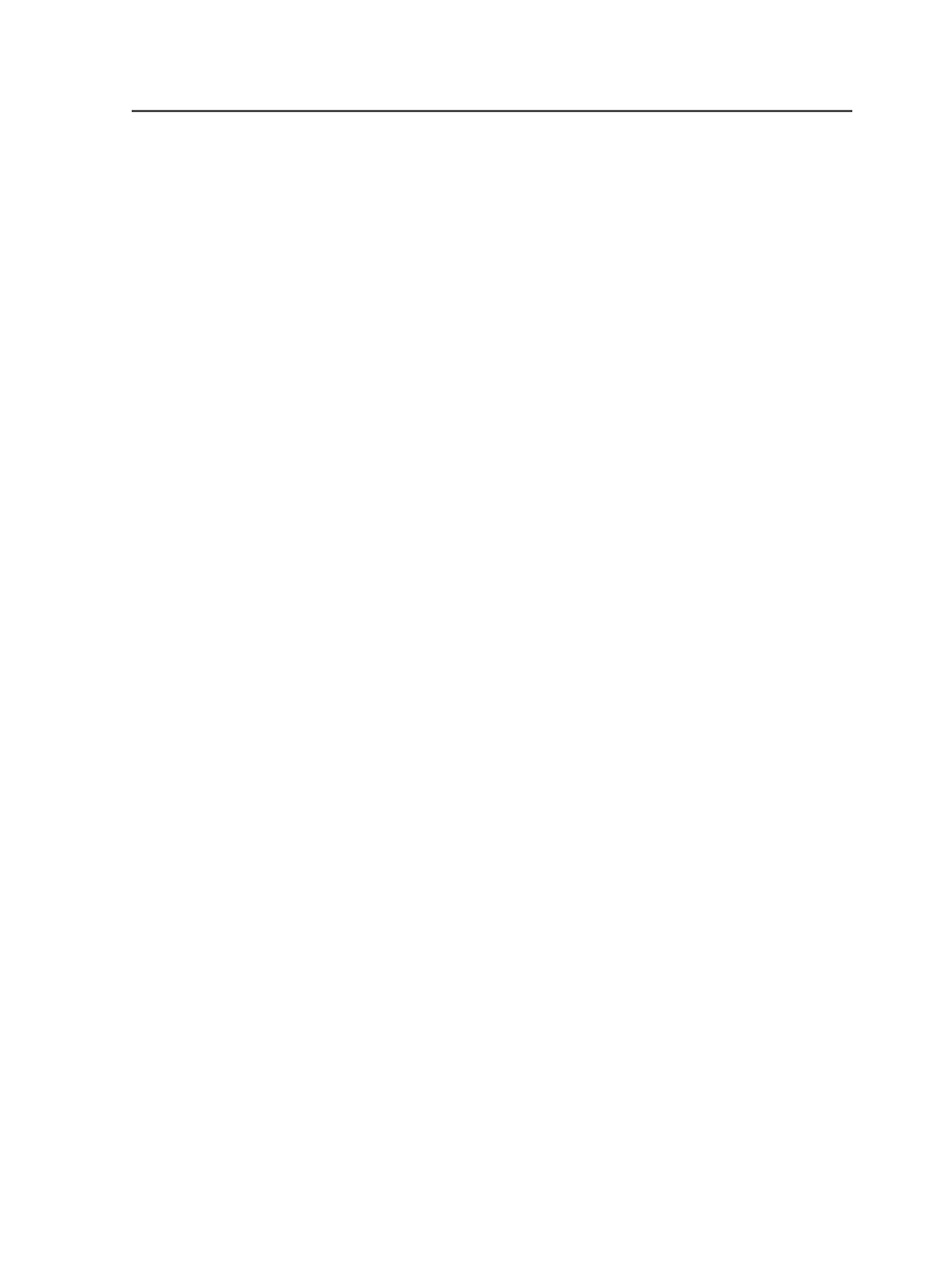
Jobs
When in the
Pre-Jobs
view use this menu item to switch to the
Jobs
view.
Pre-Jobs
When in the
Jobs
view use this menu item to switch to the
Pre-
Jobs
view.
Visible Columns
Use to display and hide columns in the current window or pane.
When you select this menu item, the Visible Columns dialog
box appears. From there, you select the columns that you want
to display, and clear the columns that you want to hide.
The columns that can be displayed vary from window to
window.
Process menu in Job Finder
<process category>
>
<process type>
>
<process group>
>
<process template>
The name of each process template that applies to selected
elements is available on the
Process
menu.
Click this item to start process on the selected elements using
this process template.
Workflow
>
<workflow type>
>
<workflow group>
>
<workflow
template>
Each workflow template that applies to selected elements is
available on the
Process
menu.
Click this item to start process on the selected elements using
this workflow template.
Manual Start Rules
>
<rules context>
>
<rules group>
>
<rule set>
Expands to display the rule sets that:
●
Apply to the currently selected elements
●
Are triggered by Manual Trigger events
●
Are enabled
The first submenus under
Manual Start Rules
are:
●
All Jobs
: Select this to see system rule sets.
●
Job <job name>
: Select this to see the job rule sets enabled
for the job that you are in.
Process menu in Job Finder
23