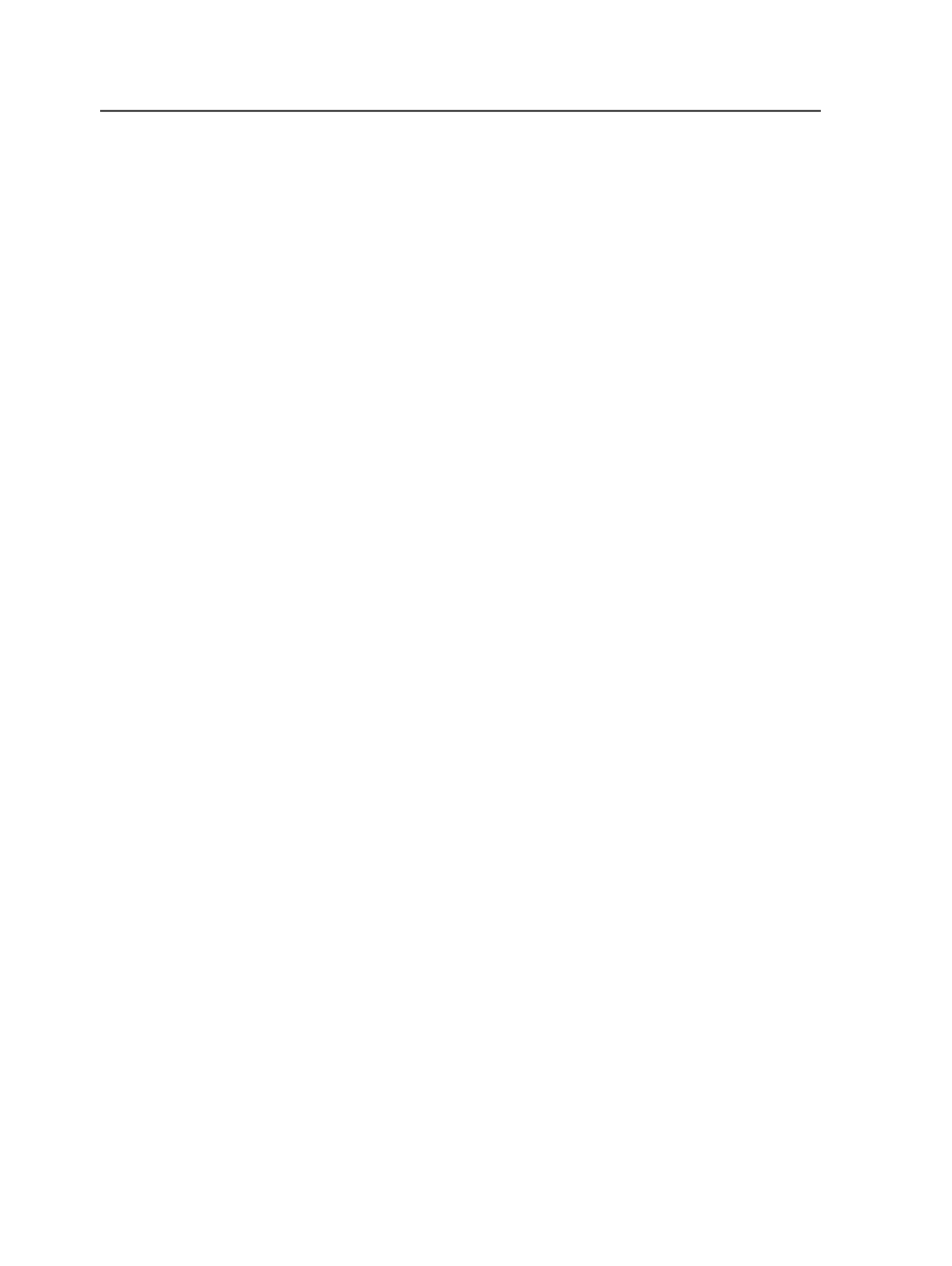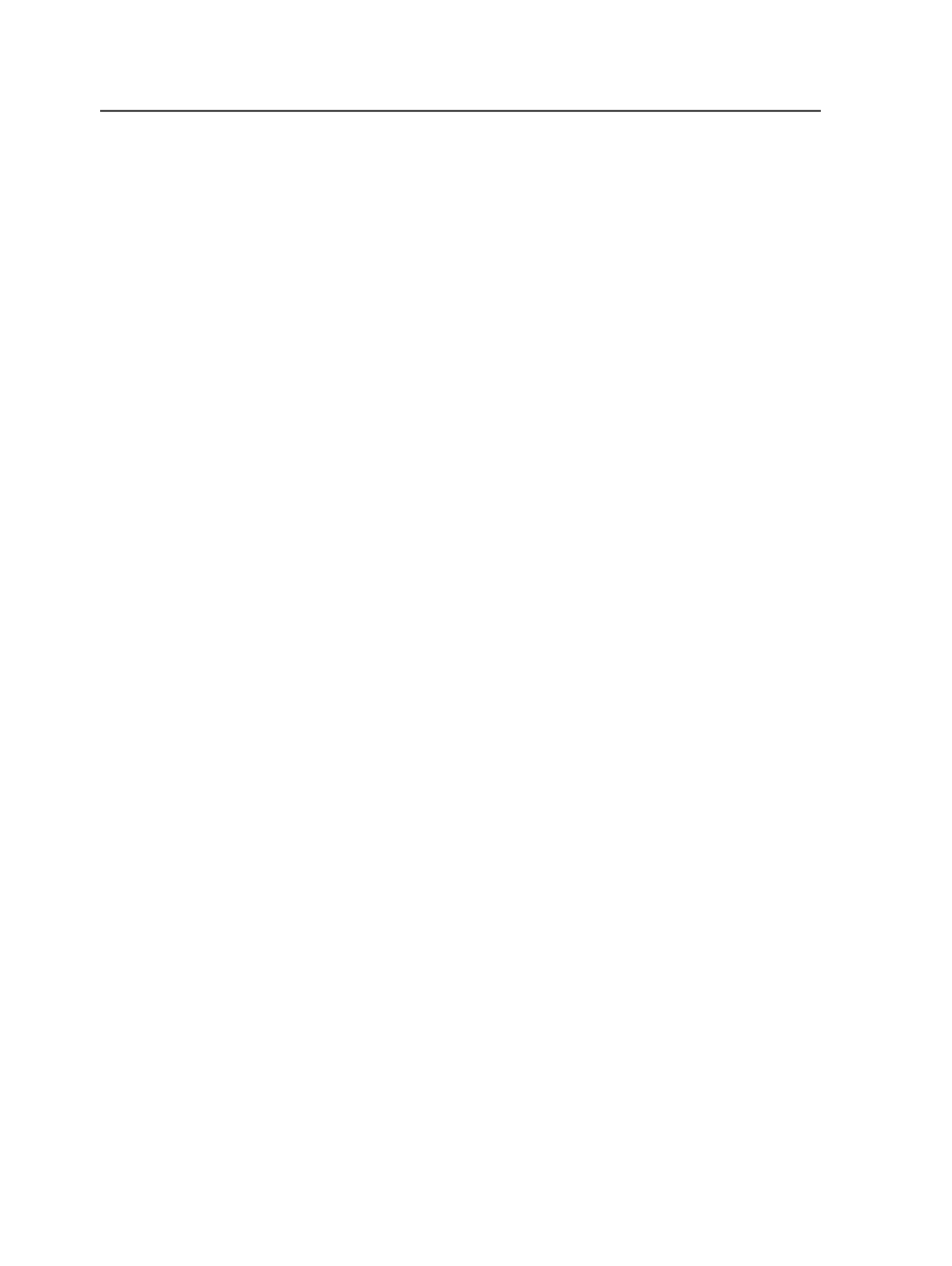
About Prinergy Workshop
Displays information about Prinergy Workshop, including the
version number, a list of licensed features, and the server name.
Preferences
Use to view and modify Prinergy Workshop preferences. When
you select this menu item, the Workshop Preferences dialog
box appears.
Note: On a Windows client, this menu item appears under the
Edit
menu.
On a Macintosh client, it appears under the
Workshop
menu.
Quit / Quit Prinergy Workshop
Quits Prinergy Workshop. Any open Prinergy Workshop
windows are closed.
File menu in Job Finder
Note: Some menu items are available only in the
Jobs
view or the
Pre-Jobs
view.
New Job / New Pre-Job
Use to create a new job or pre-job. When this menu item is
selected, the Create New Job or Create New Pre-Job dialog box
appears.
Open / Open Job / Open Pre-Job / Open Jobs in Group
This menu item appears as
Open Job
or
Open Pre-Job
when a
job or pre-job is selected. Use this menu item to open the
selected job or pre-job.
This menu item appears as
Open Jobs in Group
when a group is
selected. Use this menu item to open all of the jobs in the
selected group, including all of the jobs in any sub groups.
This menu item appears as
Open
when a group is selected that
does not contain any jobs, or when no job or group is selected.
When you select
Open
, the Open Job dialog box appears,
prompting you to select a job to open.
Import Job
After you select a job or pre-job this menu item displays the
Import Job dialog box where you can select an exported job
(
<filename>.zip
) and import it into the selected job or pre-job.
20
Chapter 3—Job Finder