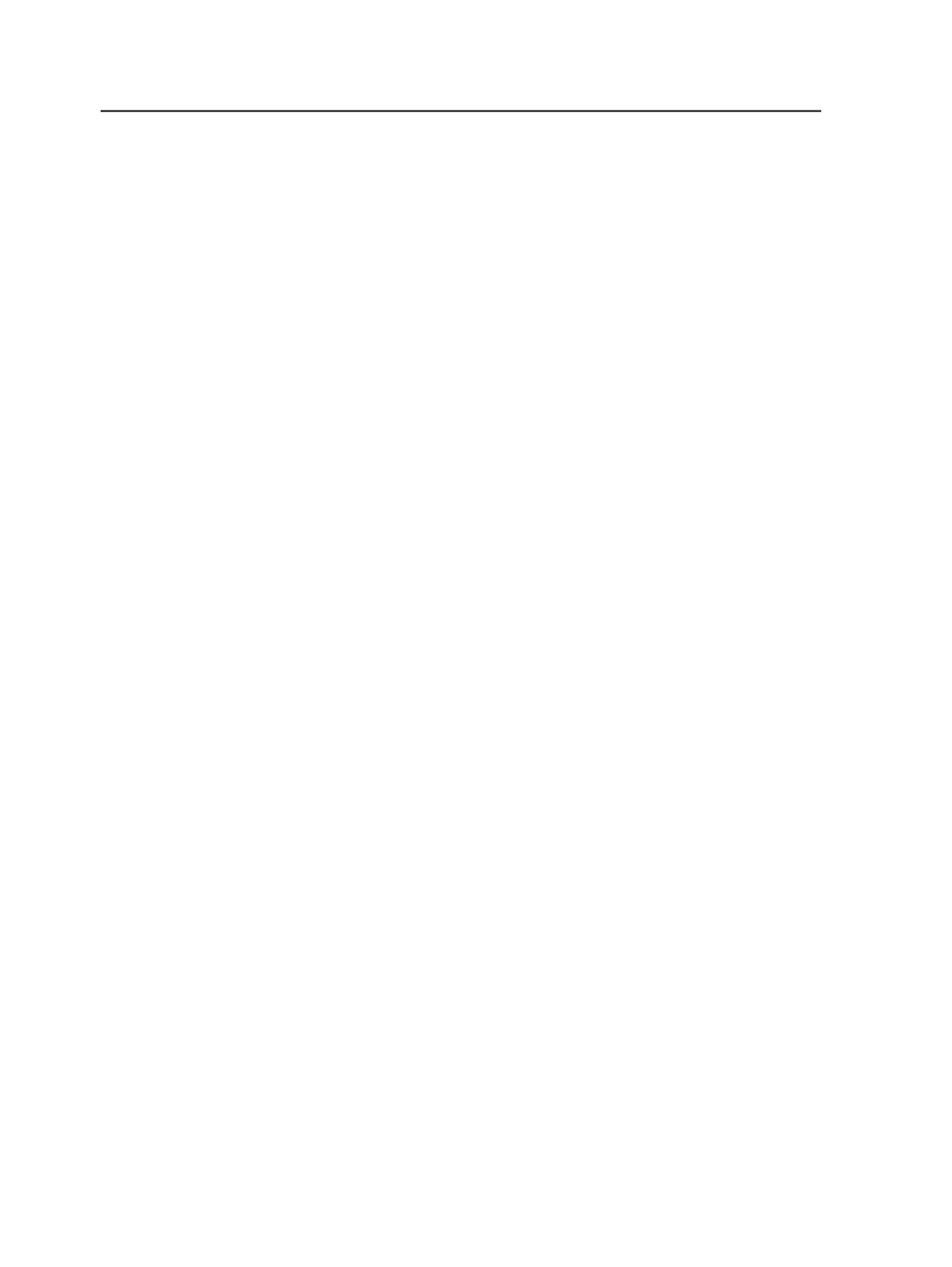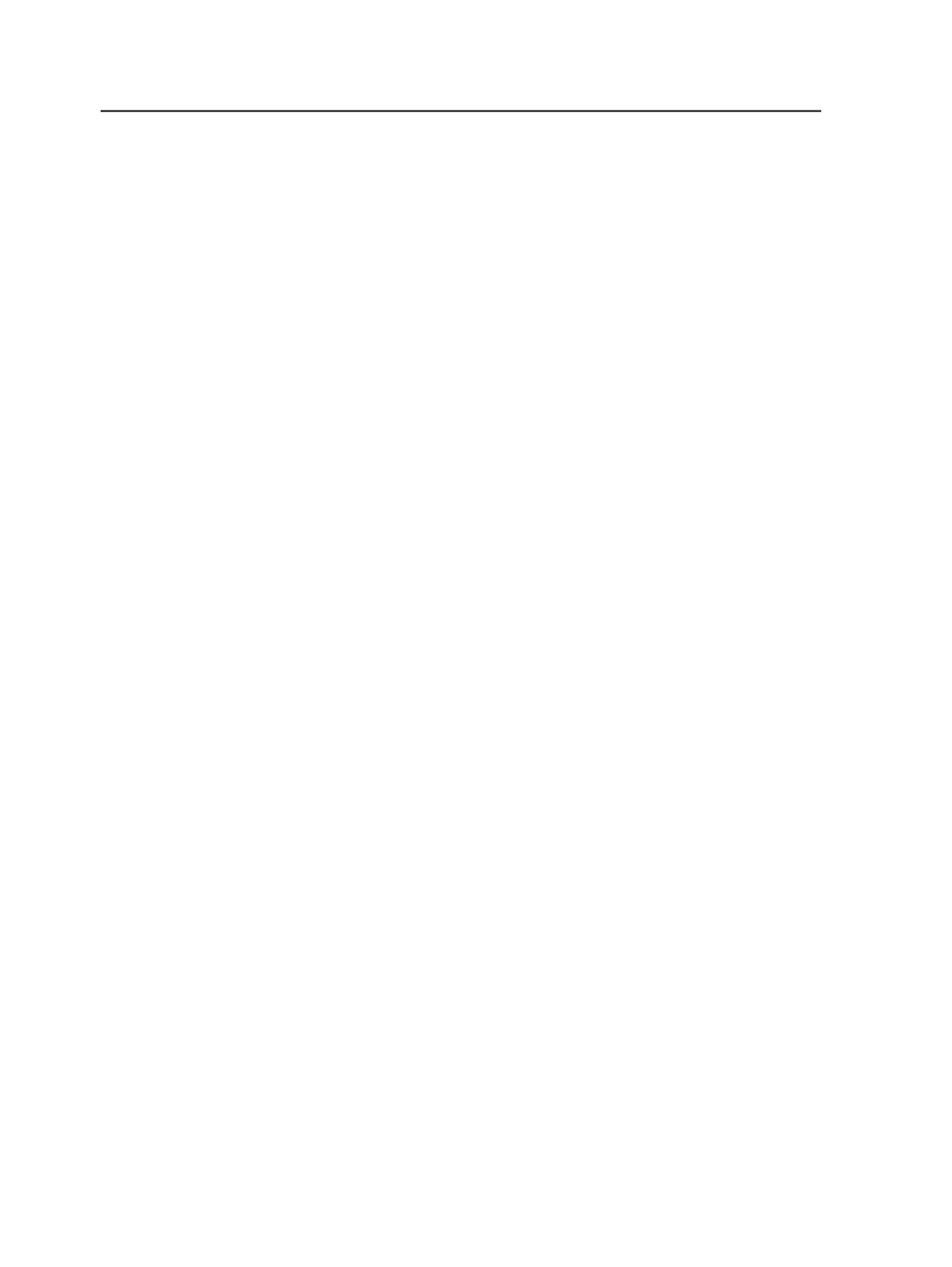
After you select the first submenu, navigate through the rule set
groups and select the rule set that you want to trigger.
Tools menu in Job Finder
Change User
Displays the Connect to Server dialog box where you can log in
as another user without quitting Prinergy Workshop.
This menu item appears only if you have Kodak Prinergy
Business Link software connected to the Prinergy system.
Job Finder
Opens Job Finder.
If you are already in Job Finder, this menu item is unavailable.
Destroy History Entries
In the
History
view, select one or more history entries and then
use
Destroy History Entries
to delete the selected entries.
Process Template Editor
Launches
Process Template Editor
, where you can create and
modify process templates.
Automated Page Assignment Editor
Starts the
Automated Page Assignment Editor
, which you use
to create and check APA files.
Queue Manager
Launches
Queue Manager
, where you can view the Job Ticket
Processors (JTPs) and process types.
Media Manager
Launches
Media Manager
, where you can manage your archive
tapes and disk volumes.
System History
Launches
System History
, which displays the detailed history of
all the activity occurring outside of job context (such as jobs
and groups that were created or destroyed), as well as job
archive, purge, and retrieve history.
Smart Hot Folder Manager
Launches the Smart Hot Folder Manager dialog box, where you
can add, edit and delete smart hot folders.
24
Chapter 3—Job Finder