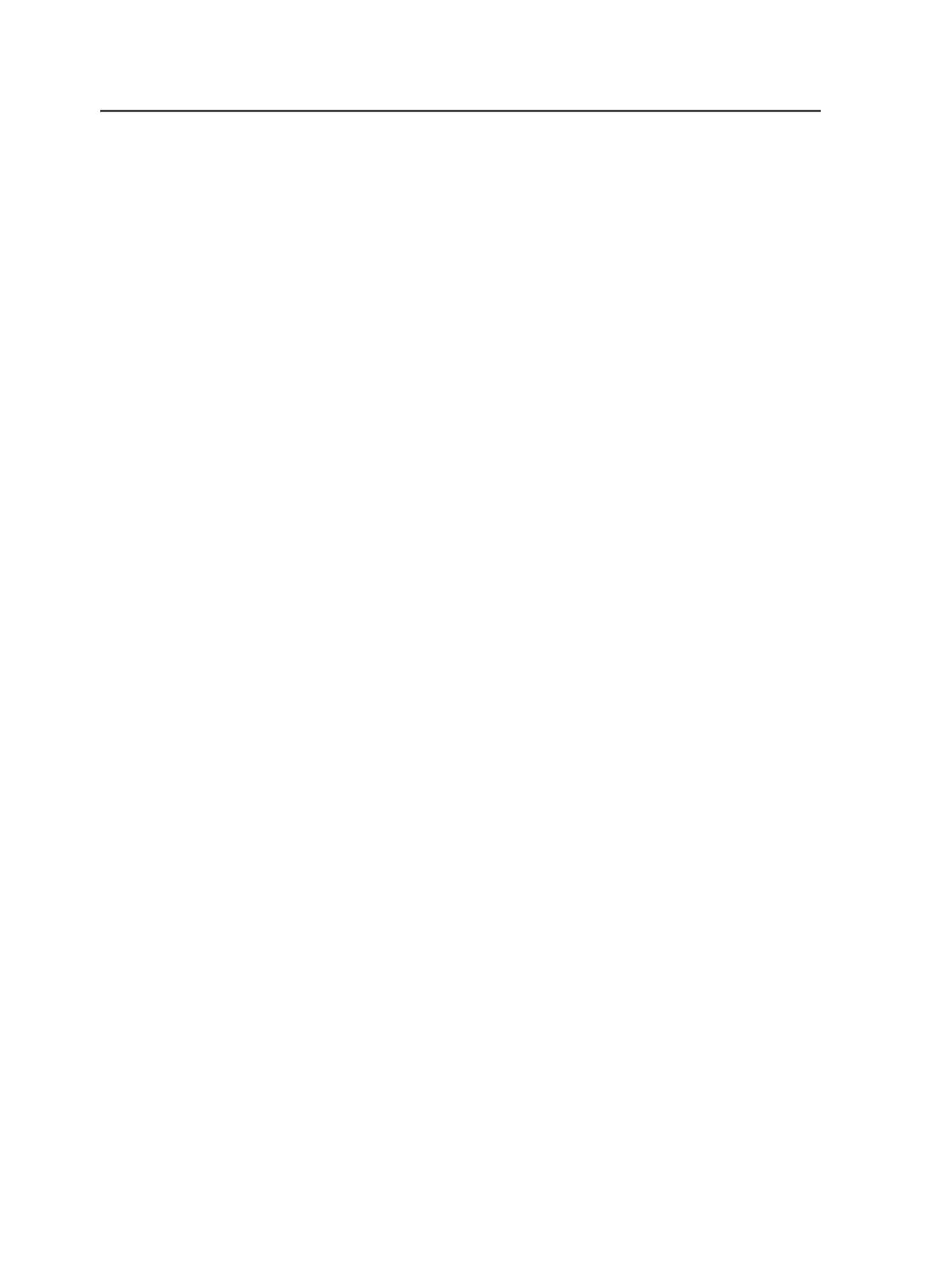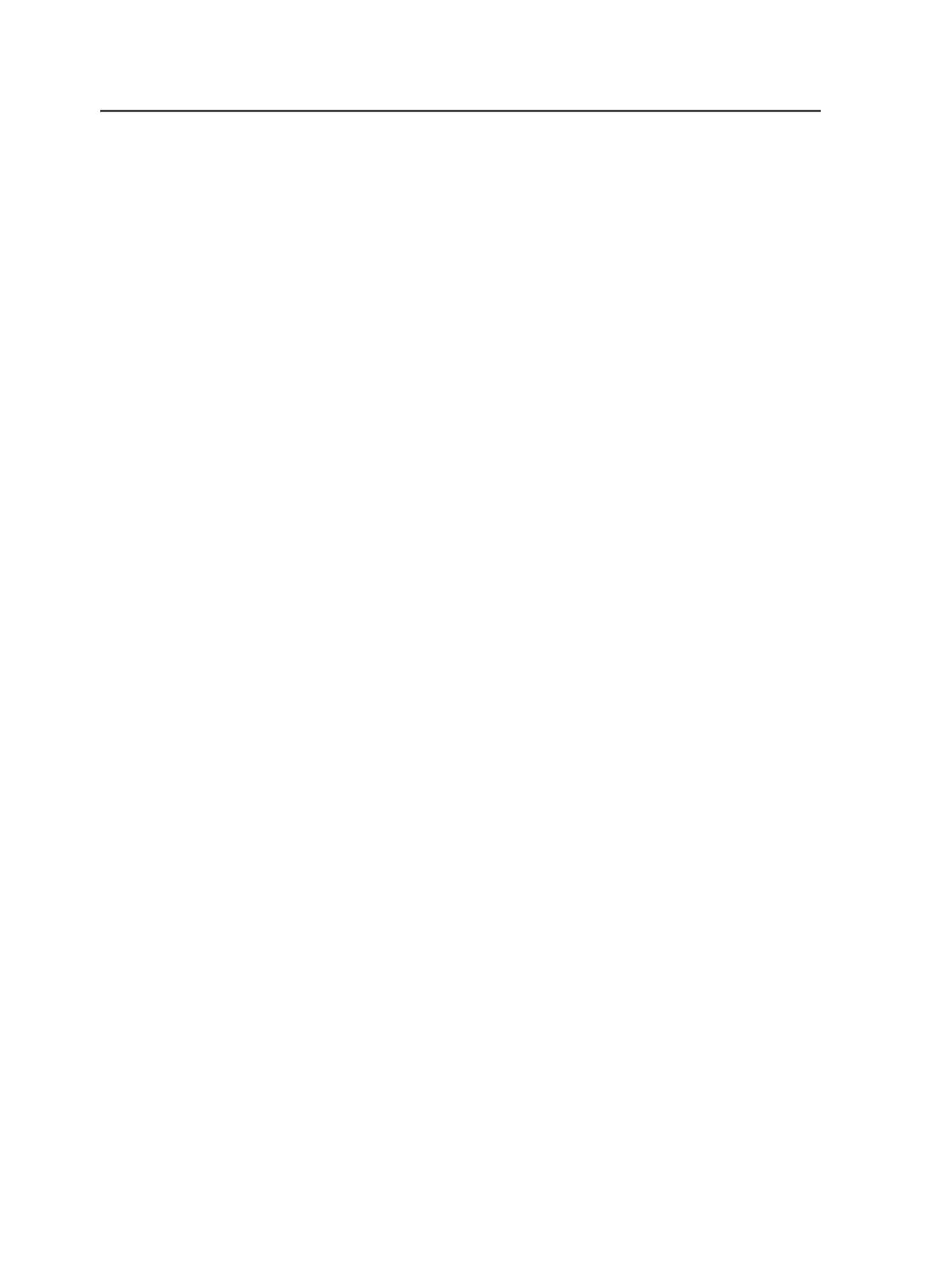
●
When you create an imposition plan or import one into a job, the
imposition plan displays in this pane.
●
When you assign pages to page positions of the imposition plan the
page assignment information also appears in this pane.
●
In thumbnail view imposition plans appear hierarchically with their
corresponding signatures. Surfaces appear below each signature.
The
Pages
pane displays information about refined PDF page files. In
this pane, you can work with individual PDFs to:
●
Soft-proof with Adobe Acrobat
●
Output loose page output
●
Manage page position assignments
The
Input Files
pane displays the unprocessed input files that you add
to the job. You work in this pane when refining input files. Files in this
pane display in list view only. After you process your input files, you
may want to collapse the
Input Files
pane to reduce the space that it
occupies.
Description of Signatures view
Note: The columns you see depend on the columns you display or hide.
Imposition Plans
pane
Name
The name of the element.
For a page, the name is in the form of
<input file
name>.<page #>.p
.
Page
When the hierarchy is opened to display individual positions,
this column displays the file name that is assigned to each
position.
On the rows that contain information other than positions, this
column indicates the number of positions in the surface that
have files assigned to them—for example, 4 of 4 Assigned.
Assignment Count
Displays the number of pages assigned to the page position
Workstyle
The workstyle as specified by the imposition plan—for example,
Sheetwise
.
40
Chapter 4—Job Manager