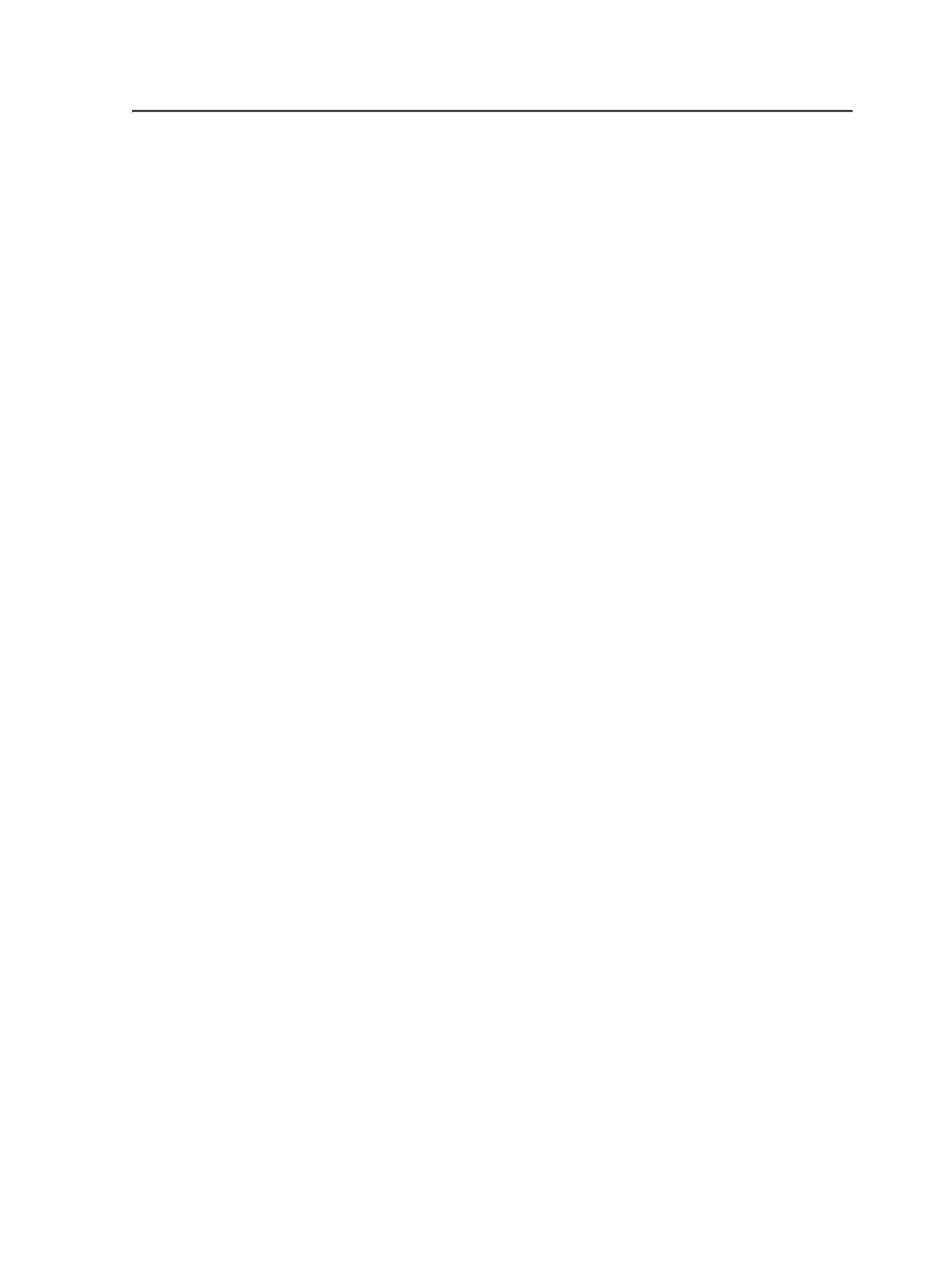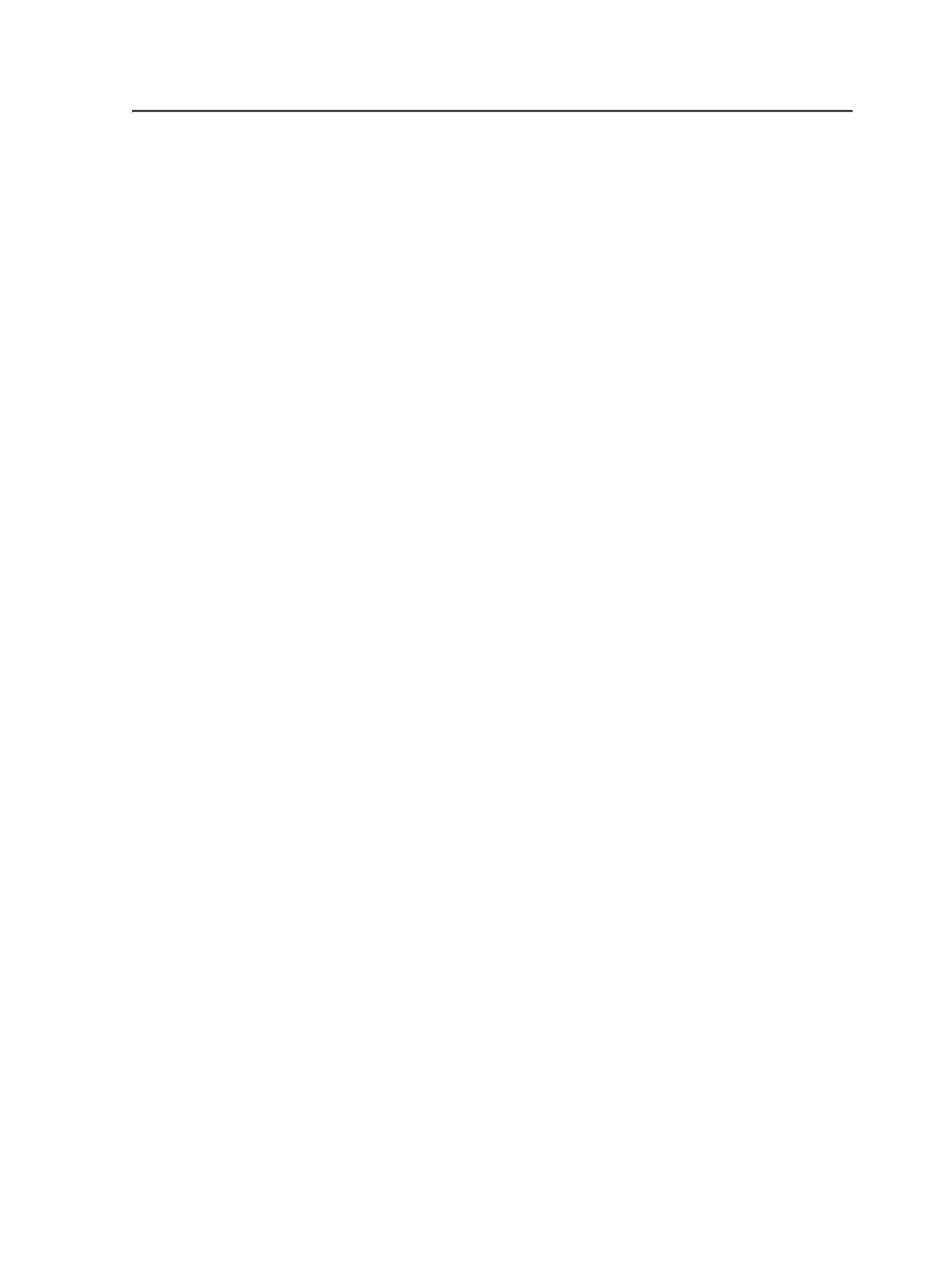
Visible Columns
Use to display and hide columns in the current window or pane.
When you select this menu item, the Visible Columns dialog
box appears. From there, you select the columns that you want
to display, and clear the columns that you want to hide.
The columns that can be displayed vary from window to
window.
Job menu in Job Manager
Note: Some menu items are available only in specific views or when specific
elements are selected.
Destroy
Use to destroy the open job. When you select this menu item,
the Destroy Job dialog box appears.
Important: When you destroy a job, Prinergy permanently removes the
files and all information about the files from the system. Only destroy a
job when you are sure that you will never need it again.
Notes
Use to create notes for the job, or to edit or delete existing job
notes. When you select this menu item, the Job Notes dialog
box appears.
Manage Job/User Favorites
Use to add process templates to and remove process templates
from the
Job
and
User
tabs of the
Process Templates
pane.
When you select this menu item, the Manage Job/User
Favorites dialog box appears.
Manage Hot Folders
Use to create hot folders for the job, or to edit or delete existing
hot folders. When you select this menu item, the Manage Hot
Folders dialog box appears.
Image Search Path
Use to add or delete an image search path for the job. When
you select this menu item, the Image Search Paths dialog box
appears.
Font Search Path
Use to add or delete an font search path for the job. When you
select this menu item, the Font Search Paths dialog box
appears.
Job menu in Job Manager
67