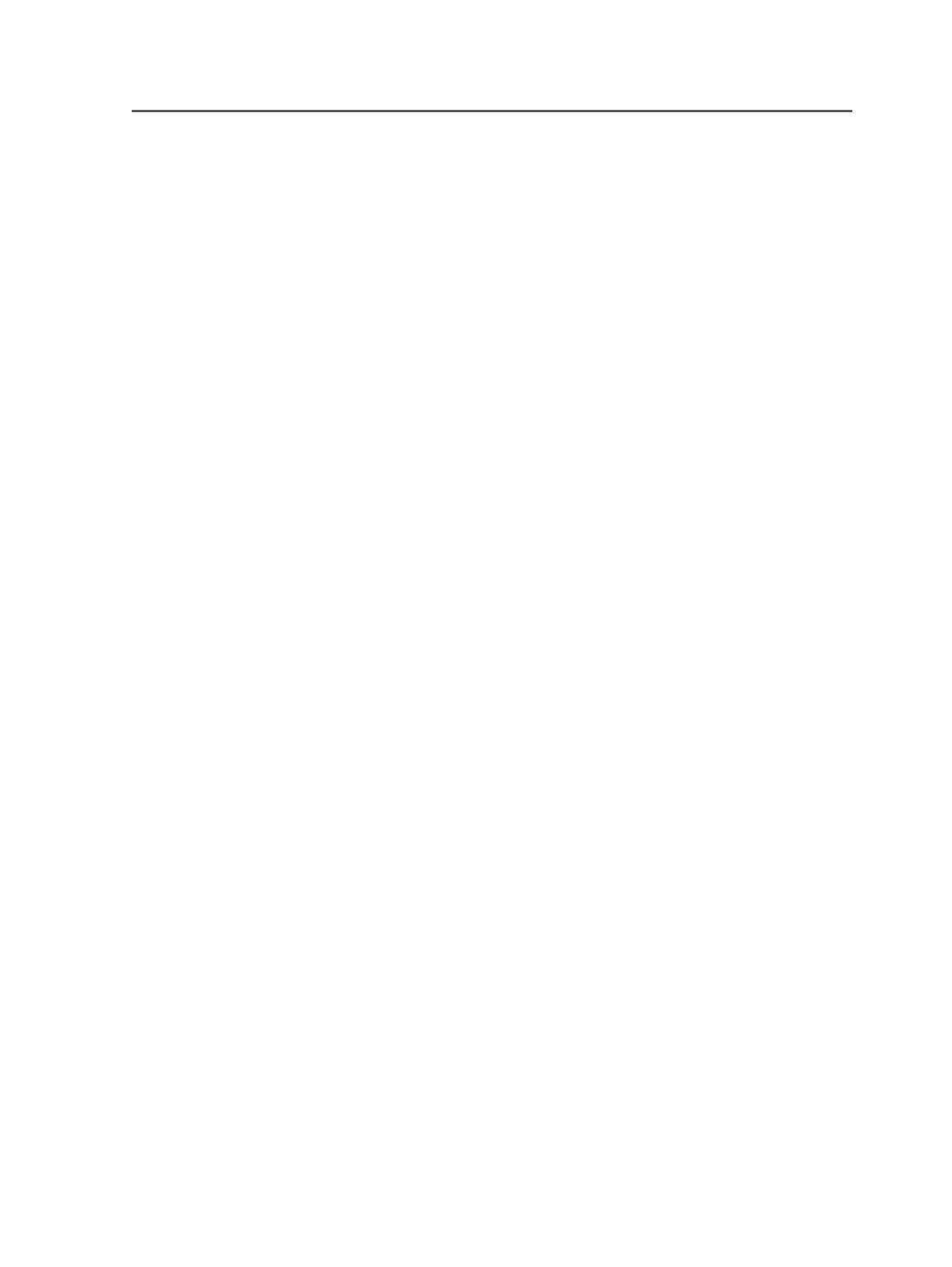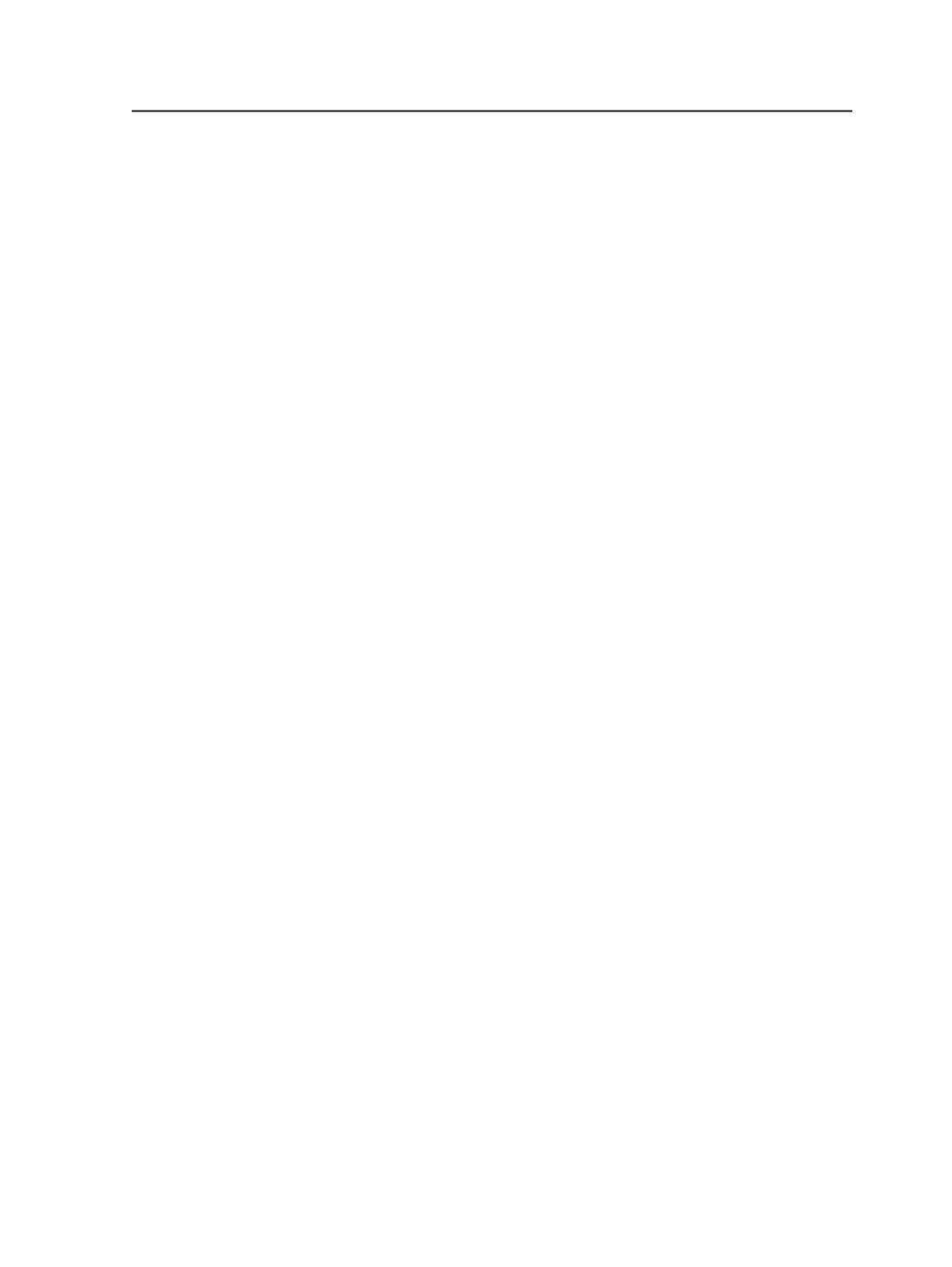
Remove All
Removes all files from the
Files To Add
box.
Files To Add
Lists the input files that you have selected to add to the job.
Process Selected Files using Process Template
Select this check box to automatically refine the selected files
you are adding to the job. For information on the process
template to be used to process the files, click the
Select
button.
Options available when dragging and dropping input files
into Job Manager
These options are available whether you dropped the input files into
the
Input Files
pane or onto a process template in the
Process
Templates
pane.
Files To Add
Lists the input files that you have dragged and dropped into Job
Manager.
Exclude invalid file types
When this check box is selected, the invalid file types in the list
are grayed out, and are not copied and registered in the job.
Remove Selected
Removes the selected files from the
Files To Add
box.
Copy files to Prinergy volume
If the files are from a location other than the Prinergy volume,
this option is selected by default, so you can copy the input files
to the Prinergy volume. If the files are located on the Prinergy
volume, you have the option of copying the files to a different
location on the Prinergy volume.
Copy Path
Enter the path or browse to a location on the Prinergy volume
where you want the input files to be copied.
Overwrite all files with same name
If this check box is selected, if the destination directory contains
input files with the same names, the copied files will overwrite
Adding and deleting files
149