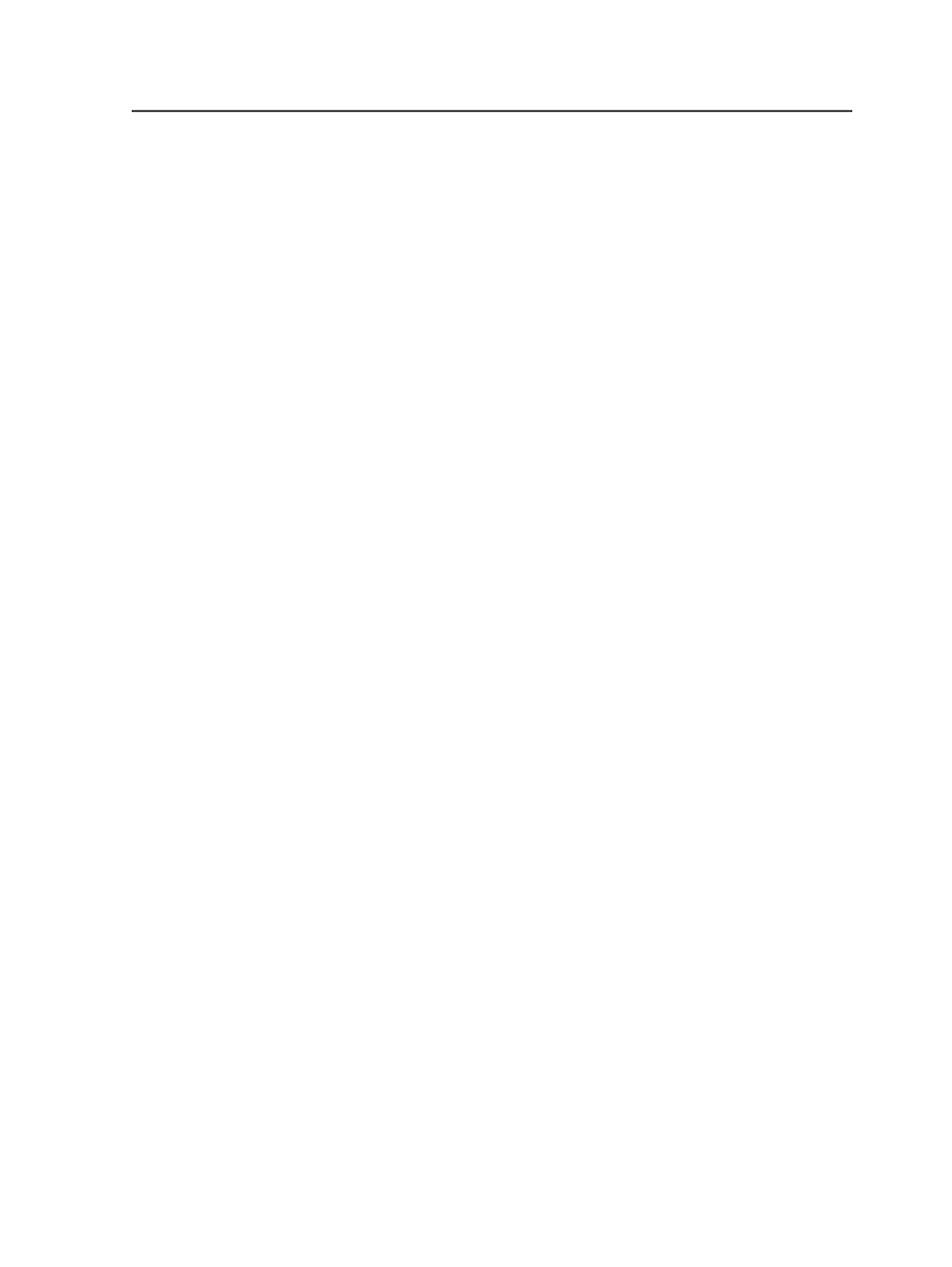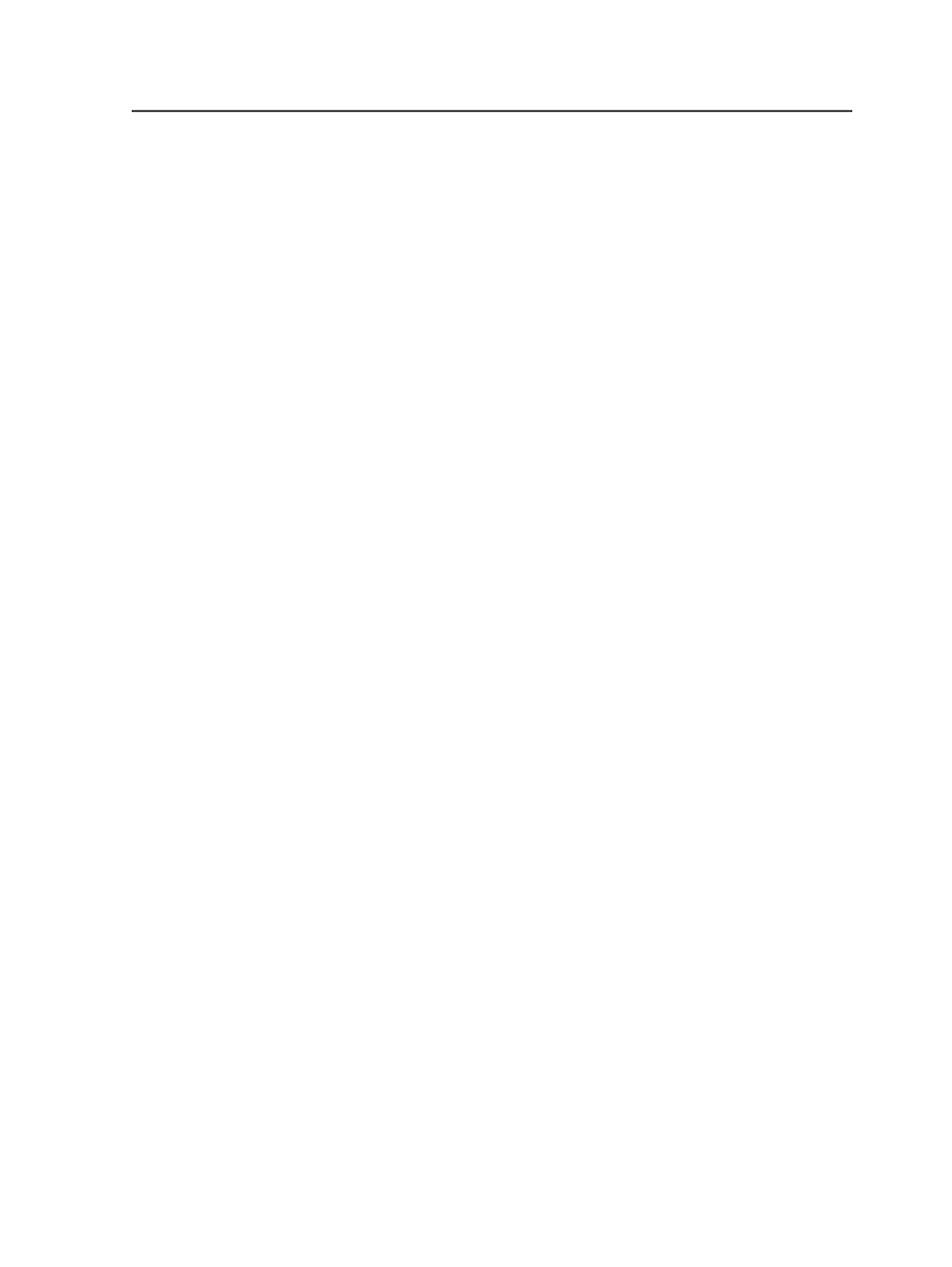
Adding input files using a hot folder
1. Open the job.
2. Create a hot folder for the job.
3. Add files to the hot folder.
The result depends on the type of files and the type of hot folder.
Removing input files
You remove input files and delete pages.
1. In the
Input Files
pane of the
Pages
or
Signatures
view, select the
input files.
2. From the
File
menu, select
Remove Input
, or right-click the files and
select
Remove Input
.
Deleting pages
You remove input files and delete pages.
1. In the
Pages
pane of the
Pages
or
Signatures
view of Job Manager,
select the pages.
2. From the
File
menu, select
Delete Page
, or right-click the files and
select
Delete Page
.
Add Input Files dialog box
The Add Input Files dialog has different options available, depending
on whether you are adding the files using the
Add Input File
menu item
or whether you are dragging and dropping files from a file browser into
Job Manager.
Options available when selecting input files to add
Select Files To Add
Use the lists in this section to browse to and select the input
files that you want to add to the job.
Files of Type
Select an option to filter the files that are displayed in the
Select
Files to Add
section by a specific file type. Only files of the
selected type are displayed.
Adding input files using a hot folder
147