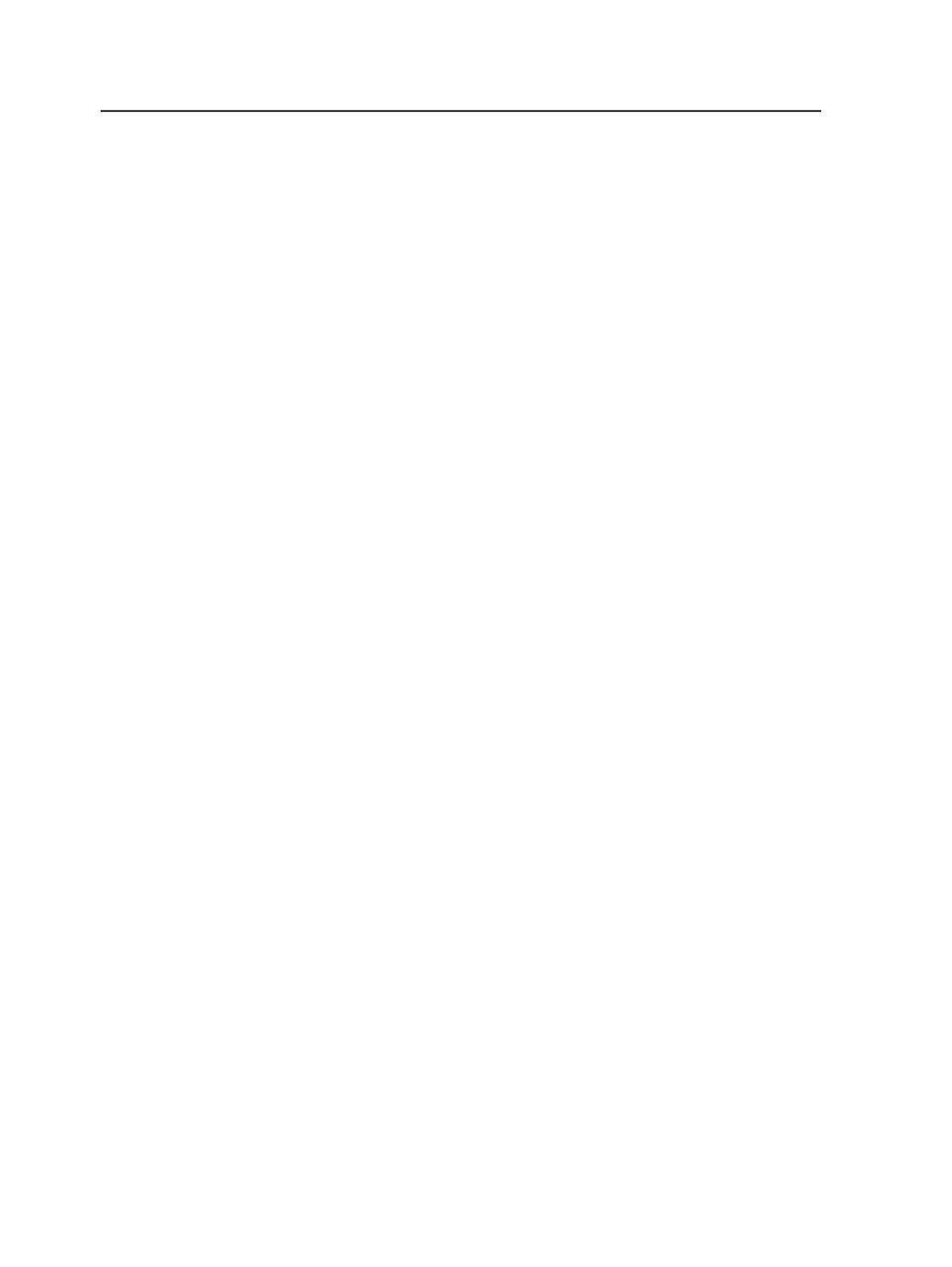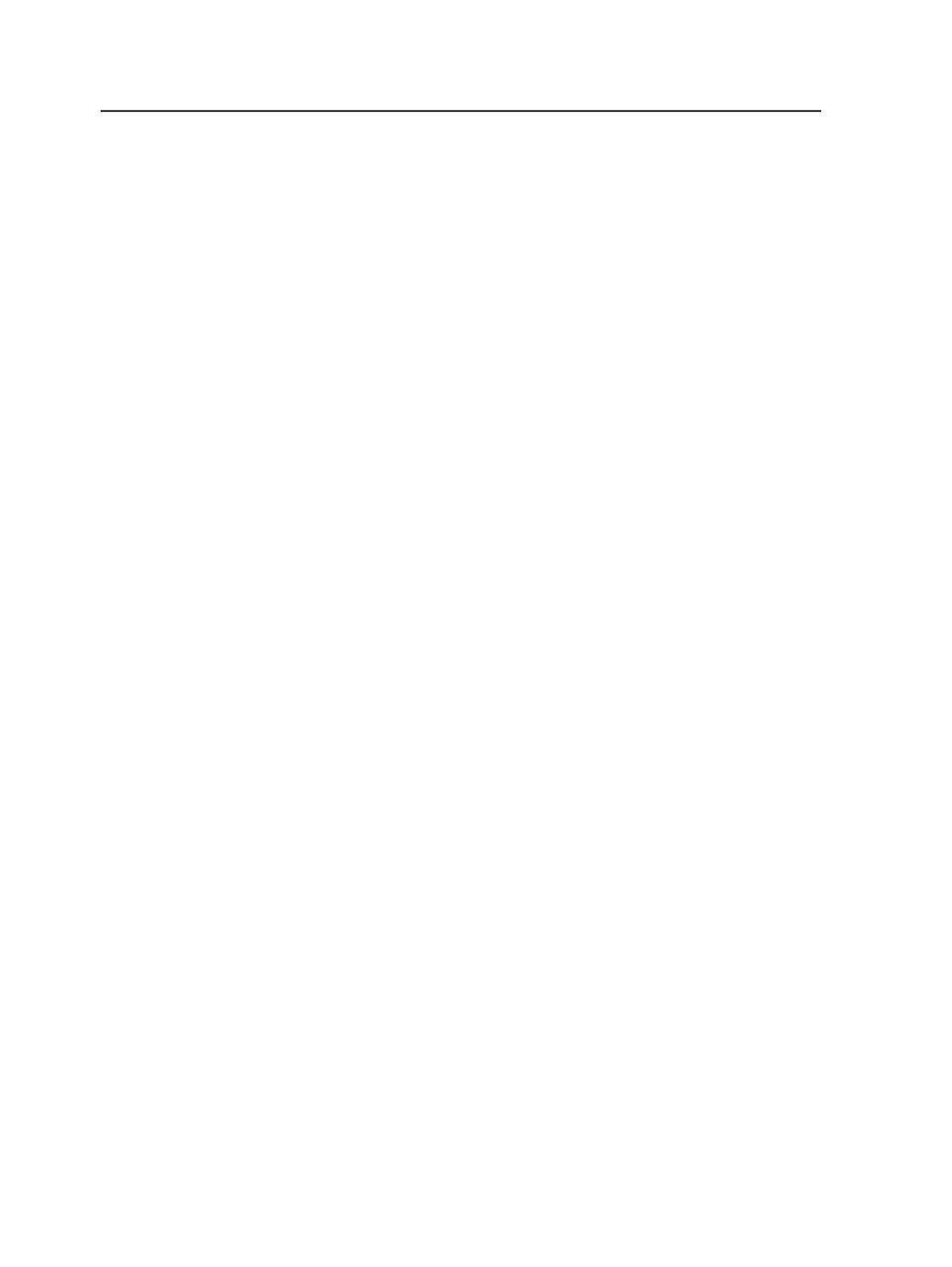
For information about setting to use in specific creative software, see
About FreeHand, About Illustrator, About InDesign, About PageMaker,
About Photoshop, and About QuarkXPress.
For information about recommended Distiller settings, see Acrobat
Distiller 4, Acrobat Distiller 5, Acrobat Distiller 6, Acrobat Distiller 7,
and Acrobat Distiller 8.
For detailed information about specific file types, see Copydot scans
and DCS files, CT/LW and TIFF/IT, Duotones, PDF, and About
Transparency Support in Prinergy 4.
Adding files to a job
You can add files manually using the
Add Input File
menu item or
automatically by using a hot folder. You can also add files by dragging
them from a file browser into Job Manager.
Source of input files
When you add files to the job, you are creating an entry in the database
referencing the location of the files. Therefore, you can store input files
on any input volume; you do not have to copy the files to the job folder
in order to add them to the job. (We recommend that you store the
input files for a job in the job folder, but this is not required.)
Input files and archiving
When you archive the job, a copy of the original input files is archived
along with the job.
When you add input files using a hot folder, the input files are stored in
the
<job folder>\HotFolders\Processed
folder. When you
archive the job, the input files are archived along with the job.
Removing files
You may need to remove an input file that you have added to a job—for
example, if you added the wrong file or you discover a problem with
the file and want to fix and re-add it.
You can delete a page from a job without deleting the input file from
which it was generated. However, you must remove both the original
input file and any pages generated from that input file before you can
re-add the same input file or another input file of the same name.
Alternatively, if you do not want to delete the pages associated with
144
Chapter 7—Input files