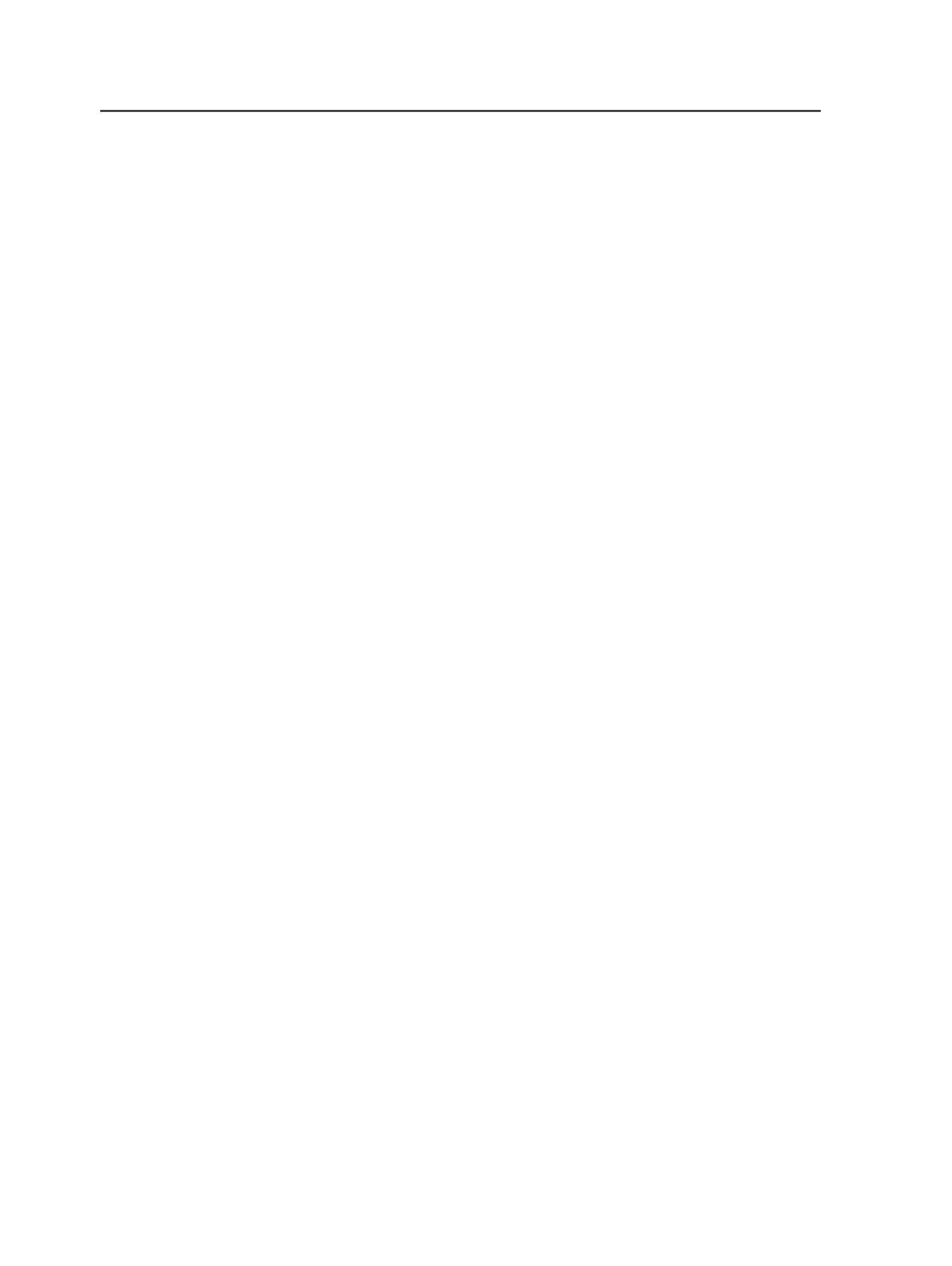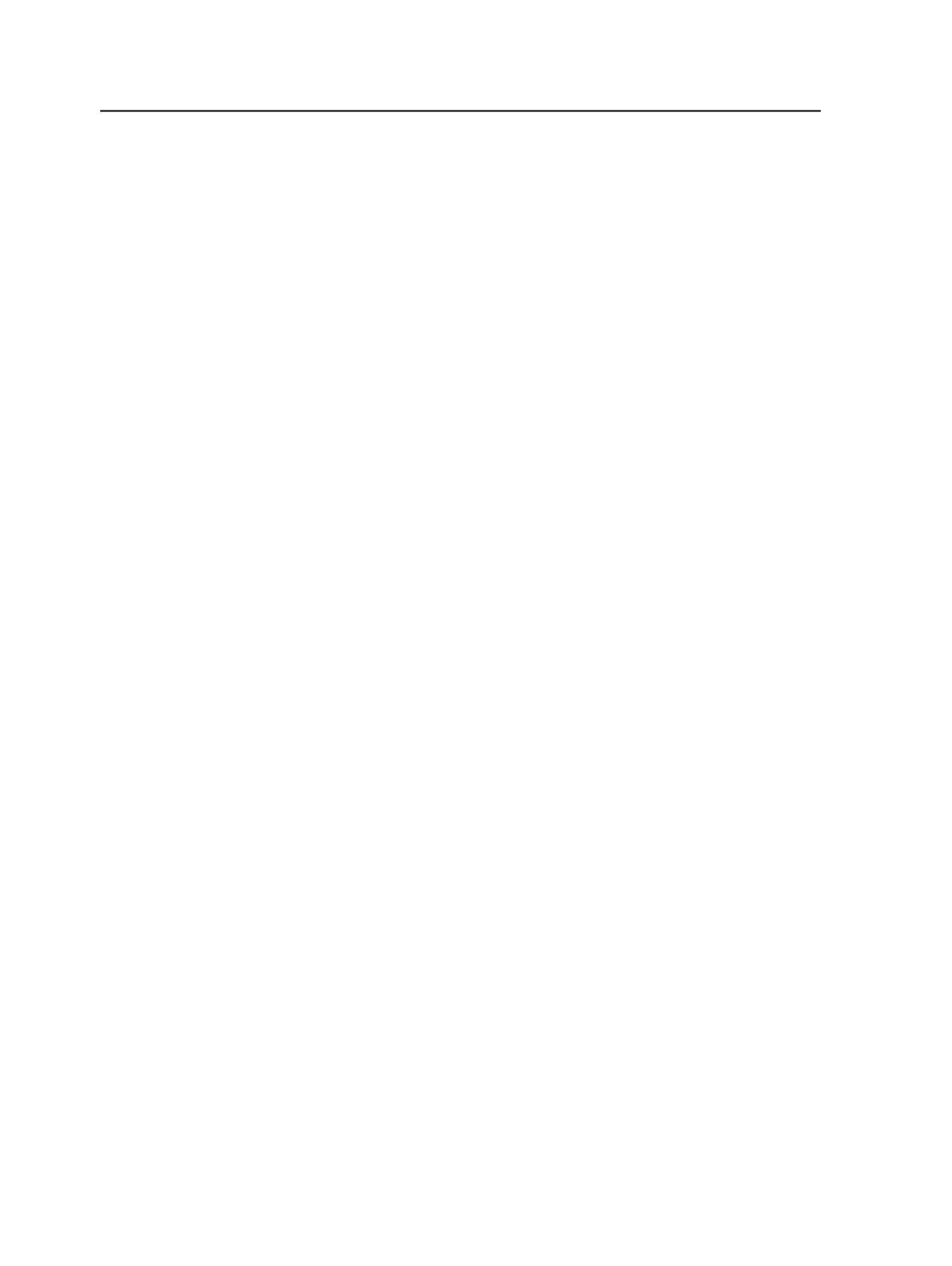
1. In a Web browser, go to
.
2. Click
Self Support
>
Downloads
.
3. Select a product. For example,
Prinergy Connect
.
4. Enter the search word:
ppd
.
5. Click
Go
.
6. Select the
Prinergy Refiner PPD
file, and uncompress and copy the
file to the following location on your Macintosh hard drive:
Library\Printers\PPDs\Contents\Resources
\en.lproj
.
Setting up a PostScript printer
Setup a PostScript printer to use the Prinergy Refiner PPD for creating a
PostScript file of your job from your original authoring software, such
as QuarkXPress. You can use an actual or virtual PostScript printer to
create a PostScript file.
Requirements: You must have downloaded the Prinergy Refiner PPD
file.
Note: If installing Prinergy Evo Client software, see the Prinergy Refiner PPD
installation README taht comes with the Prinergy Evo Client installation image.
1. Start the Mac Printer Setup Utility software located at:
Applications\Utilities\Printer Setup Utility
.
Note: In Mac OS X version 10.2, this is
Print Setup
. In Mac OS X version
10.3, this is
PrinterSetupUtility
.
After starting the Printer Setup Utility, the list of printers that are
currently installed appears.
2. Click
Add
.
3. In the list, select
IP Printing
. In the
Printer's Address
box, type
localhost
.
4. Clear the
Use default queue on server
check box.
5. Enter a
Queue Name
that is the name of the new printer, for
example,
PostScript
.
6. In the
Printer Model
box, select
Creo Products
.
Prinergy Refiner appears in the
Model Name
box.
7. Click
Add
and exit the Printer Setup Utility.
You are now set up to create a PostScript file of your job from your
original authoring software.
140
Chapter 7—Input files