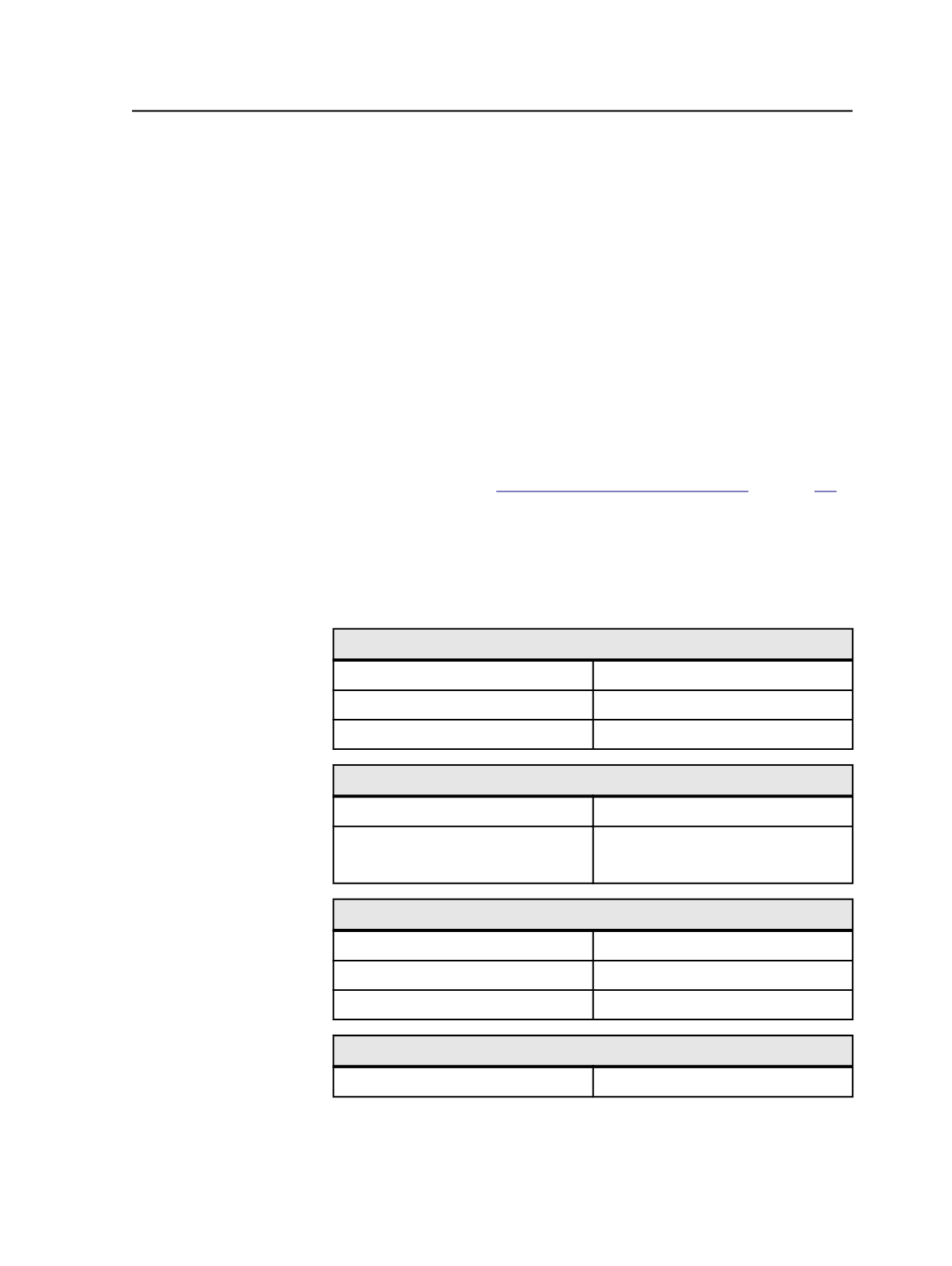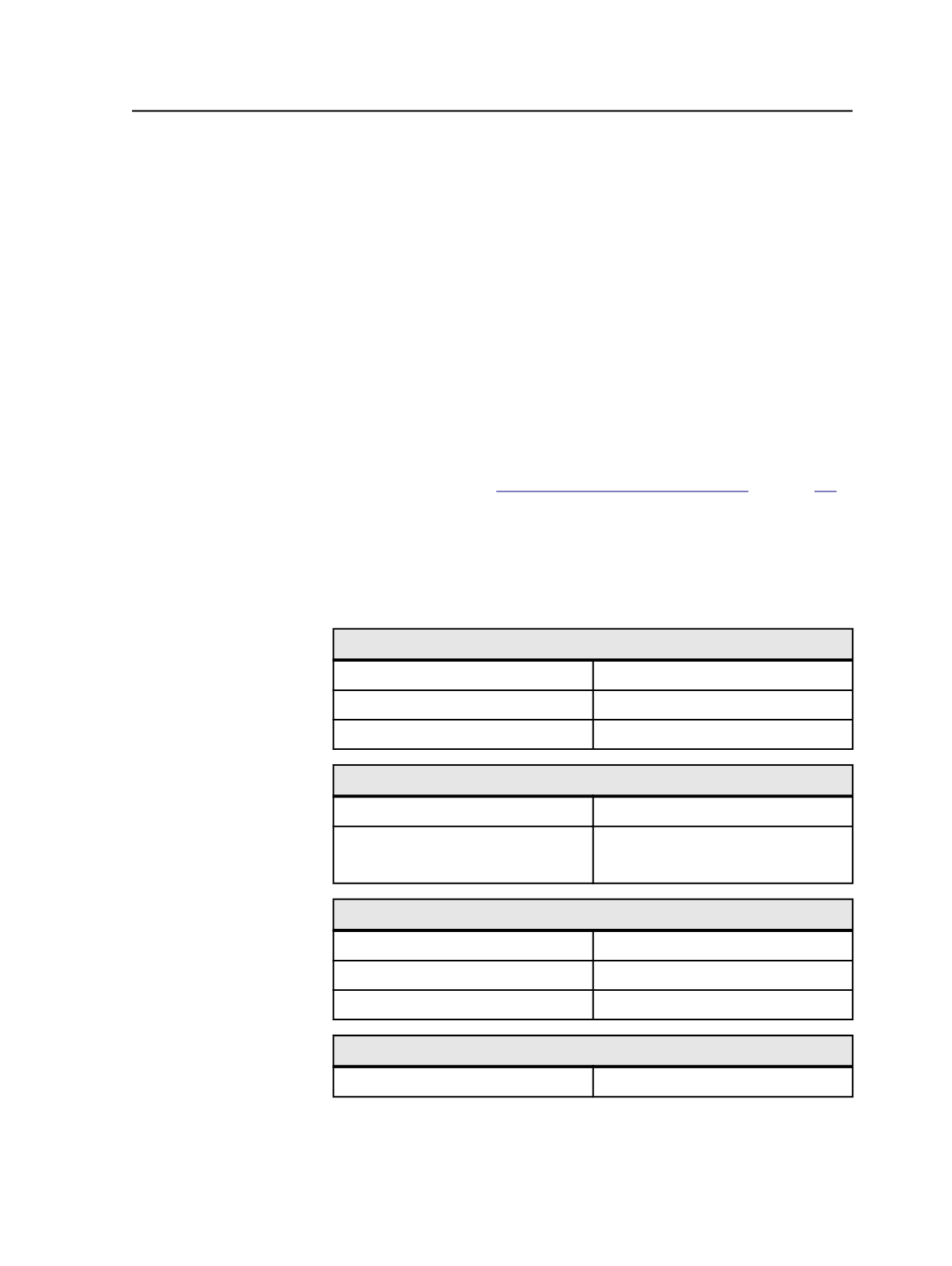
Printing to a PostScript file from QuarkXPress 7 and 8
After downloading the refiner and setting up a PS printer, use this
procedure to print a PS file from QuarkXPress 7 or 8.
1. In the QuarkXPress software, open the document and click
File
>
Print
.
2. Click
Printer
, and click
OK
in the message dialog box.
3. In the Print dialog box, click
PDF
and select
Save PDF as PostScript
.
4. In the Save dialog box, save the file to the desired location and
name. Click
Save
.
5. In the Print dialog box, on the
Device
tab, in the
PPD
box, select
Prinergy Refiner
.
6. On the
Color
tab, in the
Mode
box, select
Composite
. In the
Setup
box, select
As is
. Select the appropriate options for OPI, marks, and
other aspects. See
on page
.
7. Click
Print
.
Relevant Options for Printing to PS
Use the following settings when printing QuarkXPress files to
PostScript for Prinergy.
Device Options
PPD
Prinergy Refiner PPD
Paper Size
Custom
as desired
Resolution
2400 dpi
Color Options
Mode
Composite
Setup
As is
See notes on Color Recommendations.
Picture Options
Output
Normal
Ful resolution TIFF output
ON
Resolution
2400 dpi
Font Options
Select All
ON
Note: We recommend that you always include or embed fonts in the PostScript
files.
Printing to a PostScript file from QuarkXPress 7 and 8
141