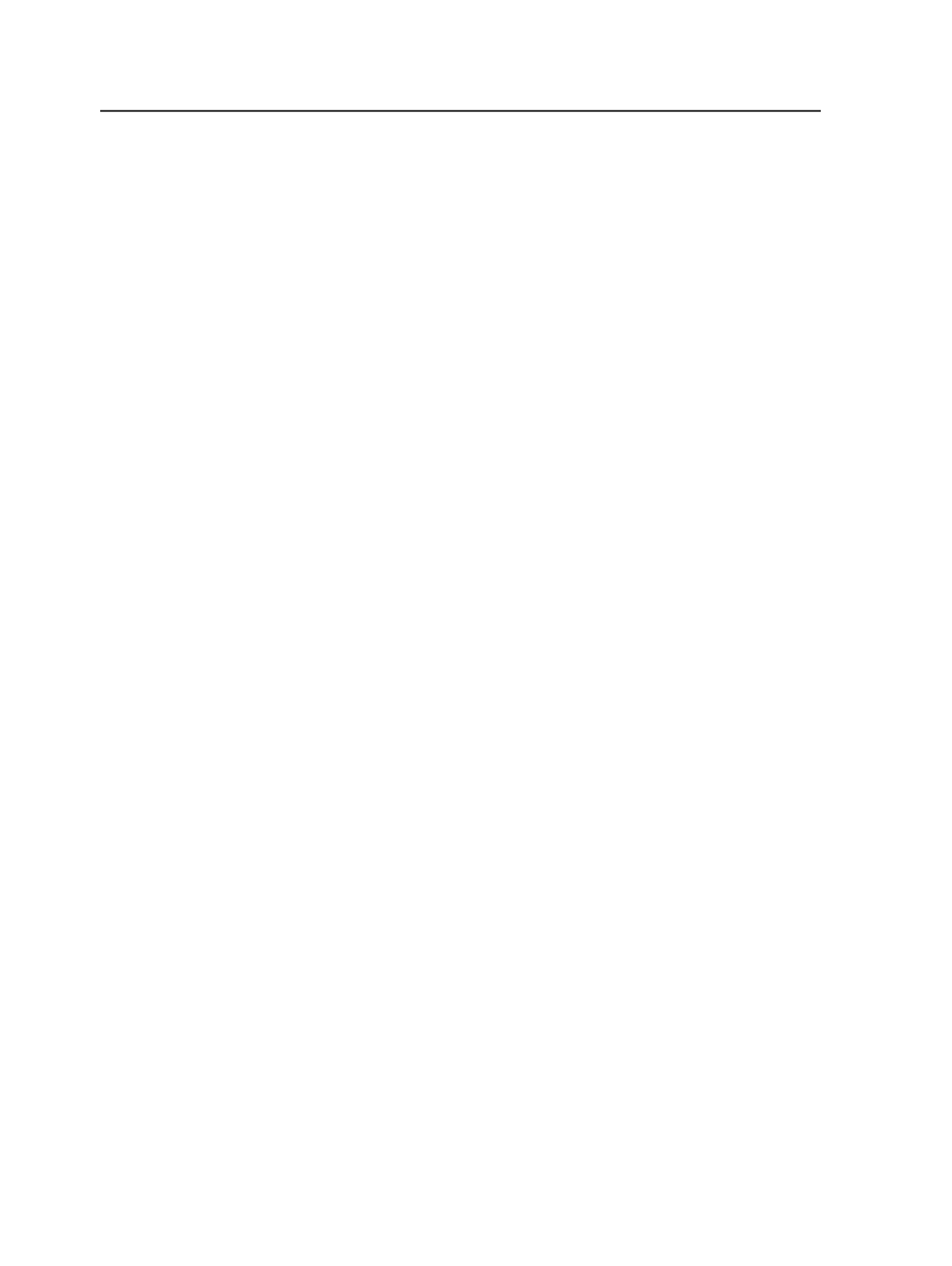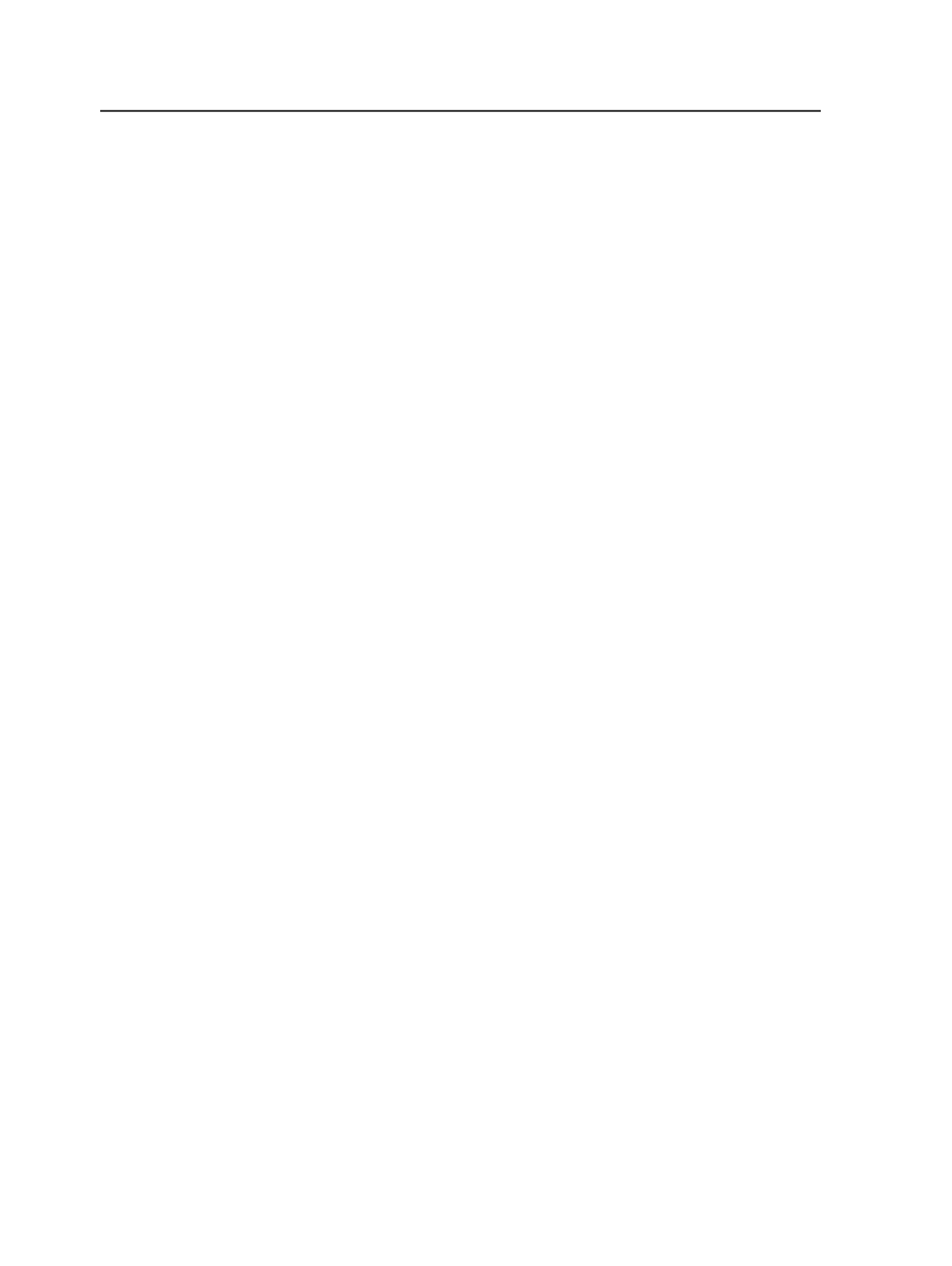
those existing files. No warnings appear. If this check box is not
selected, a message dialog will ask you to confirm whether you
want to overwrite the existing files.
Note: If you overwrite a file, the new file will not be re-registered or re-
processed. It is recommended to remove the original file with all its
corresponding pages from the job before dragging and dropping a new
version.
Process Selected Files using Process Template
Select this check box to automatically refine the selected files
you are adding to the job. If you dropped the file directly onto a
process template, this check box is automatically selected, and
the name of the process template populated.
Correcting input files
About correcting input files
There are different ways to revise or correct a subset of pages from a
multi-page document.
The approach you choose is dictated by the file format of the original
job and the number of pages that need to be revised.
You can revise or correct pages either after refining or after page
assignment.
Overwriting all pages in a file (multiple-pages-per-file original)
If the original file has multiple pages and many of the pages need
corrections, you can create a corrected input file that includes all of the
pages, similar to the original. When it is refined, all of the original pages
are overwritten. Page assignments are preserved.
This approach may not be appropriate if manual edits were made to
some of the pages—for example, manual traps, PDF edits, and so on.
Manual edits are overwritten when the entire set of pages is
overwritten. This approach may also be inappropriate if the file takes a
long time to write out of Quark or InDesign, or a long time to refine in
Prinergy.
150
Chapter 7—Input files