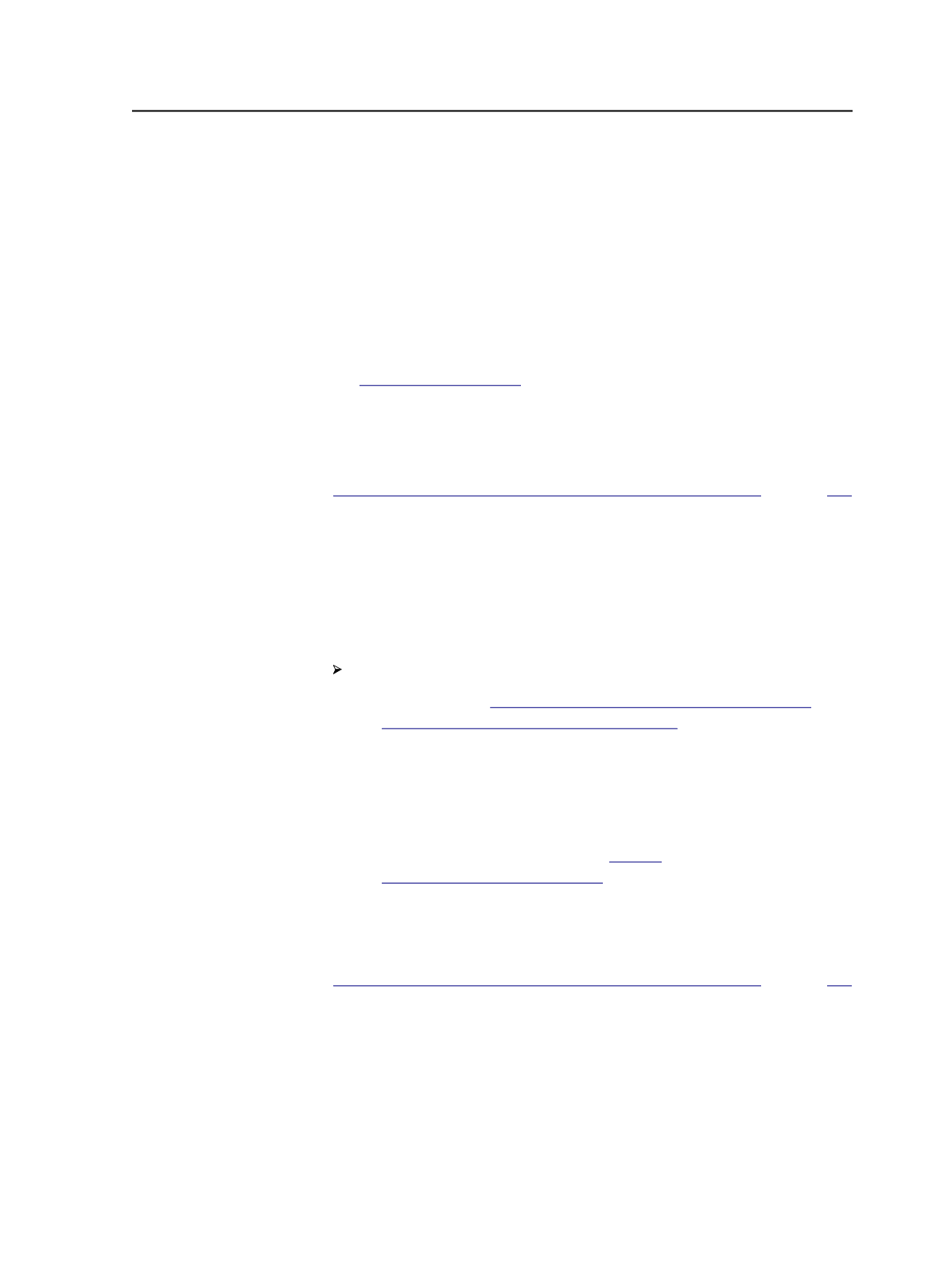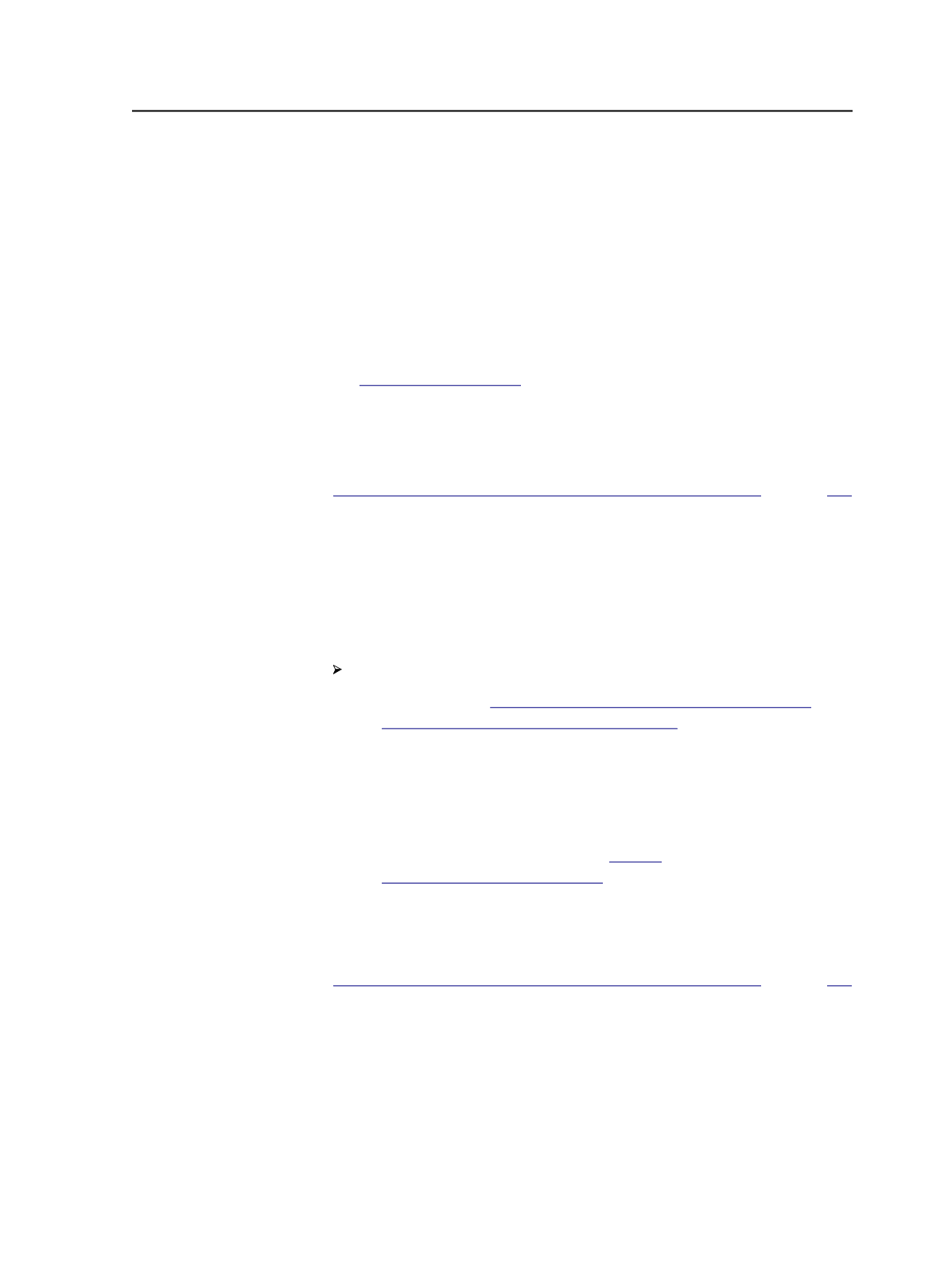
Splitting a multi-page PDF file into single pages per file
using Acrobat
Use Acrobat to change a multi-page input file into multiple single-page
files before bringing it into Prinergy.
1. Create a multi-page PDF.
2. Using the
Extract pages
function in Acrobat, split the PDF into
single-page PDF files. If necessary, rename the files to the desired
naming convention using a third-party tool like
There is a minor cost associated with this
tool.
Next: Make corrections to the job by overwriting a single page.
See also:
on page
Splitting a multi-page PDF file into single pages per file
using QuarkXPress or InDesign
Use the QuarkXPress or InDesign software to change a multi-page job
into multiple single-page files before bringing it into Prinergy.
Requirements: This may require a third-party utility.
Follow the instructions for the software that you're using:
○
For InDesign
. New files use the
naming convention
<filename>.P02.pdf
.
○
For QuarkXPress 7—From the
Edit
menu, select
Output Styles
.
Select the PDF Output Style that you want to use. In the
Pages
pane, select
Export pages as separate PDFs
. New files use the
naming convention
filename (Page 02).pdf
.
○
For QuarkXPress or InDesign
Next: Make corrections to the job by overwriting a single page.
See also:
on page
CT/LW and TIFF/IT files
About processing CT/LW and TIFF/IT files
The
CEPS Conversion
section of a refine process template defines how
Prinergy handles Brisque CT/LW or TIFF/IT-P1 input files. The CEPS
Splitting a multi-page PDF file into single pages per file using Acrobat
153