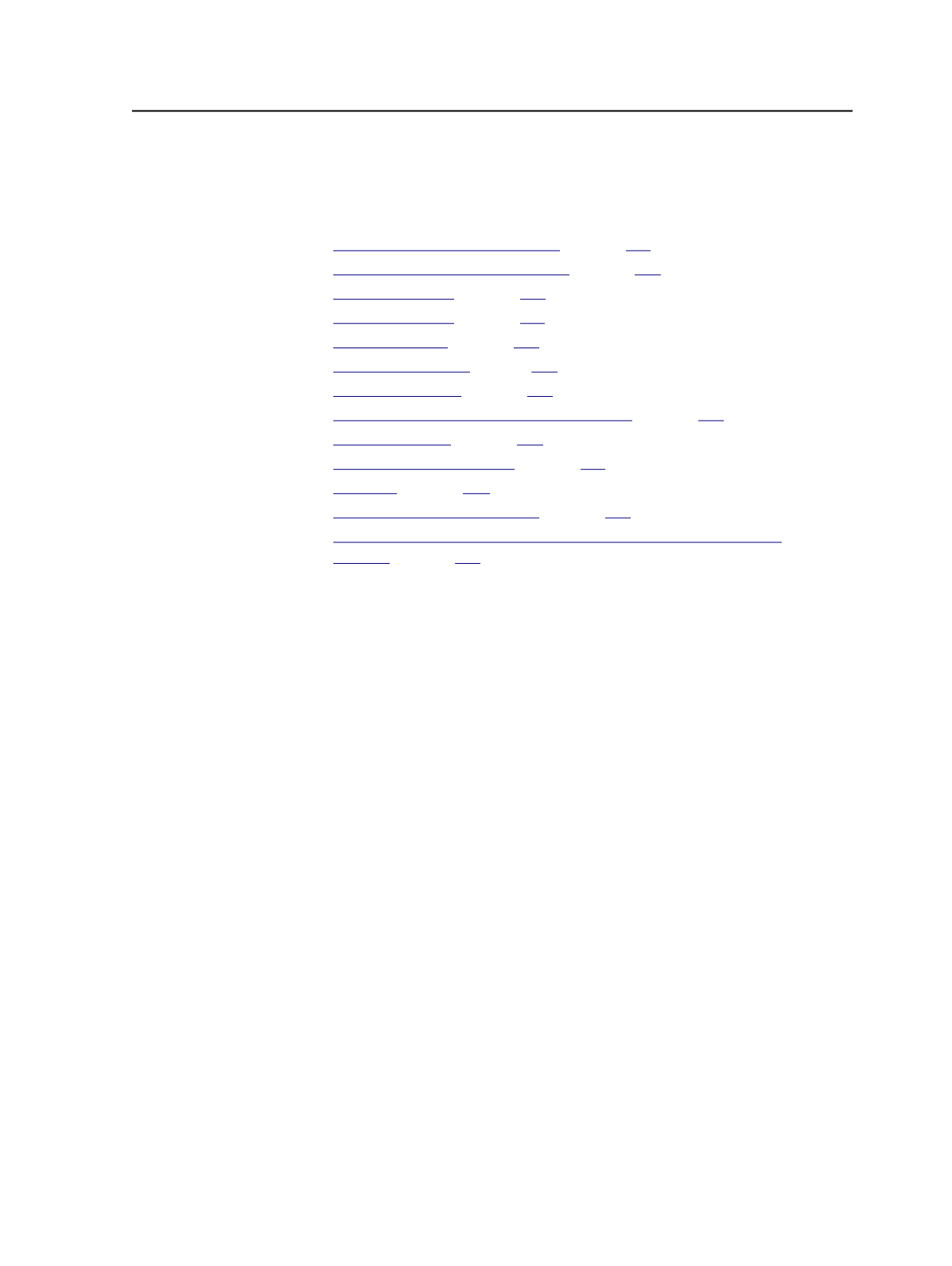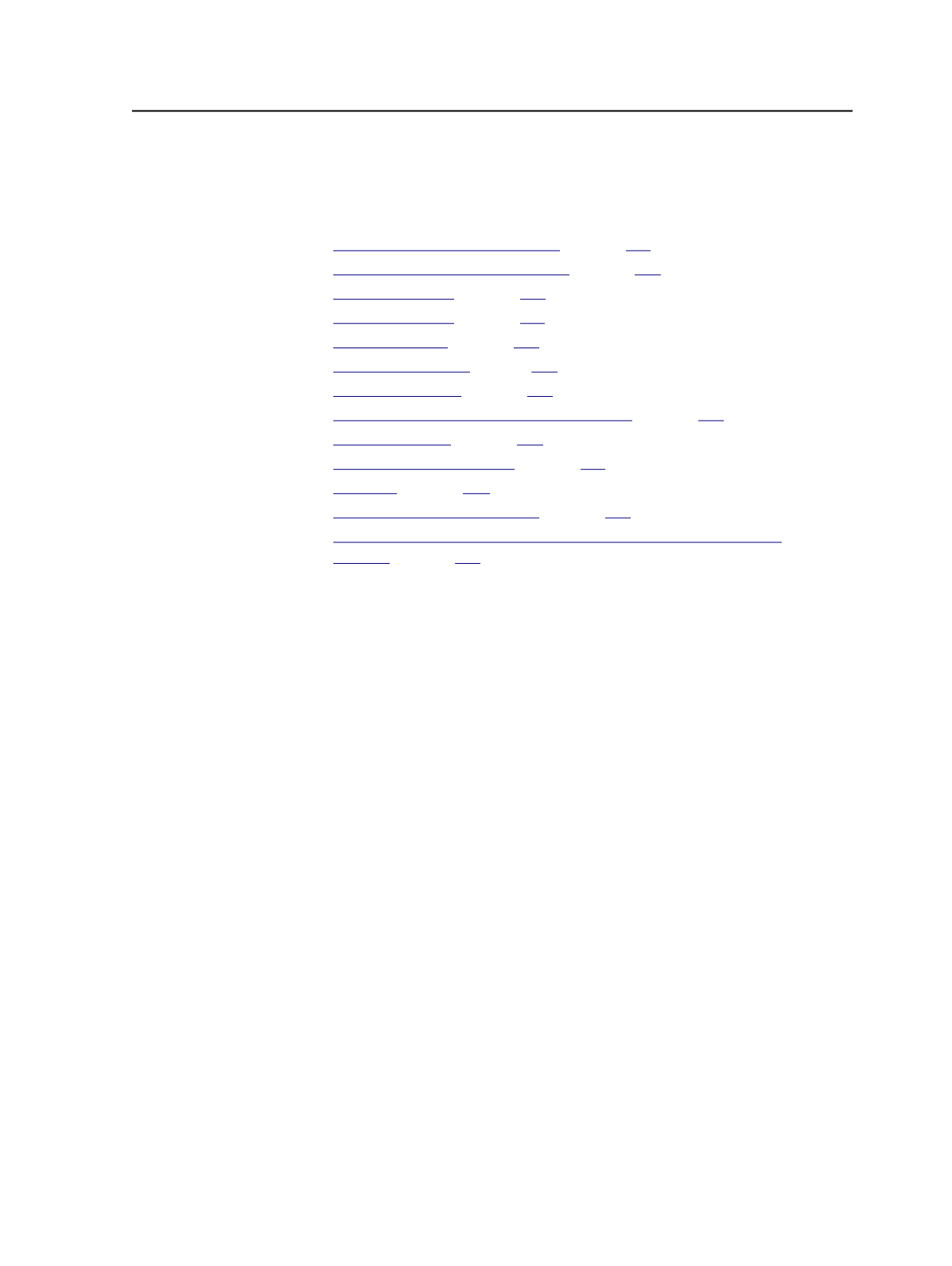
the input file, you can rename the input file before re-adding it to the
job.
See also:
on page
on page
on page
on page
on page
n page
on page
on page
on page
on page
on page
on page
on page
Adding input files using the menu
Requirements: Ensure that the job to which you want to add input files
is open in Job Manager.
1. Perform one of the following actions:
○
From the
File
menu, select
Add Input Files
.
○
Right-click a blank area of the
Input Files
pane and select
Add
Input Files
.
2. In the Add Input Files dialog box, in the
Select Files to Add
section,
browse to and select the input files that you want to add.
Tip: The dialog box remembers the location that you last navigated to before
closing the dialog box.
3. Perform one of the following actions:
○
Click
Add Selected
to add the selected files.
○
Click
Add All
to add all of the input files in the open folder.
4. If you want to automatically process the files to be added, select
the
Process Selected Files using Process Template
check box, and
click
Select
to choose a process template.
5. Click
OK
.
The added files appear in the
Input Files
pane of Job Manager.
Adding input files using the menu
145