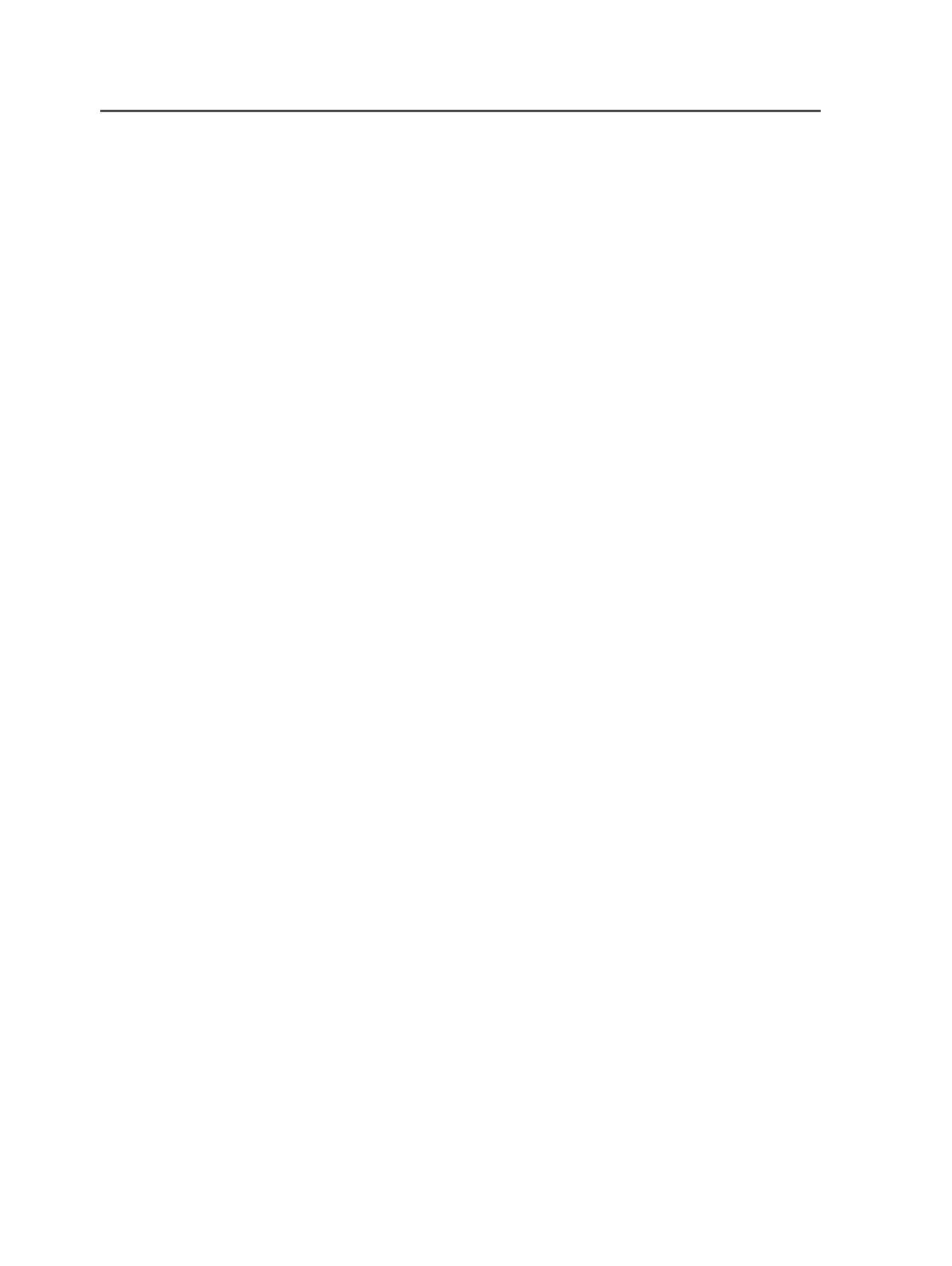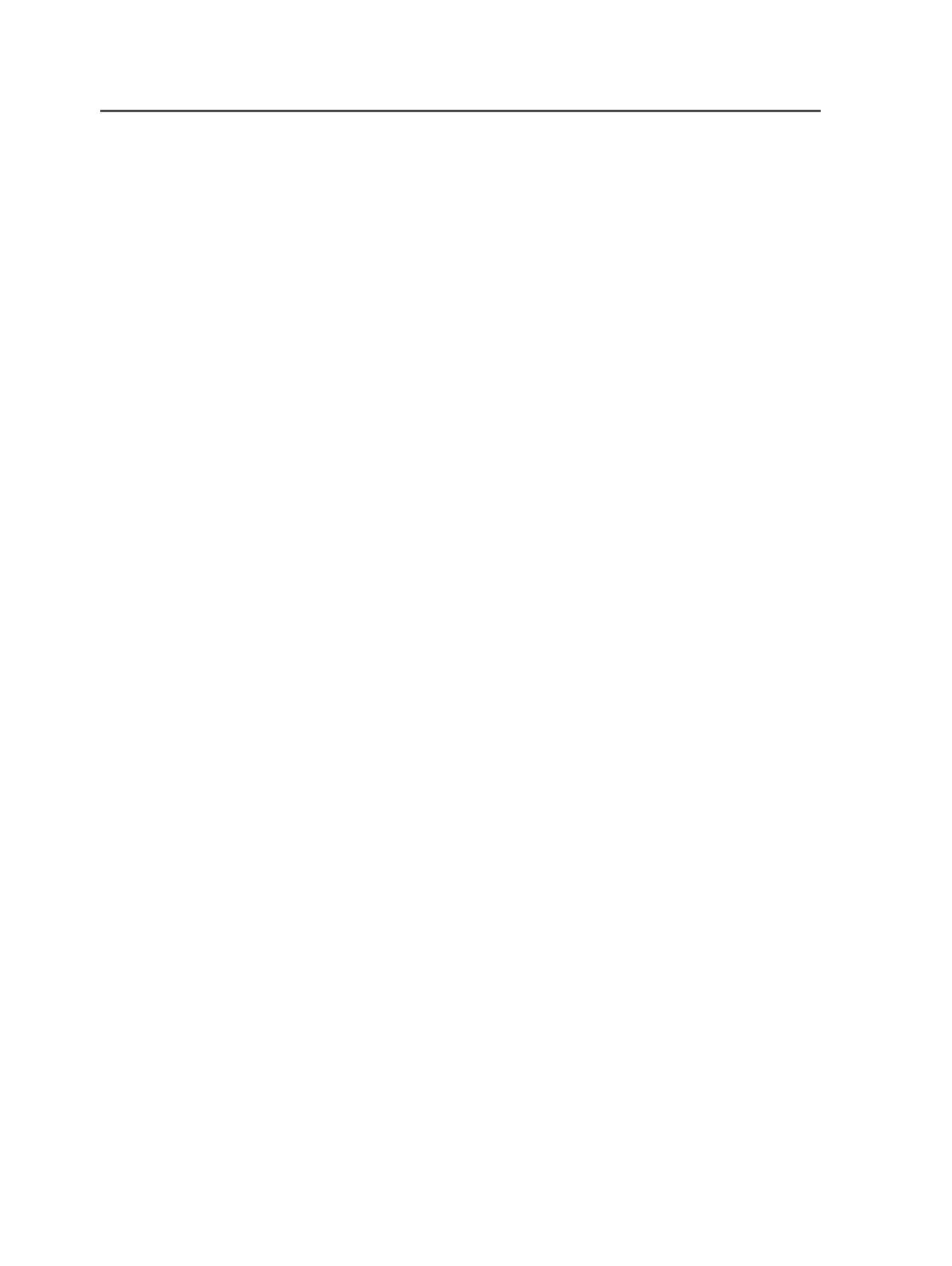
Adding input files using drag-and-drop
Requirements: Ensure that the job to which you want to add input files
is open in Job Manager.
1. Select a file (or files) from any location—your workstation desktop,
a USB storage device, a DVD, across the network file system, or
somewhere on the Prinergy volume.
2. Drag-and-drop the files either into the
Input Files
pane or onto a
process template in the
Process Templates
pane.
The Add Input Files dialog appears, listing the files that were
dragged and dropped.
3. (Optional) Select the
Exclude invalid file types
if some of the
selected files are not valid input files.
Note: Invalid files appear with a yellow warning icon.
4. If the files are from a location other than the Prinergy volume, enter
the path or browse to a location on the Prinergy volume where you
want the input files to be copied, in the
Copy Path
box.
Tip: The path that appears by default is
%JOB%\UserDefinedFolders
—a
relative path that copies files to the
UserDefinedFolder
folder in the
current job. It is possible to configure a different default copy path in Prinergy
Administrator.
Note: It is not mandatory to have a copy path if the files are already located on
the Prinergy volume. If you clear the
Copy files to Prinergy volume
check box,
the files will be registered and added to the job.
5. If you want to automatically process the files to be added, select
the
Process Selected Files using Process Template
check box, and
click
Select
to choose a process template.
Note: If you dropped the file directly onto a process template, the Add Input
Files dialog has the
Process Selected Files using Process Template
check box
selected, and the name of the process template populated.
6. Click
OK
.
The added files appear in the
Input Files
pane of Job Manager.
Note: If you drag and drop a file with the same name as one that has already been
added to the job, you will see a message asking whether to overwrite the existing
file. If you overwrite the file, the new file will not be re-registered or re-processed.
It is recommended to remove the original file with all its corresponding pages from
the job before dragging and dropping a new version.
146
Chapter 7—Input files