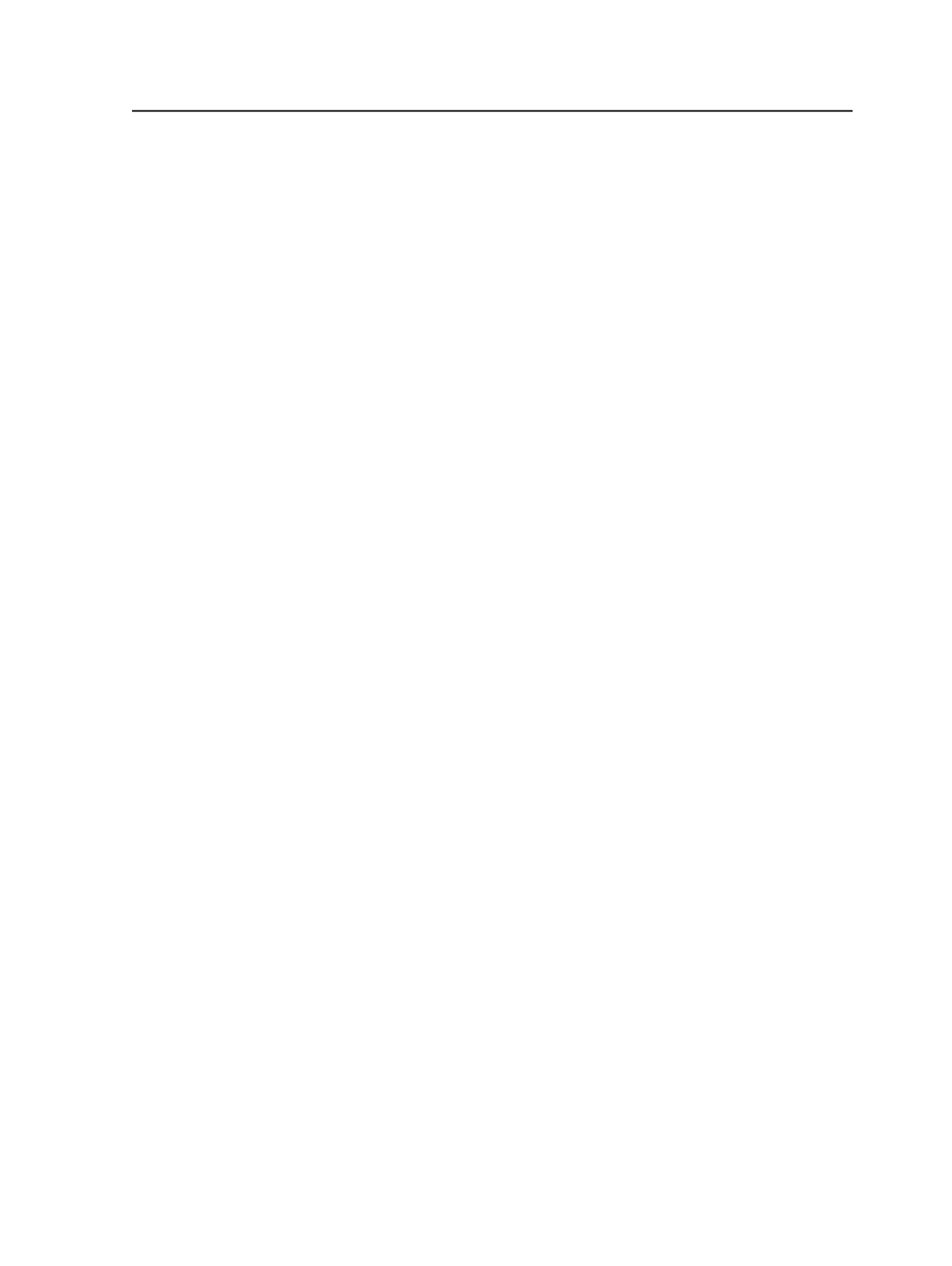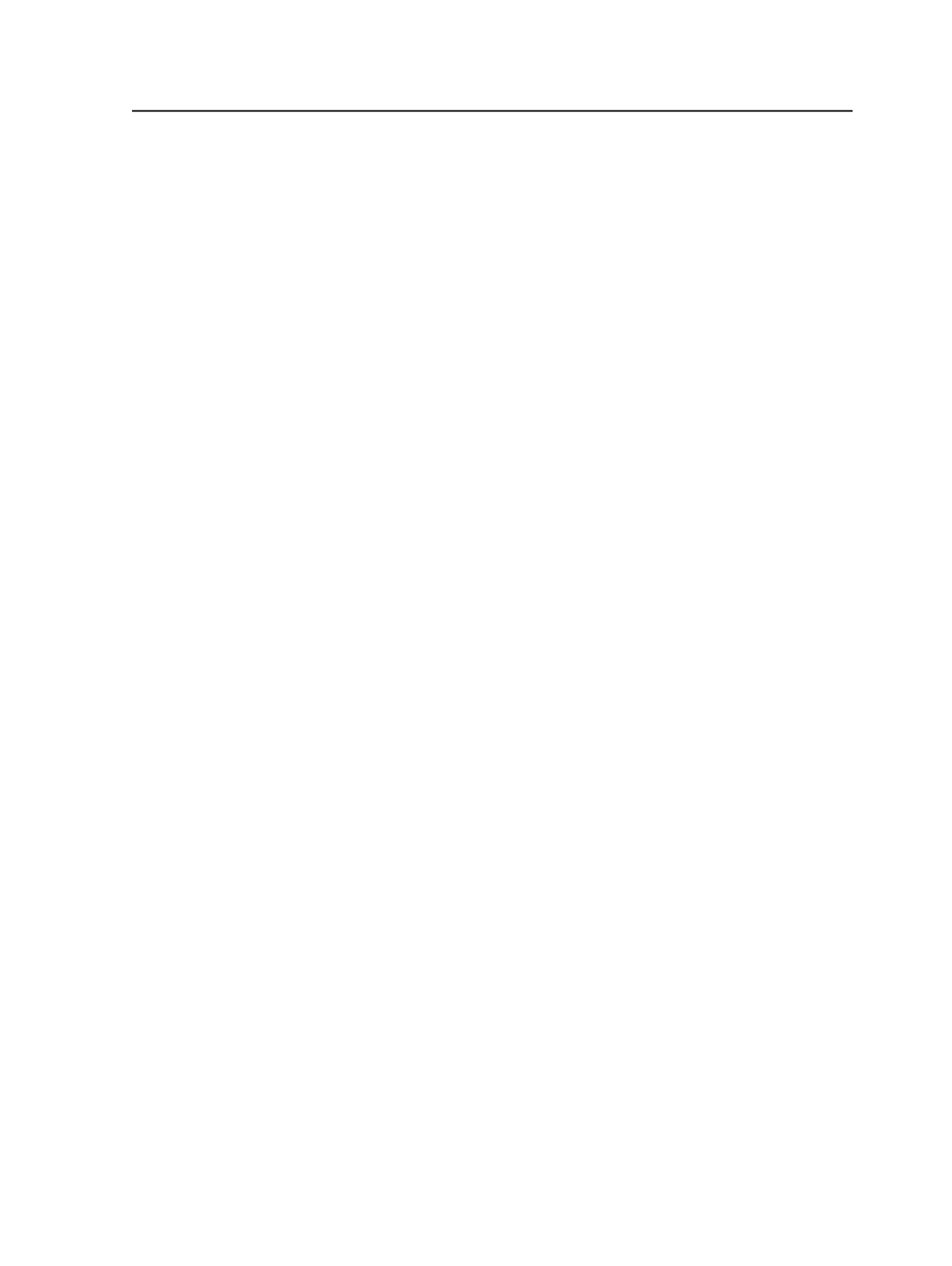
Automatically Remove Processed Files from Smart Hot Folder
Select this check box if you want files to be deleted from the
smart hot folder after they are processed.
If you do not select this check box, files remain in the smart hot
folder until someone manually moves or deletes them.
This check box does not apply to smart hot folders that move
files, because the files are already moved out of the folder by
the move rule.
Hot Folder Type
File Mover/Renamer
Select to configure the smart hot folder to move and rename
files. It does not create jobs.
Job Creator
Select to configure the smart hot folder to create jobs and
process, move, and rename files.
Create a new job based on the job template
Click the
Browse
button and select the template job or an
existing job that you want to use as a template job.
In the Select Template Job dialog box, select a template job and
select the
Hot Folder
check box.
Note: The selected template job must have job hot folders that are
associated with process templates.
Source and Target Patterns
Source File Name Pattern
Using smart hot folder syntax, type the file naming pattern of
the source file. The smart hot folder will accept all files that
match this source file naming pattern.
You can make the source file naming pattern as generic or as
specific as you want. It can contain named patterns as back-
references to the target job name.
See About naming patterns in smart hot folders.
Target Group
Click
Browse
and navigate to the group that you want the target
jobs created in.
Smart hot folders
933