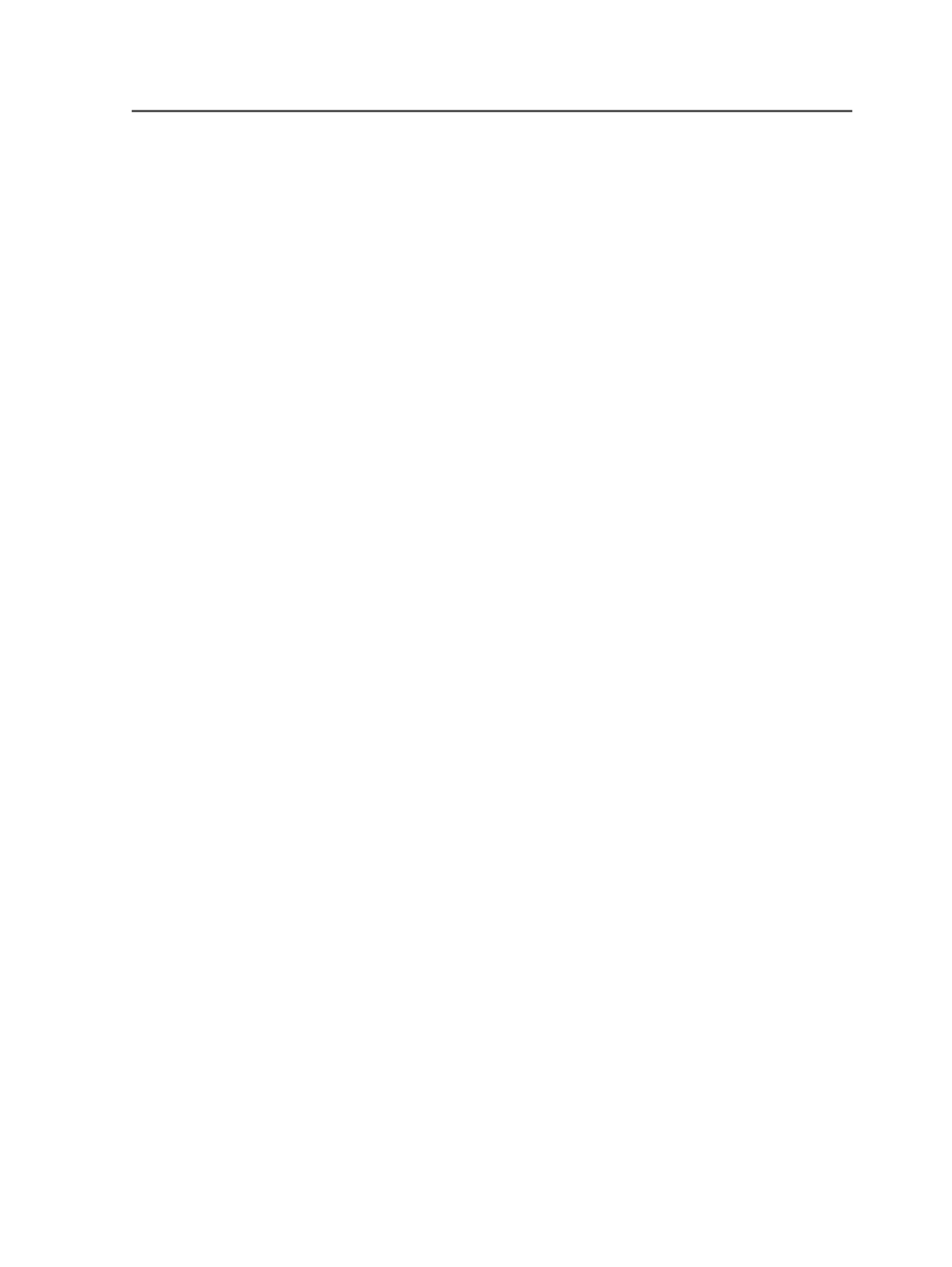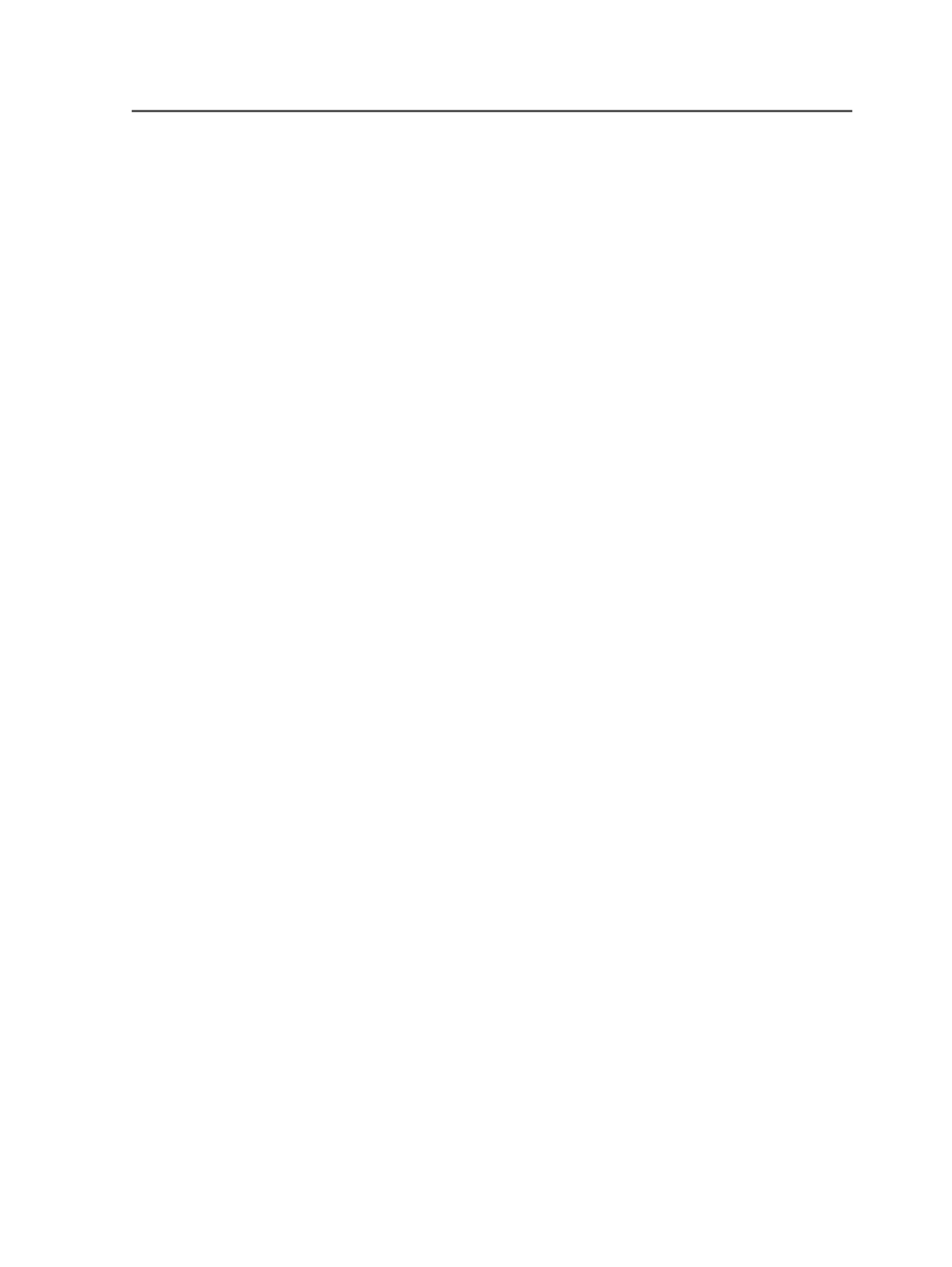
Remove
Removes the currently selected row from the table.
Source File Name Pattern
Type the source file naming pattern, or select the
Use Smart
Hot Folder's Source Pattern
check box to use the source file
naming pattern from the
Source and Target Patterns
view.
Use Smart Hot Folder's Source Pattern
Select to use the source file naming pattern that you configured
in the
Source and Target Patterns
view.
Target File Name Pattern
Select the
Rename files
check box and type the target file
naming pattern.
If moving a dropped file to more than one hot folder in a new
job, add a prefix or suffix to the target file naming pattern.
Rename files
Clear to use the target file naming pattern that you configured
in the
Source and Target Patterns
view.
Select to rename the target file name.
If you are sending the source file to more than one hot folder in
a job, you must rename the target file name. The text in the
table remains red until you rename the target file name.
Move to Job Hot Folder
Select to move source files to the new job's hot folder. Select a
job hot folder from the list.
Only hot folders configured in the template job specified in the
General
view appears in this list.
Move to Job Relative Location
Select to move files to the
Jobs\UserDefinedFolders
folder. To move files to a subfolder, type a backslash and the
subfolder name.
Move to Location
Select to move files to another location. Click
Browse
and select
the location.
You can move files to any location on any volume that is
mounted on your server. This could be a hot folder in an existing
job, another smart hot folder, or a storage location.
Smart hot folders
935