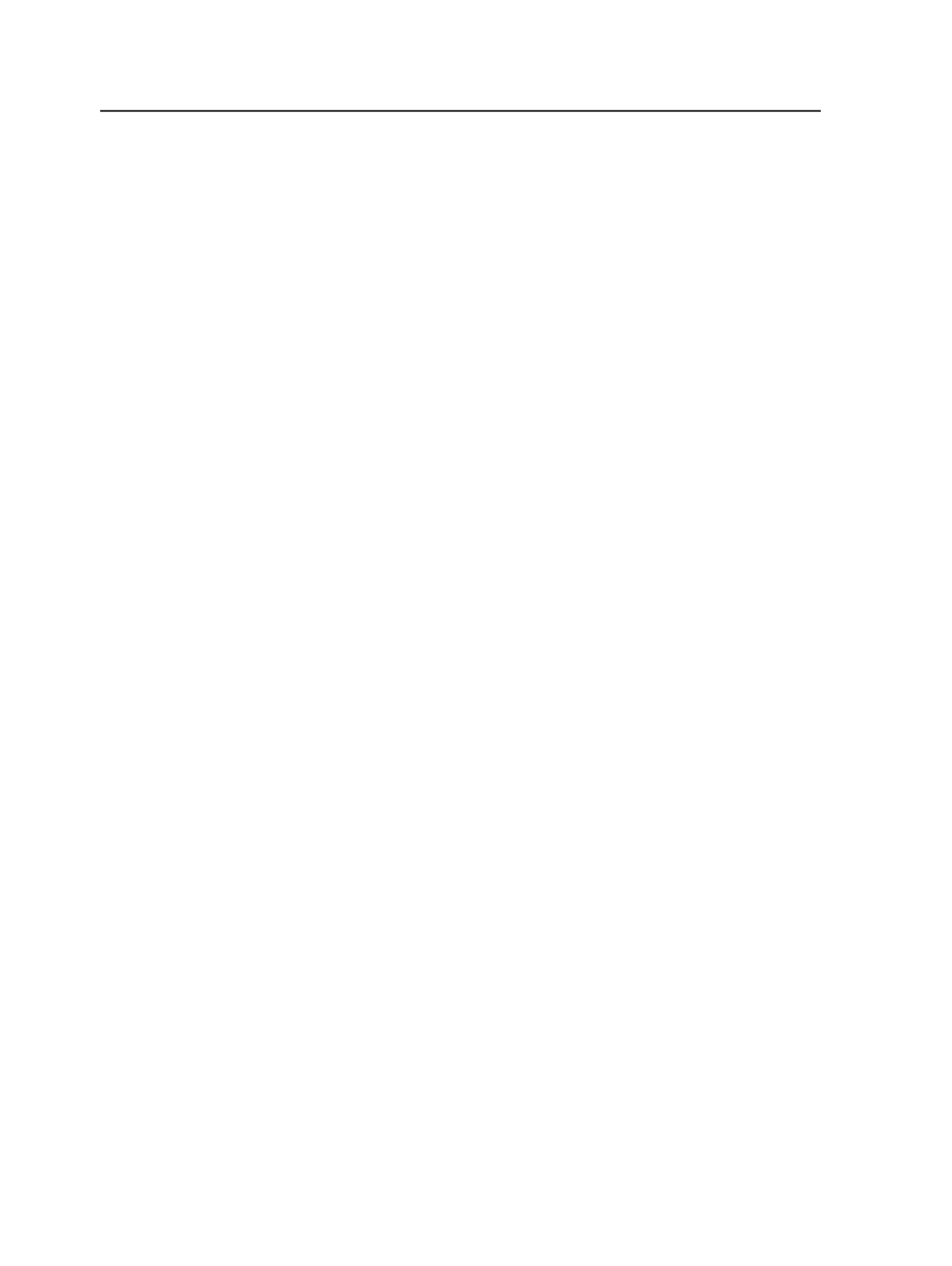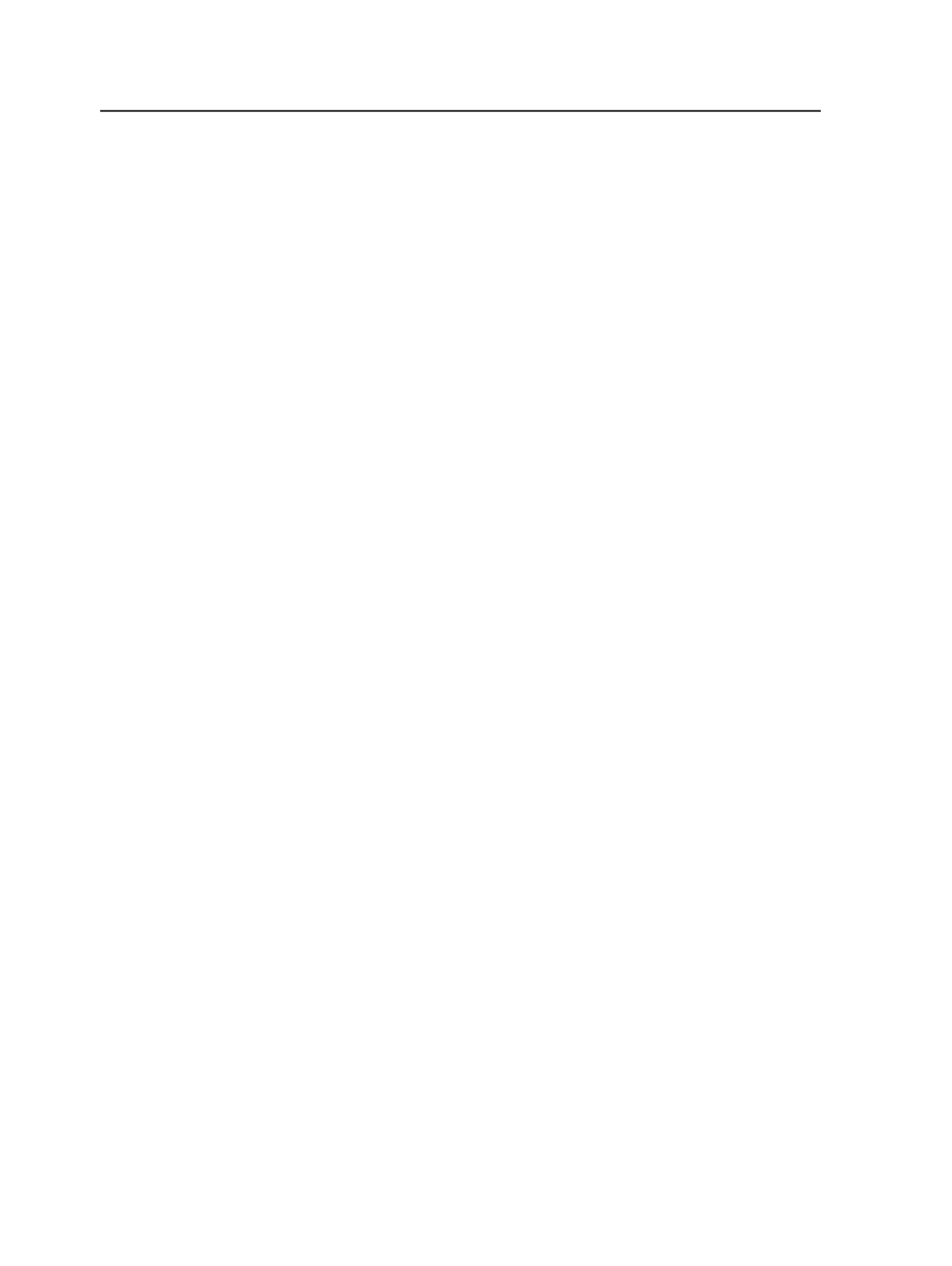
For loose page output, you can choose multiple process
templates. In the
Group
list, expand the loose page output
process template group and select the required process
template. Click
Add
to add it to the
Process Template
list.
Repeat as many times as required. (Each process template runs
in parallel, so there is no need to order the process templates.)
To remove a loose page output process template from the
Process Template
list, select it and click
Remove
.
Edit
Click this button to edit the process template selected in the
Process Template
list.
Important: When you edit the settings in a process template, the changes
affect all workflow templates that reference the process template. The
workflow template contains references to the process templates, not
copies of the process templates.
Add
This button only appears in workflow templates with loose page
output process templates.
Adds the selected loose page process template to the workflow
template. Expand the
Group
list, select the loose page output
process template, and click
Add
. The process template appears
in the
Process Template
list.
You can add as many loose page output process templates as
you want. Each process template runs in parallel, so there is no
need to order the process templates.
Remove
This button only appears in workflow templates with loose page
output process templates.
Removes the selected loose page output process template from
the workflow template. In the
Process Template
list, select the
loose page output process template and click
Remove
.
940
Chapter 18—Automation