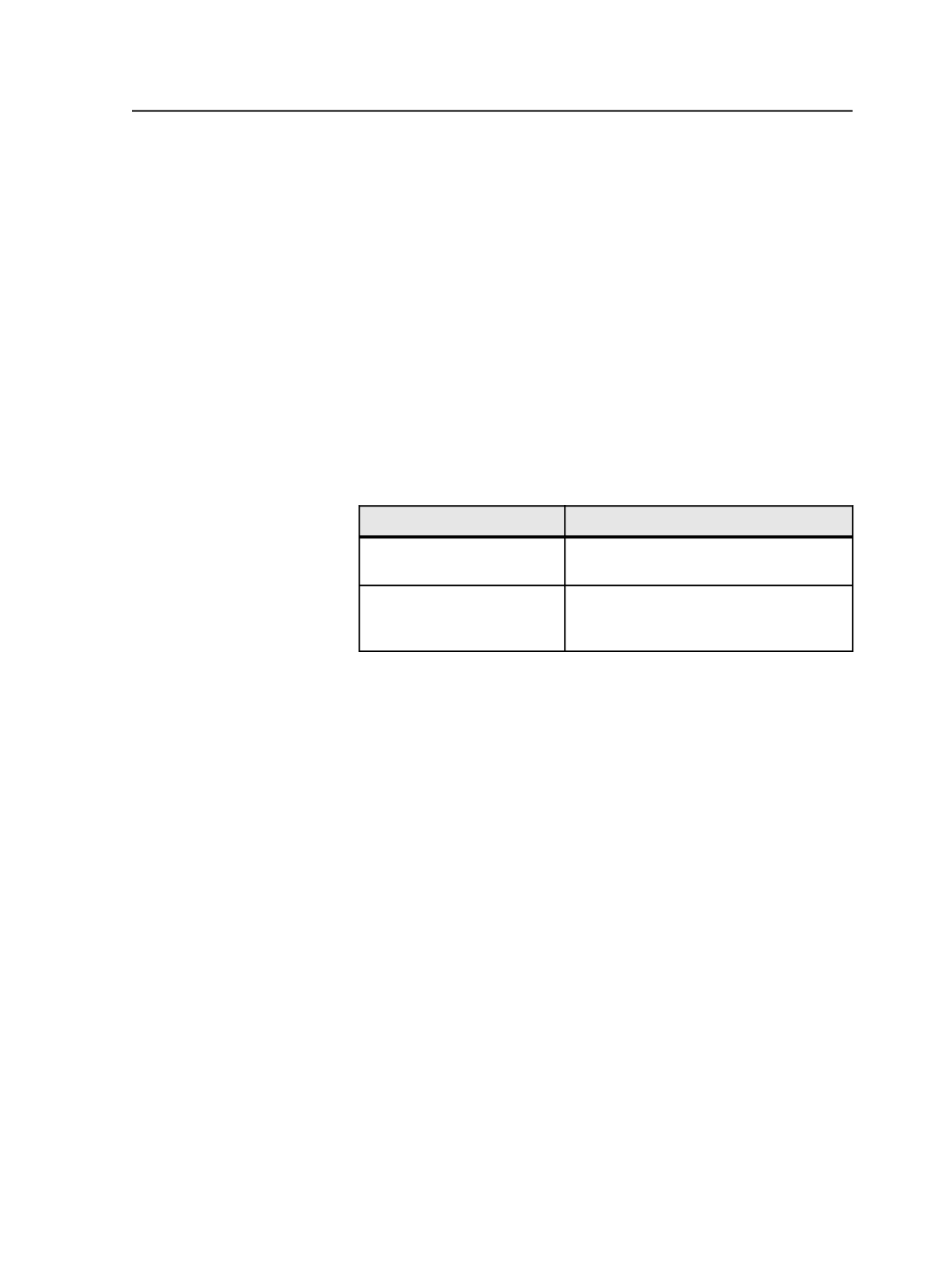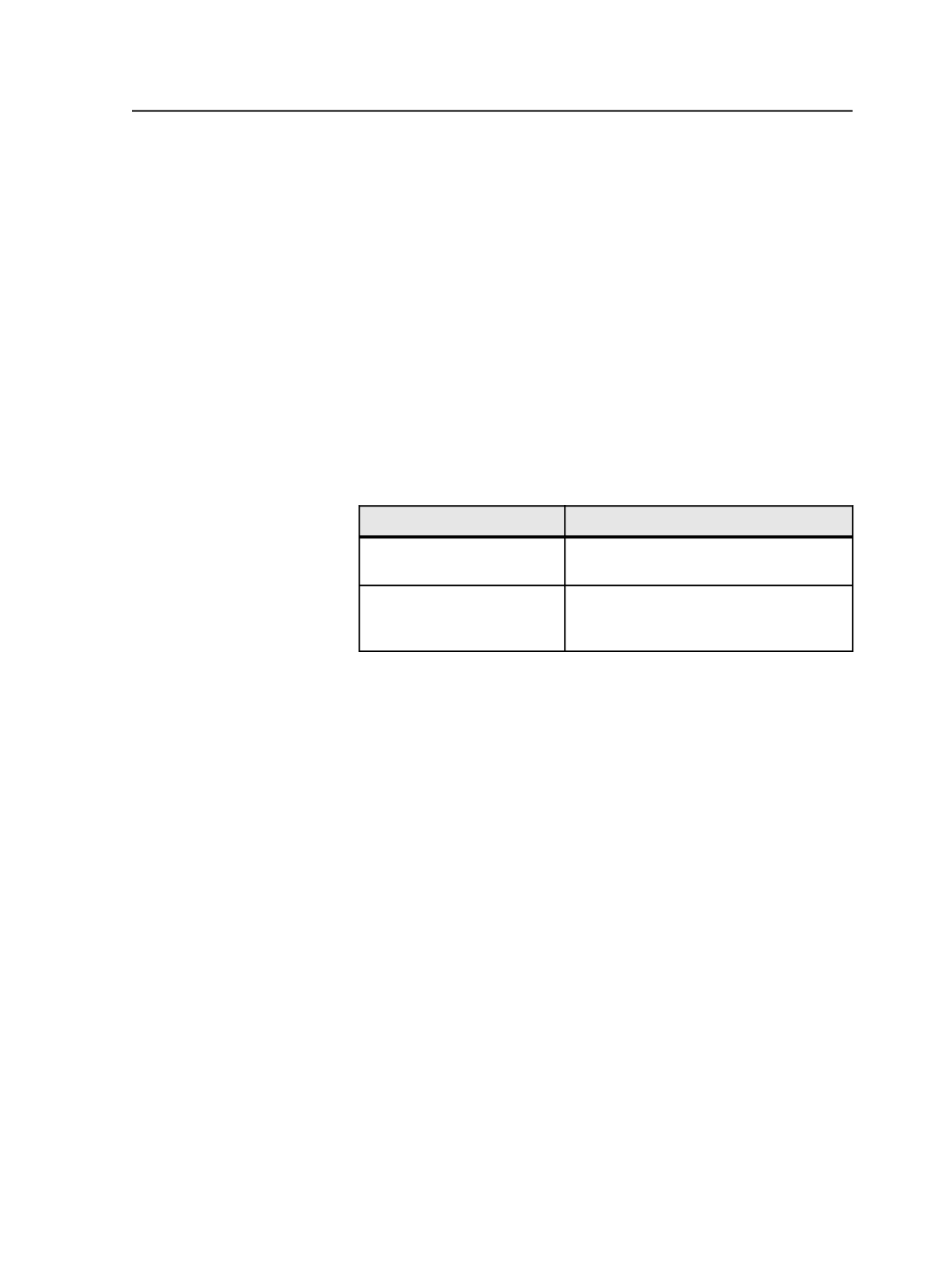
5. If you selected
Refine
, perform the following actions:
a. In the
Group
column, select the process template group that
contains the process template you want to use.
b. In the
Process Template
column, select the process template
that you want to use for the refine process.
c. If you want to edit the process template, click
Edit
.
6. If you selected
Loose Page Output
, perform the following actions:
a. In the
Group
column, expand the process template group that
contains the process template you want to use.
b. Select the process template that you want to use for the loose
page output process and click
Add
.
c. If desired, add more Loose Page Output process templates.
d. If you want to edit a process template, select the item in the
Process Template
column and click
Edit
.
7. Save the workflow template as follows:
To
Do This
Save an existing workflow
template
From the
File
menu, click
Save
.
Save a new workflow
template
From the
File
menu, click
Save as
. In the
Save Workflow Template dialog box, save
the template.
Workflow Template Editor
Note: The window title lists the processes that are included in the workflow
template.
Type
Select a check box for each type of process templates that you
want to include in the workflow template.
Group
Select the process template group that you want for each
process template
Type
check box that you selected.
For loose page output, expand the group and select the required
process template. Click
Add
to add it to the
Process Template
list. Repeat as many times as required. (Each process template
runs in parallel, so there is no need to order the loose page
output process templates.)
Process Template
Select the process template that you want in this workflow
template. The list displays the available process templates in
the group selected in the
Group
list.
Workflow Template Editor
939