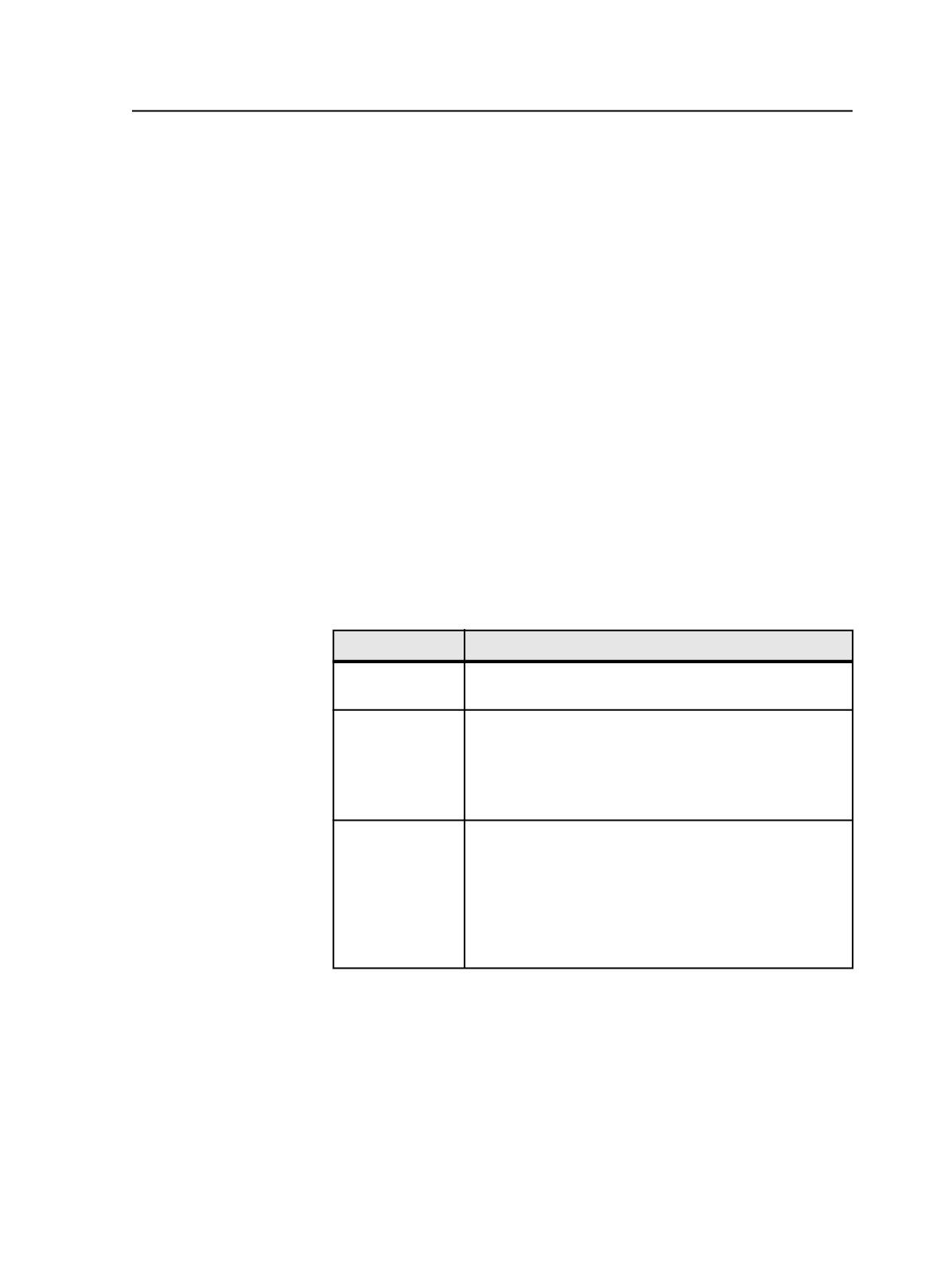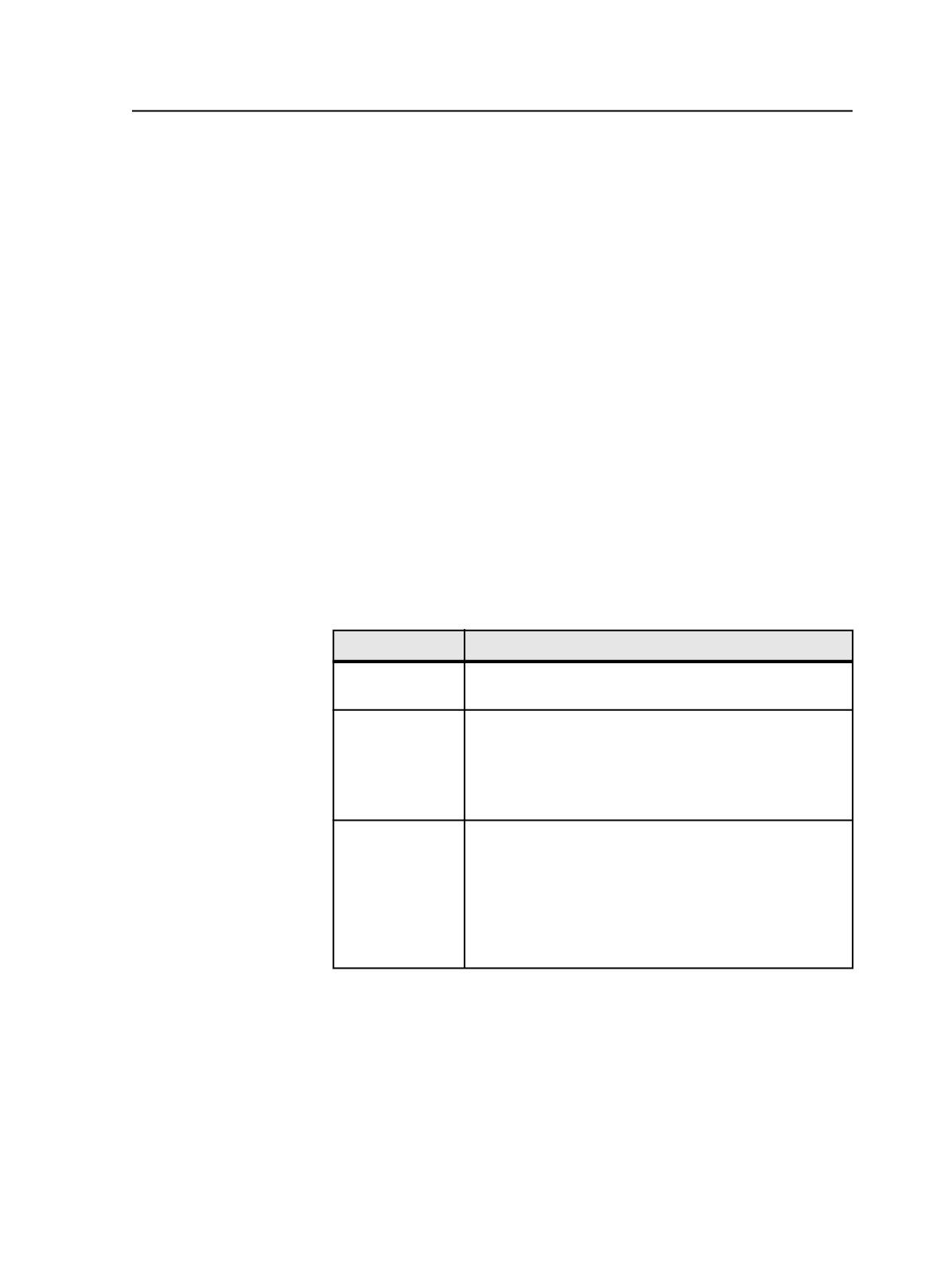
Delete
Click to delete the selected smart hot folder. The Confirm Smart
Hot Folder Delete dialog box appears.
Note: This button is available only when a smart hot folder is selected.
Copy
Click to copy the selected smart hot folder. The new smart hot
folder is named
Copy of <Smart Hot Folder>
and is configured
the same as the original smart hot folder.
Note: This button is available only when a smart hot folder is selected.
Close
Click to close the Smart Hot Folder Manager.
Configuring smart hot folders
Requirements:
Do the following prerequisite tasks, depending on what you want the
smart hot folder to do.
If It will
Do this
Create jobs
Create a job to be used as a template job. It can be a pre-
job, existing job, or template job.
Create jobs and
process the
source file
a. Create a job as a template job. It can be a pre-job,
existing job, or template job.
b. Include hot folders (not smart hot folders) in the
template job. The hot folders must be associated with
process templates or workflow templates.
Move the source
file
Create folders for storage or other purposes.
Create the folders using Microsoft Internet Explorer or
Macintosh Finder. If the storage folders are on another
volume, mount the volume using the Prinergy
Administrator software. For more information about
mounting volumes, see the Prinergy System Administration
guide.
Configuring smart hot folders
929