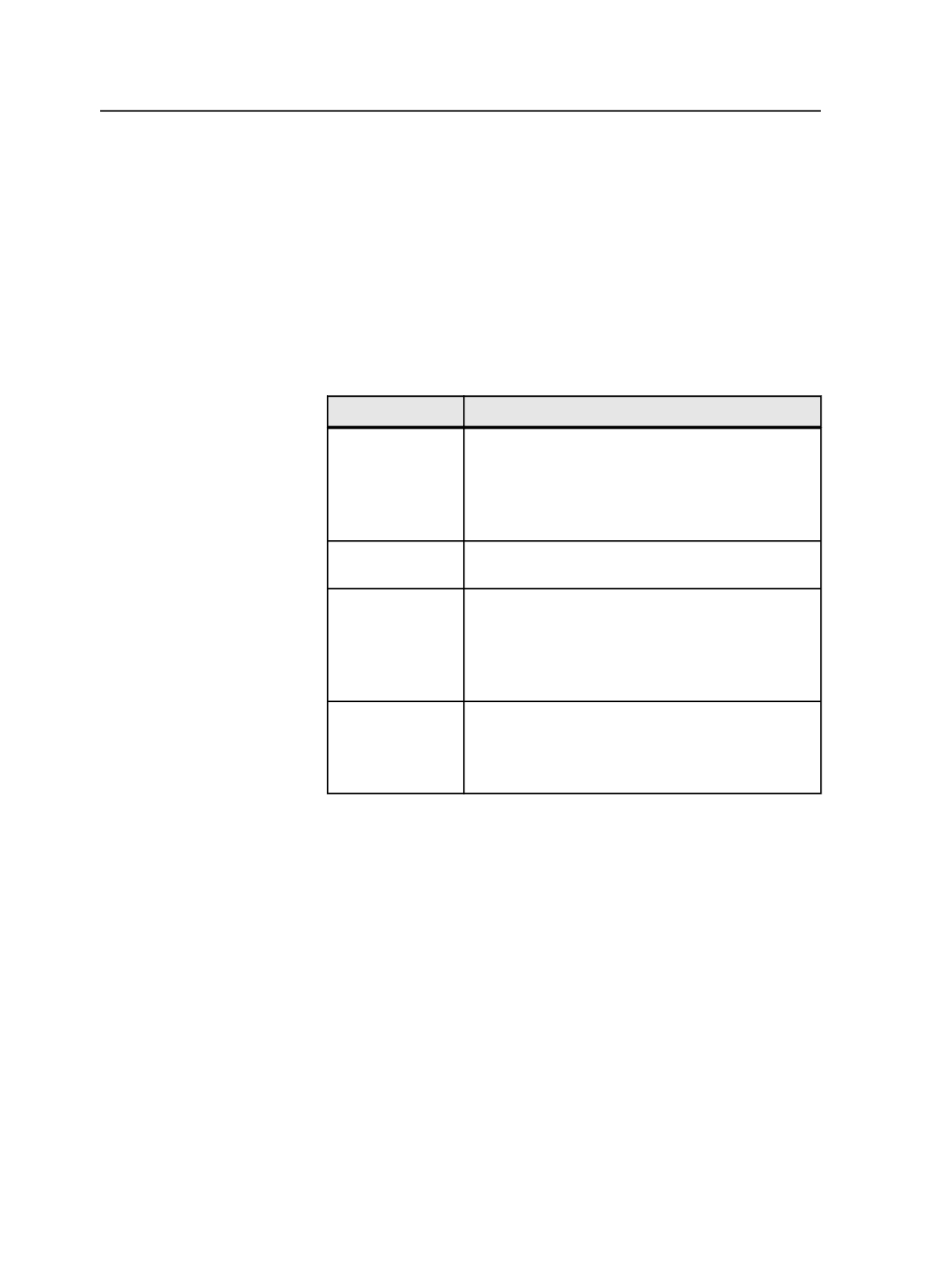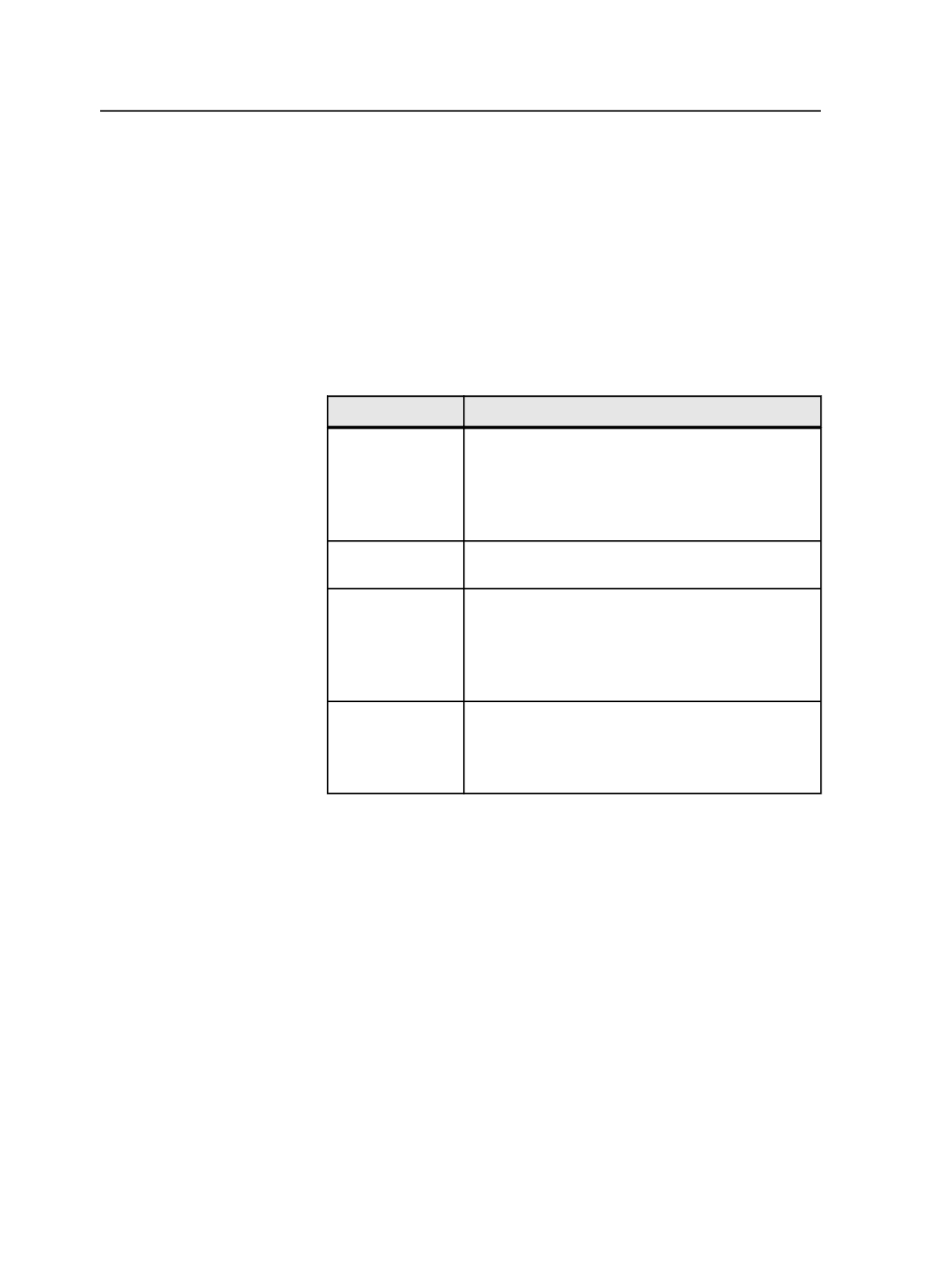
Smart hot folders that rename files:
1. Accept the source file
2. Copy, rename, and move the source file. All moves happen at the
same time.
Working with smart hot folders
1. In
Job Finder
, from the
Tools
menu, select
Smart Hot Folder
Manager
.
2. In the Smart Hot Folder Manager dialog box:
To
Do this
Add a smart hot
folder
a. Click
Add
.
b. In the Add Smart Hot Folder dialog box, type a
name in the
Smart Hot Folder Name
box and
configure the smart hot folder.
c. Click
OK
.
Copy a smart hot
folder
Select the hot folder that you want to copy and click
Copy
.
Edit a smart hot
folder
a. Select the hot folder that you want to edit and click
Edit
.
b. In the Edit Smart Hot Folder dialog box, configure
the smart hot folder.
c. Click
OK
.
Delete a smart hot
folder
a. Select the smart hot folder that you want to delete,
and click
Delete
.
b. When the Confirm Smart Hot Folder Delete dialog
box appears, click
OK
.
3. Click
Close
.
Smart Hot Folder Manager dialog box
Add
Click to add a new smart hot folder. The Add Smart Hot Folder
dialog box appears.
Edit
Click to edit the selected smart hot folder. The Edit Smart Hot
Folder dialog box appears.
Note: This button is available only when a smart hot folder is selected.
928
Chapter 18—Automation