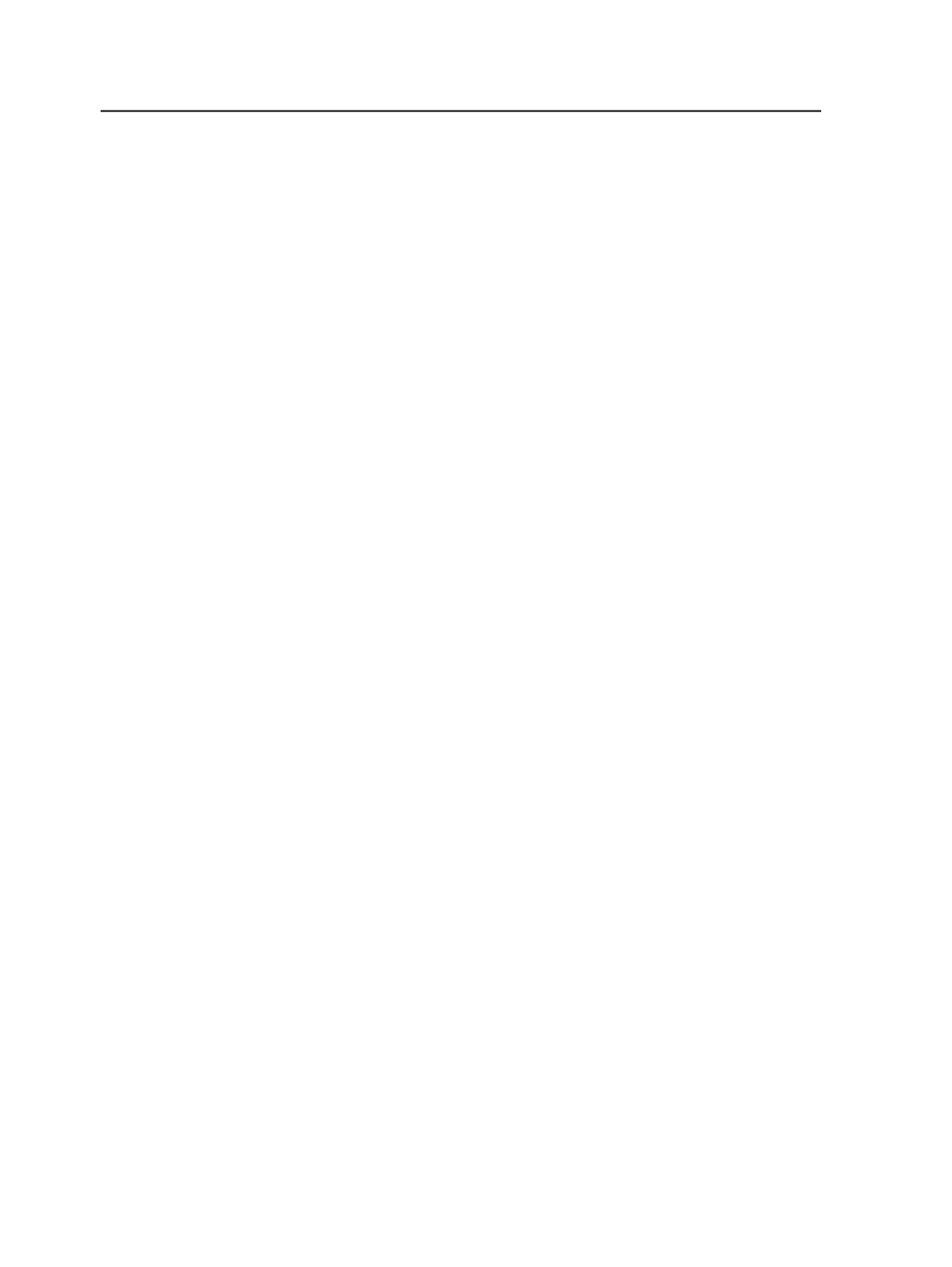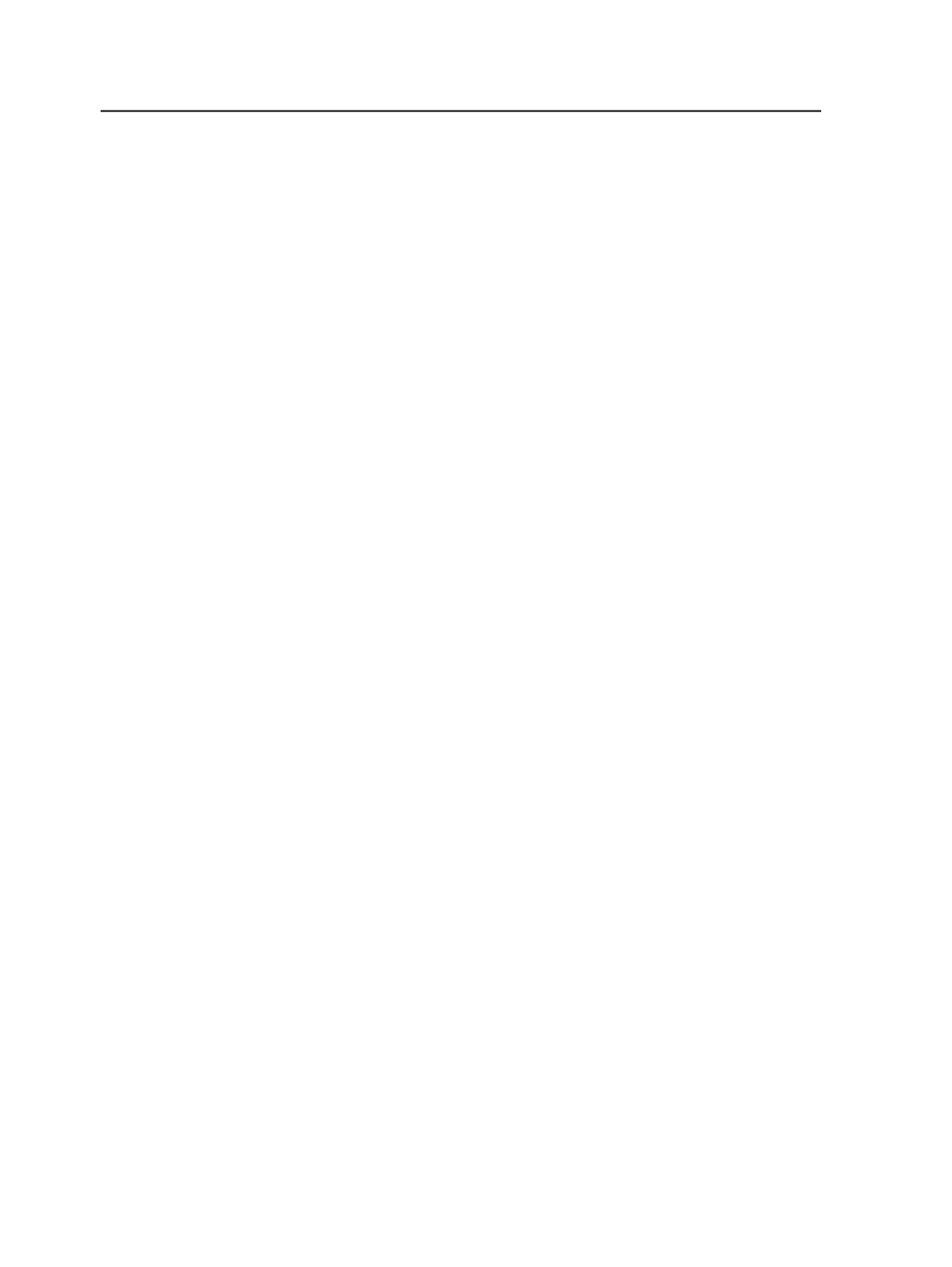
Navigating the Add/Edit Smart Hot Folder dialog box
The Add/Edit Smart Hot Folder dialog box is divided into two panes:
●
The left pane is the navigation pane and includes three views:
General
,
Source and Target Patterns
, and
File Move Rules
.
●
The right pane includes the options for each view.
You can determine which options appear in the right pane by clicking a
view in the left pane. You can also go directly to an option by clicking
the option name under the view in the left pane. For example, to go
directly to the smart hot folder name, click
Name
under the
General
view in the left pane.
In addition, choosing the type of smart hot folder in the
General
view
further modifies which options you see in the right pane.
●
If you choose
File Mover/Renamer
, only the options required to
move and rename files are available. The options for creating jobs
and selecting a template job are unavailable.
●
If you choose
Job Creator
, all options are available. You can create
jobs and process, move, and rename files.
Add/Edit Smart Hot Folder dialog box
General
Smart Hot Folder Name
Type a meaningful name for the smart hot folder.
Smart Hot Folder Location
Determines where to save the smart hot folder. You must do
one of the following:
●
Click
Browse
and select a volume mounted on the Prinergy
server. If the volume you want does not appear, use Prinergy
Administrator to add it.
●
Select the
Use Default Location
check box
On installation, the default location is the
Jobs
\SmartHotFolders
folder on the Prinergy server.
Use Default Location
Click to select the default location in the
Smart Hot Folder
Location
box. On installation, the default location is the
Jobs
\SmartHotFolders
folder on the Prinergy server.
932
Chapter 18—Automation