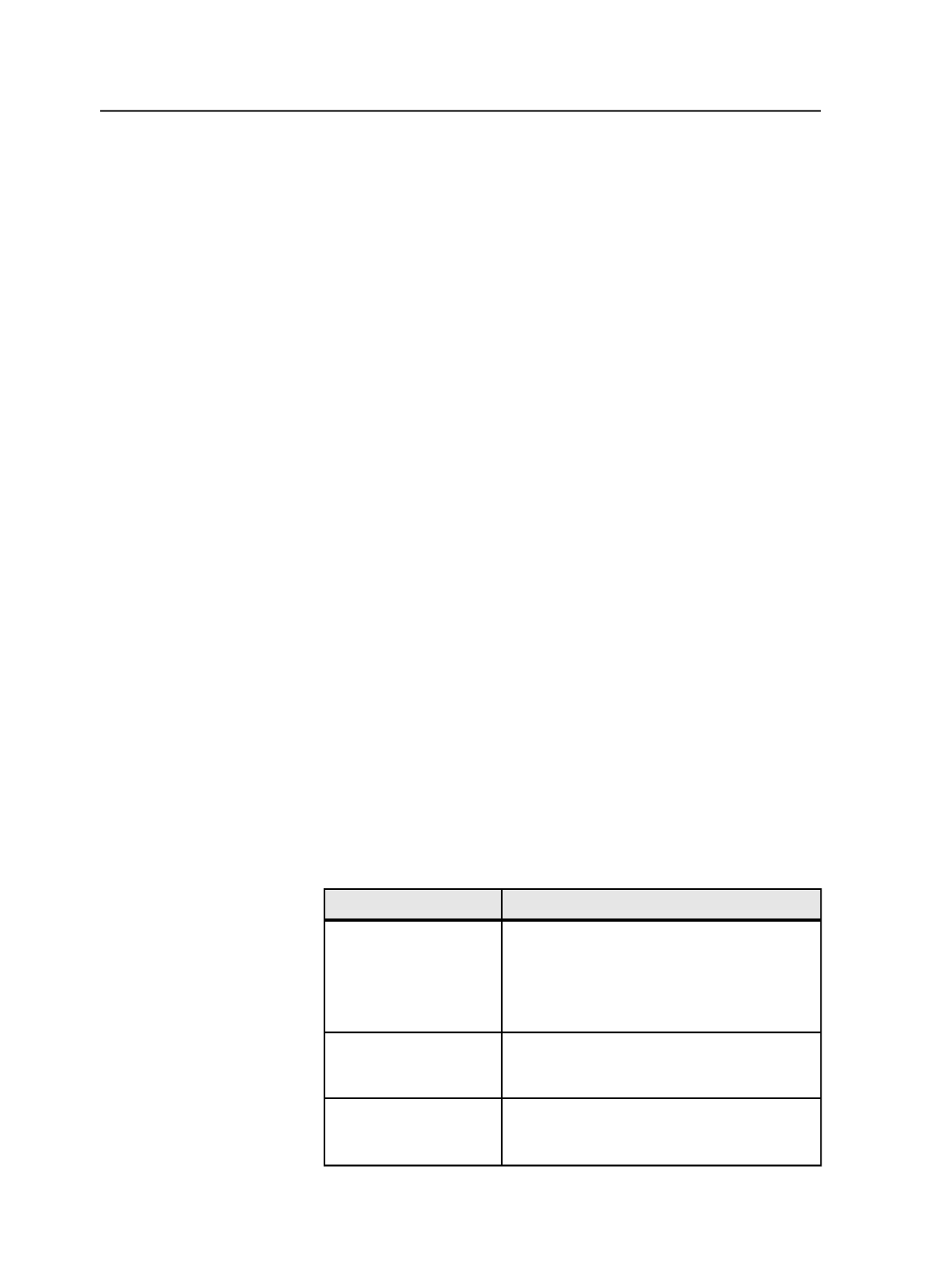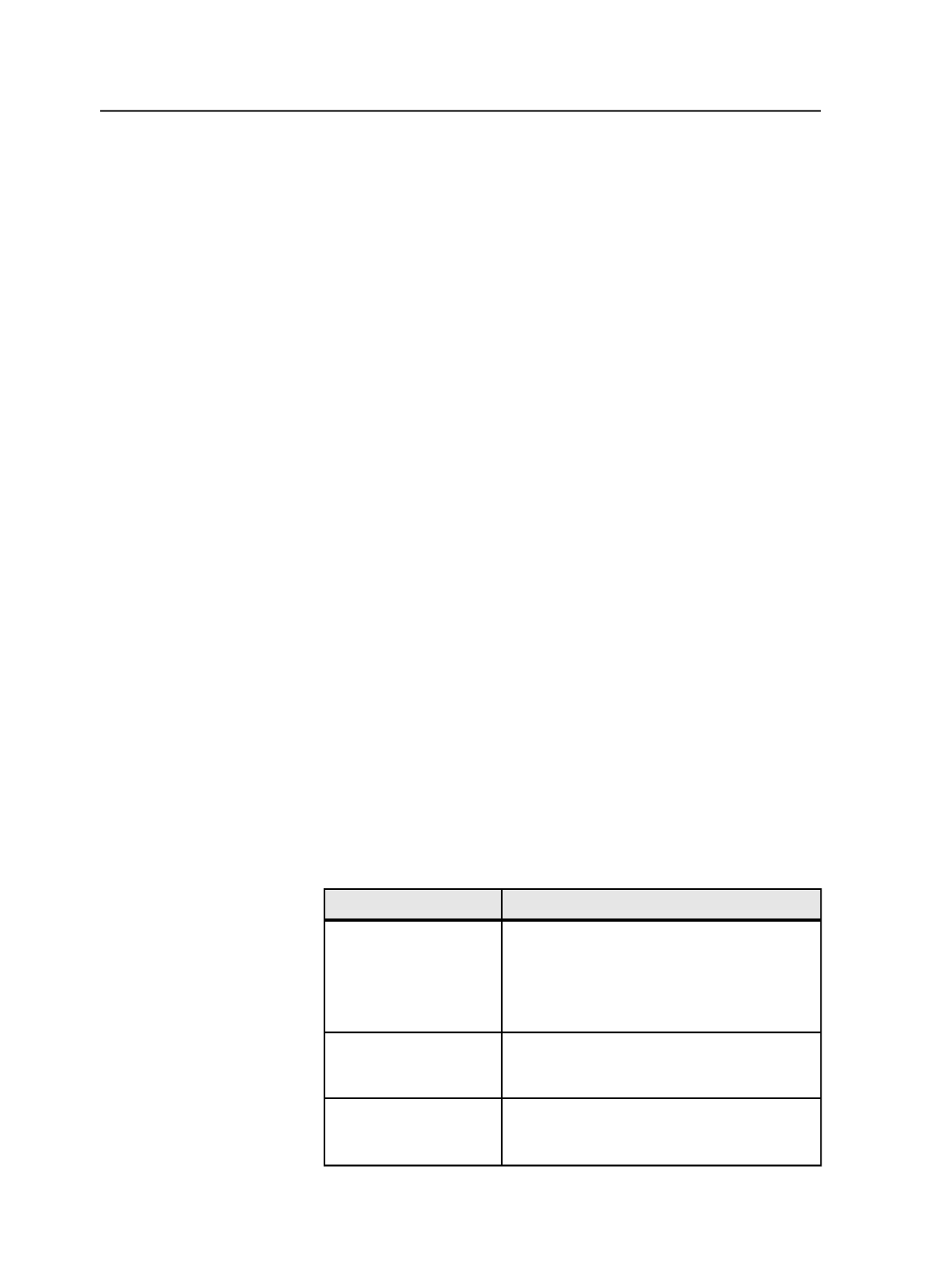
Browse
Click to select where you want to move the source file. If the
volume you want does not appear, use Prinergy Administrator
to add it.
Select Target Group dialog box
lists
The drop-down and the list work together to navigate groups.
When the drop-down displays:
●
Groups on <server name>
, the list displays the groups on
the specified server
●
A group name, the list displays the contents of the specified
group, including jobs and groups
When you click the drop-down, you see the path of the
displayed item in reverse order. For example, if the drop-down
displays a subgroup, when you click the drop-down, you see the
name of the group that the subgroup is in, followed by
Groups
on <server name>
.
Open
Opens the selected item.
Select "<group name>"
Click this button when you are ready to select the group that
you want the job created in.
Checking whether the smart hot folder worked
○
Perform any of the following steps:
To determine whether
Do this in Prinergy
The source file was
processed
Display the system history and click
Group by
Category
.
If there are errors, the system history displays
the hot folder error and the location where the
failed file was moved.
The source file was
moved to a job's hot
folder
View the job history.
The source file name
matches the source file
naming pattern
If file naming patterns do not match, the file is
moved to
<Smart Hot Folder Name>
\Processed\Rejected.
936
Chapter 18—Automation