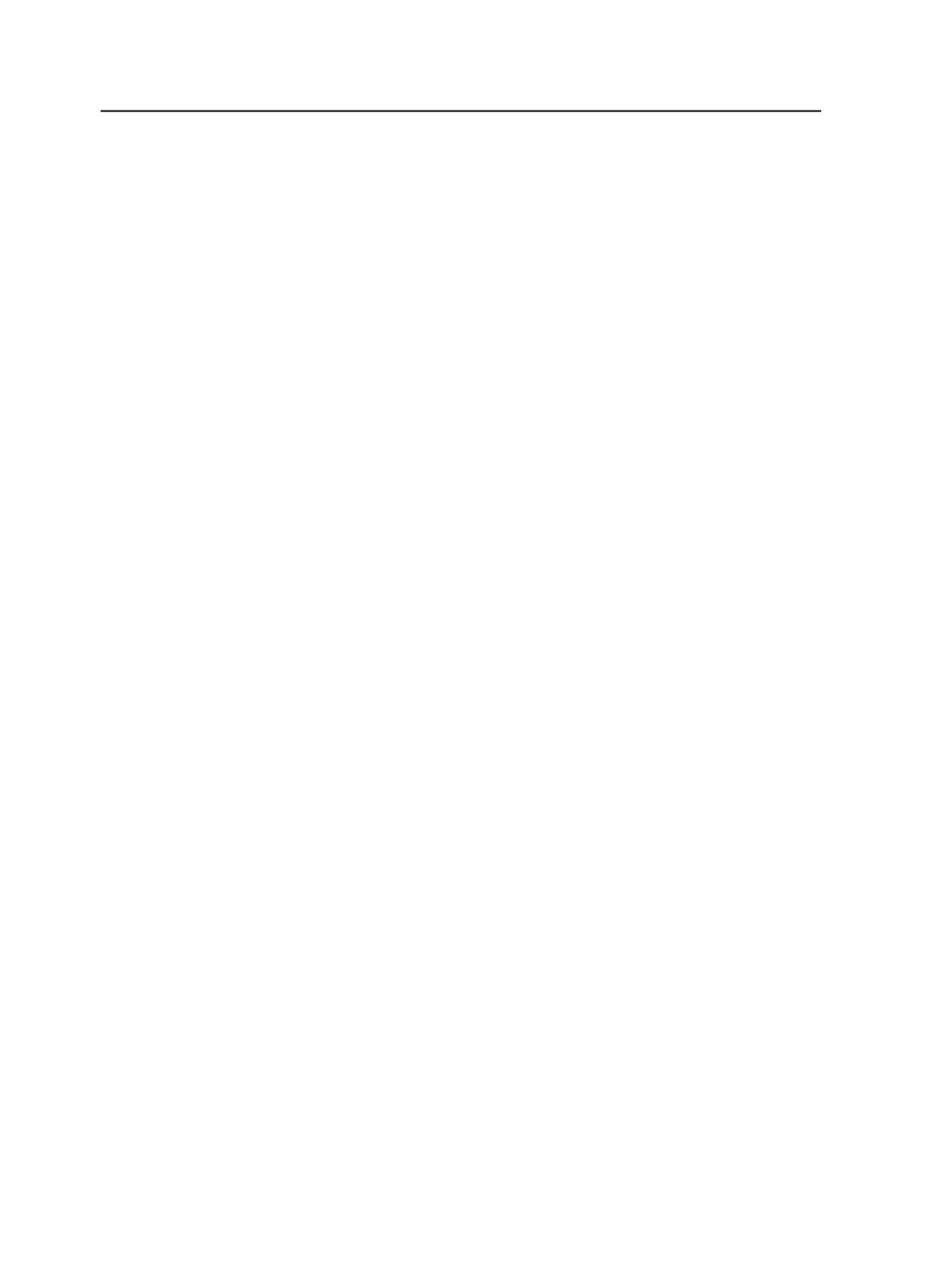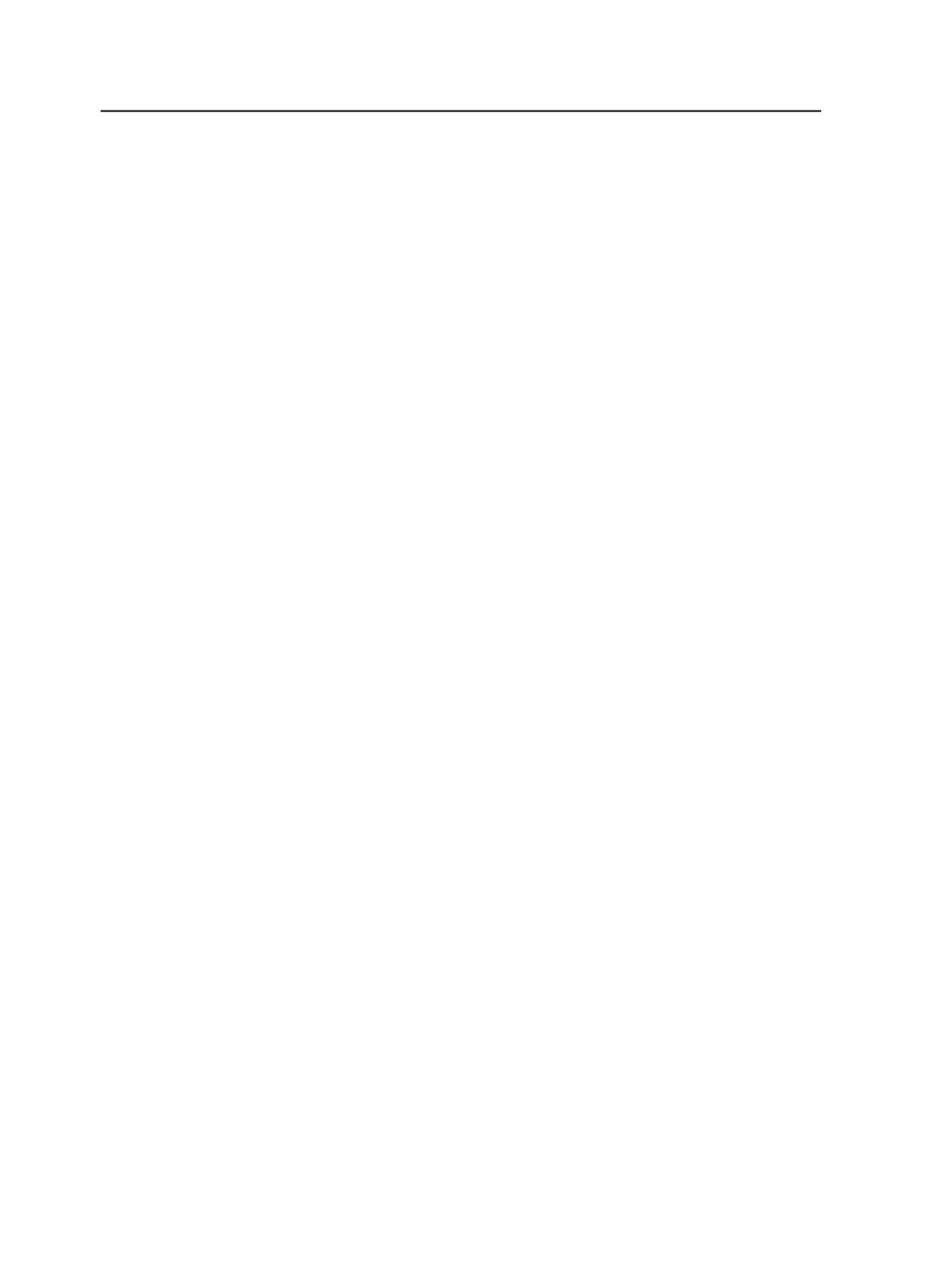
Controlling thumbnails
Control thumbnails in these ways:
●
Viewing higher-resolution thumbnails
You can see higher-resolution thumbnails in Prinergy Workshop by
selecting
Display Large Thumbnails
in the Prinergy Workshop
Preferences dialog box. Large thumbnails are 24 dpi. The default
resolution of thumbnails is 6 dpi.
If you display large thumbnails in Prinergy Workshop, make sure
that Prinergy creates thumbnails with a resolution of at least 24 dpi.
For example, if Prinergy creates thumbnails at 6 dpi and you select
Display Large Thumbnails
in Prinergy Workshop, the thumbnails
will be fuzzy. You can specify the resolution of thumbnails on the
Thumbnails
tab of the Configuration Options dialog box in Prinergy
Administrator.
●
Speeding the display by using blank thumbnails
To speed the display of the thumbnails view you can use
placeholders instead of real thumbnails. Select
Use Default (Blank)
Thumbnails
in the Prinergy Workshop Preferences dialog box.
This is useful for:
○
Large jobs in which displaying all generated thumbnails may
decrease performance
○
Jobs where the page content is similar and thumbnails don't help
to distinguish pages such as textual pages
●
Make rows even in Thumbnail view
Display thumbnails in even-numbered rows by selecting
Show an
Even Number of Thumbnails Per Row in All Page Views
in the
Prinergy Workshop Preferences dialog box. This is useful with
reader spreads.
Interaction between thumbnails and proof processes
The JTP that generates thumbnails is the same one that generates
proofs. If your installation of Prinergy includes only one Proofing JTP,
you can experience delays when generating thumbnails and proofs at
the same time.
For example, if a proof takes a long time to generate, it may be queued
behind a refine process that includes thumbnail generation. Similarly, if
a refine process takes a long time, the thumbnail generation step may
be queued behind a proof process.
264
Chapter 10—Refining