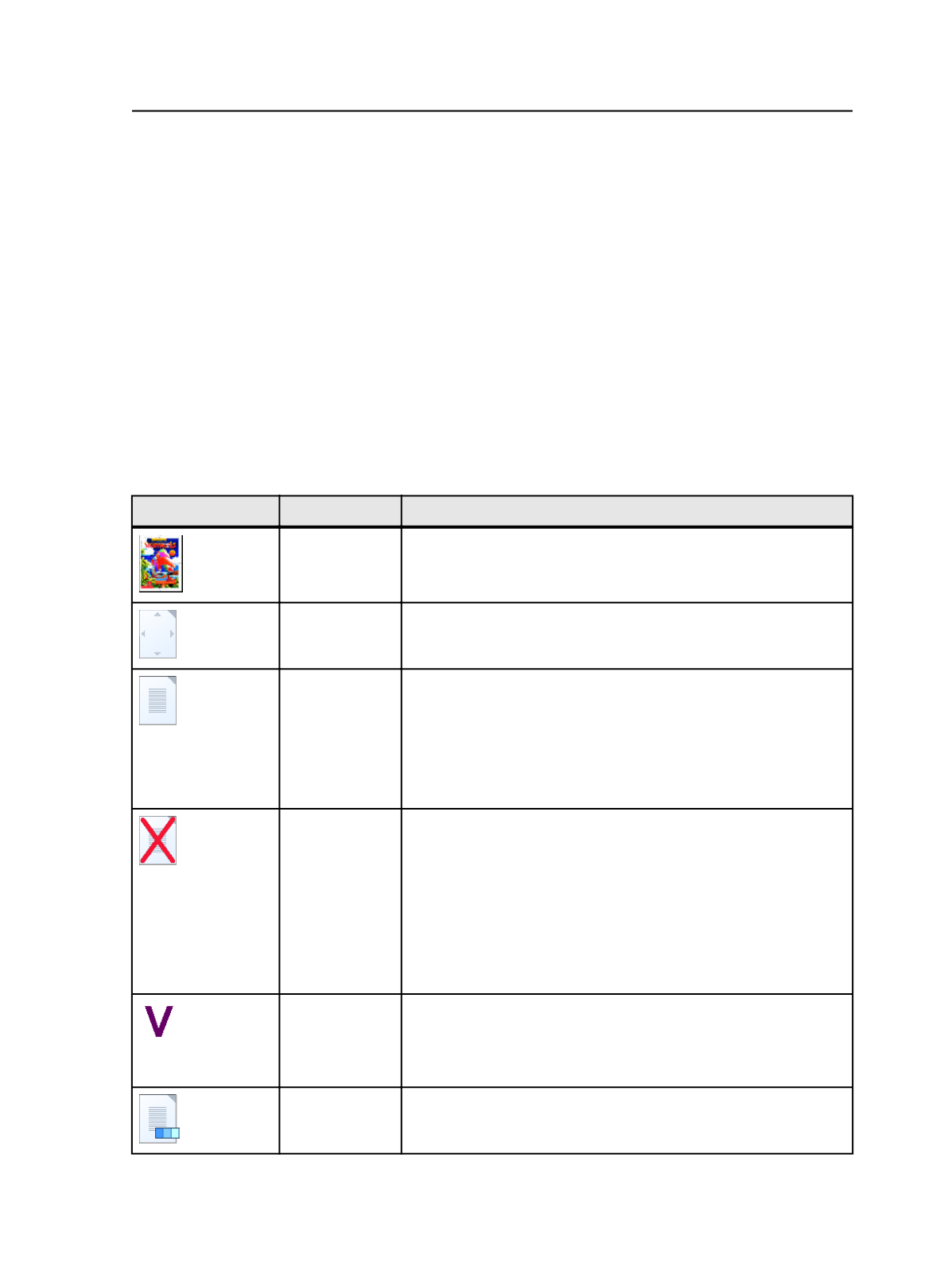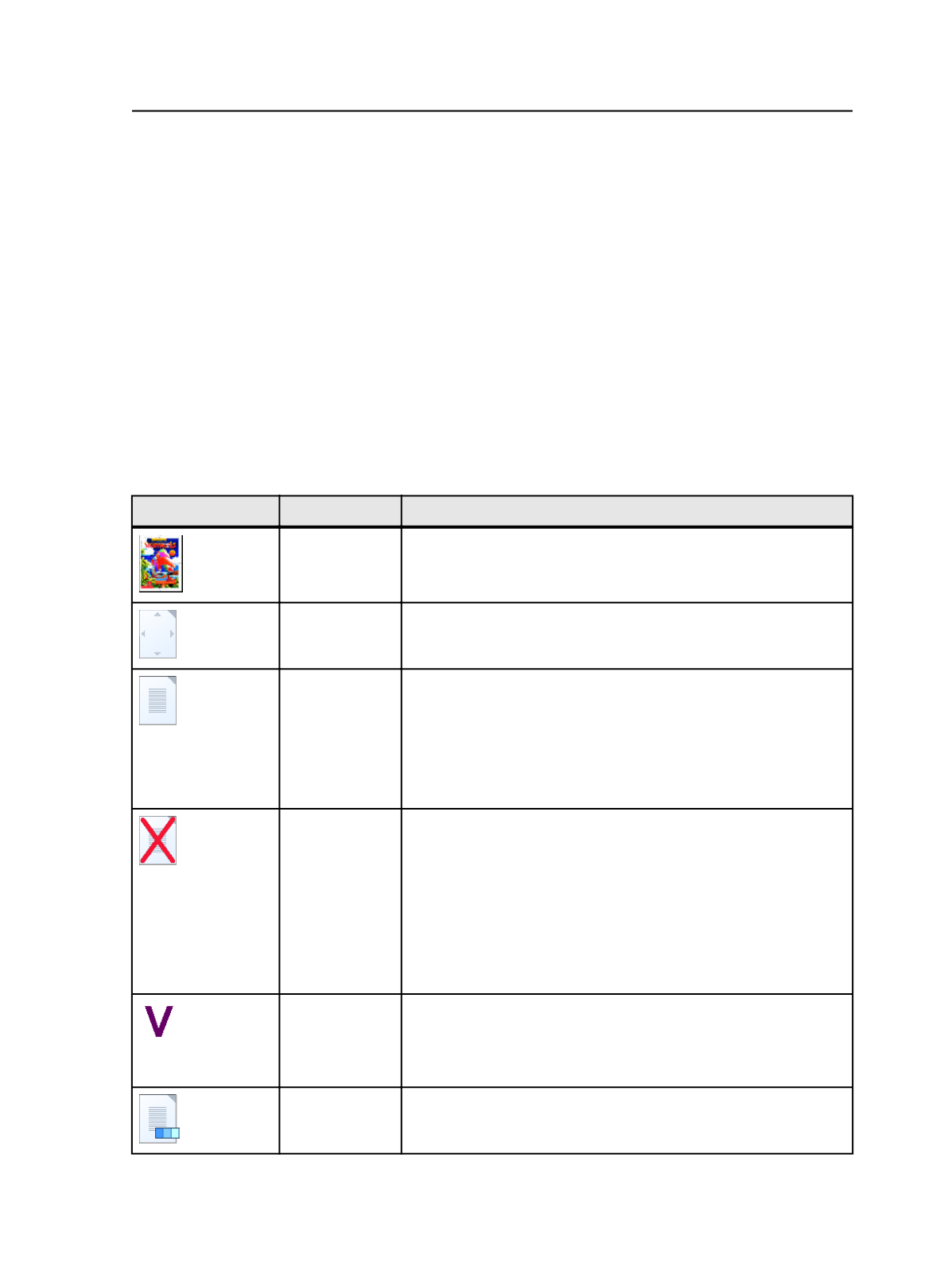
When thumbnails appear
To create thumbnails of your pages refine the input files using a refine
process template that has the
Thumbnail
section selected.
If you want thumbnails after you refine input files you can generate
them by refining the PDF pages with
Thumbnail
selected.
To see thumbnails, select
View
>
as Thumbnails
in Job Manager. In
thumbnail view, pages are grouped by assignment.
If you edit a page with Adobe Acrobat, thumbnails in Job Manager do
not change automatically. If you want to update the thumbnail images,
refine the PDF page again.
How thumbnails look
Here are the thumbnails that you may see:
Icon
Meaning
Explanation
Actual
The actual page is shown in miniature. If the page is layered only the
top subpage is visible.
Too big
The resolution of the thumbnail exceeds the maximum size possible
in Prinergy, which is 1 MB.
Default
Either of these situations:
●
The thumbnail was not created (because the page was not
refined with
Thumbnail
selected) and the page has no errors.
●
Actual thumbnails are not visible because
Use Default (Blank)
Thumbnails
is selected in the Prinergy Workshop Preferences
dialog box.
Error
The page contains one or more errors. This icon appears even if the
thumbnail was not generated.
In layered pages:
●
If thumbnails were generated, the error icon appears only if the
top subpage has an error. If a lower subpage has an error, you
can't see it.
●
If thumbnails were not generated, the error icon appears if any
subpage has an error.
Layered
The page is layered and more than one page is assigned to the page
position.
Layering is used for legacy versioning, varnishes, and adding text to
copydot scans.
Layered(Layere
d PDF
Versioning)
The page is layered using LPV.
About thumbnails
263