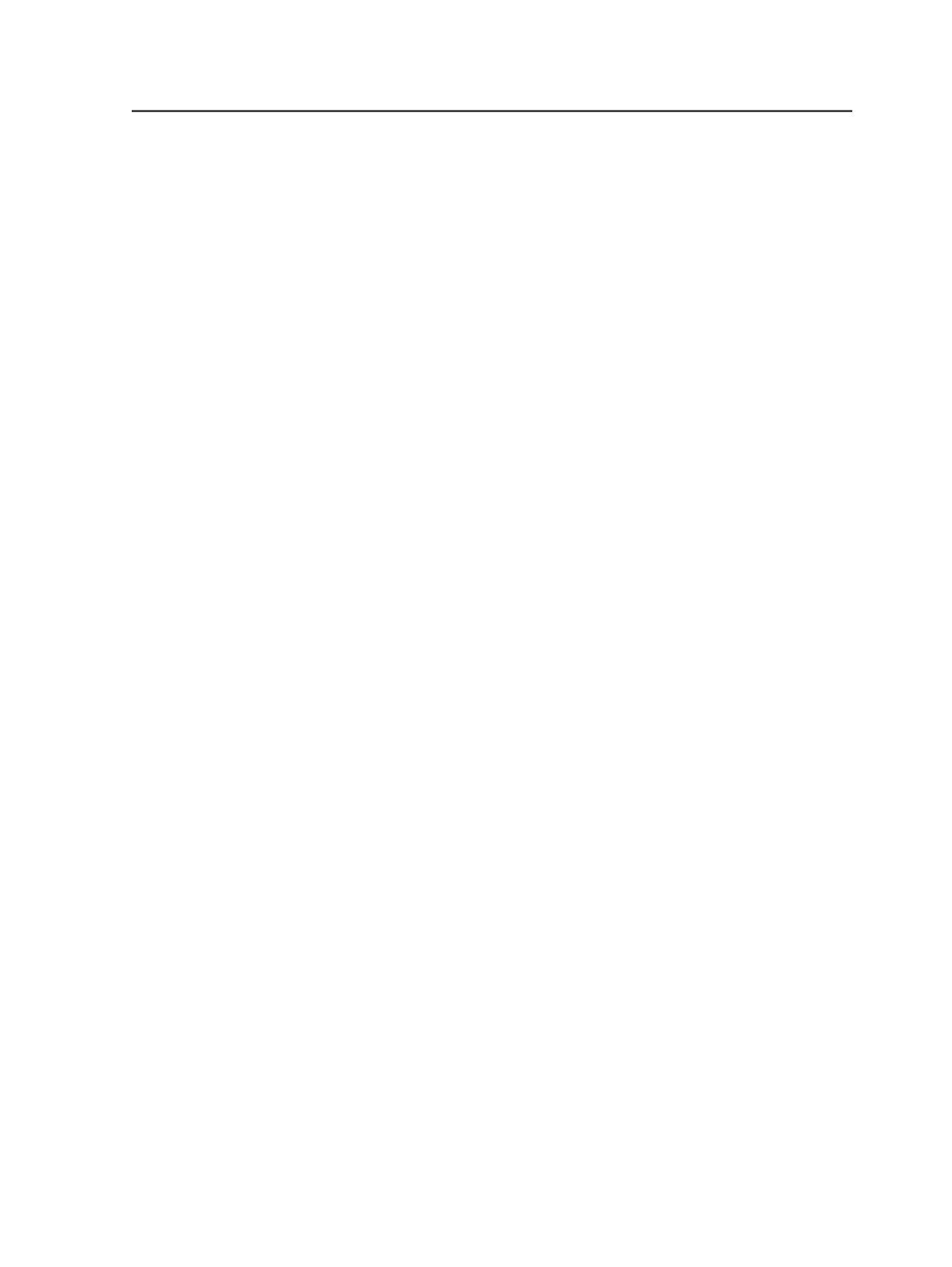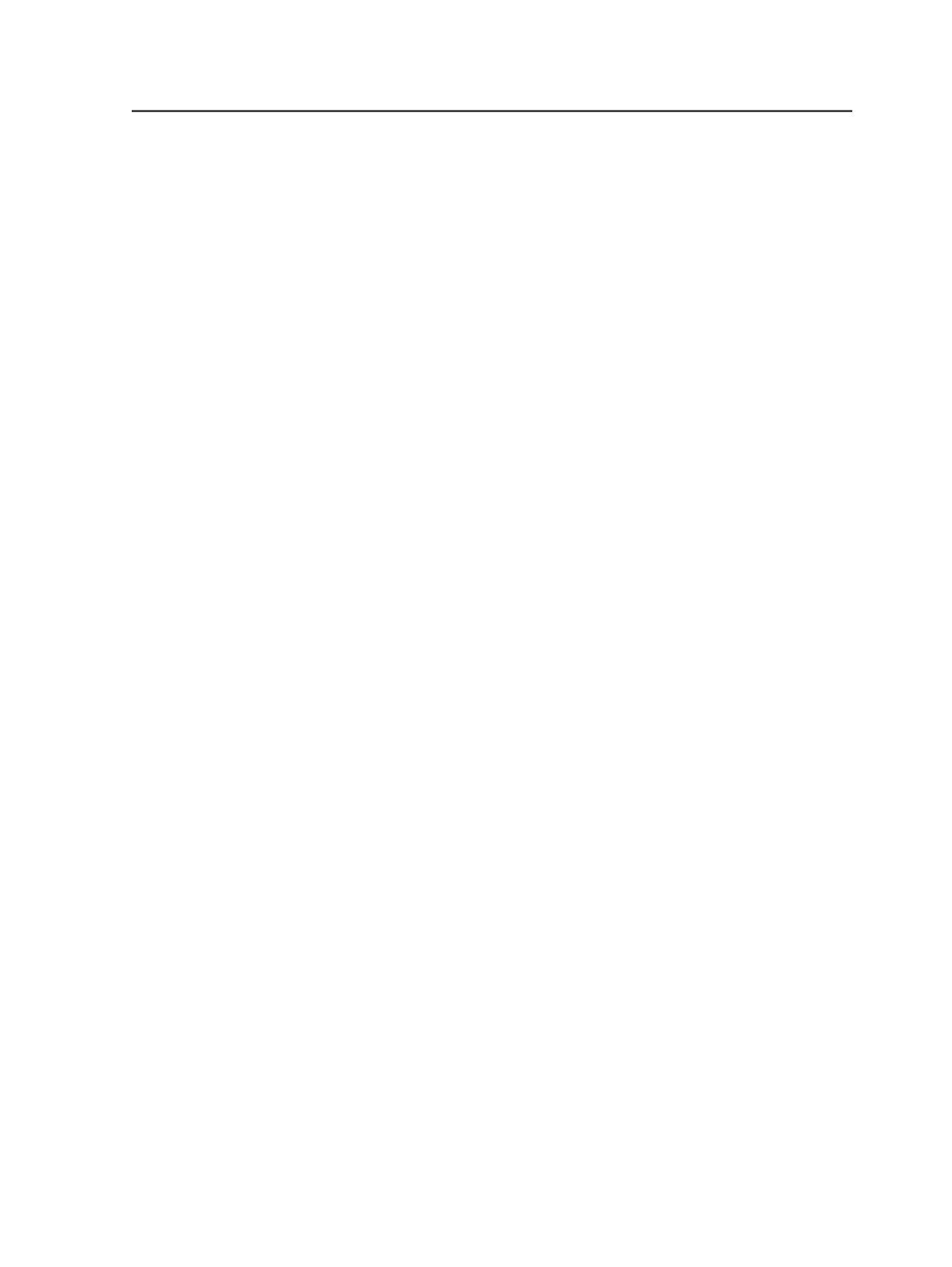
Using drop shadows during OPI
You can create drop shadows in refined PDF files during OPI.
1. Create the drop shadow in desktop publishing software.
For example, you can use ShadowCaster in the QuarkXPress
software, use InDesign shadow-creation tools, or create the
shadow manually in Photoshop.
You can create the drop-shadow image in grayscale, RGB, or CMYK
color space. Grayscale is the most common color space.
2. Ensure that black text is on top of all other objects during layout,
including the entire bounding box of the text.
The Prinergy software preserves text as vector objects only if none
of the text is under an object.
3. Ensure that spot colors have been defined as desired before writing
PostScript files.
The way that Prinergy treats objects depends on the color-space
definition, such as spot colors versus process colors. If you want
objects to appear only as CMYK, adjust the color definition in the
layout software, not when you refine.
If spot color conversion is unavoidable, use color management. In
the
ColorConvert
section of the refine process template, select the
Overprint Handling (CPU Intensive)
check box and clear the
Set
Colors to Knockout
check box in the
Overprint Conversion
area.
4. For best results, save the image in TIFF format.
5. Decide which file extension you will use to identify drop-shadow
images in Prinergy.
With ShadowCaster in QuarkXPress, the default extension is
.shd
,
but you can use any extension that you want.
6. Change the extension of the image file name to the drop-shadow
file extension that you chose in step 5.
7. In the
Image Replacement
area of the
Fonts and Images
section of
the refine process template:
a. Select the
Search for High-Resolution Images in Image Search
Paths
check box to enable OPI.
b. Select the
Make Drop Shadow Images Transparent
check box.
c. If you are using a file extension other than
.shd
, type the
extension in the
Transparent Drop Shadow Image Name Suffix
box.
8. Refine the files.
Using drop shadows during OPI
269