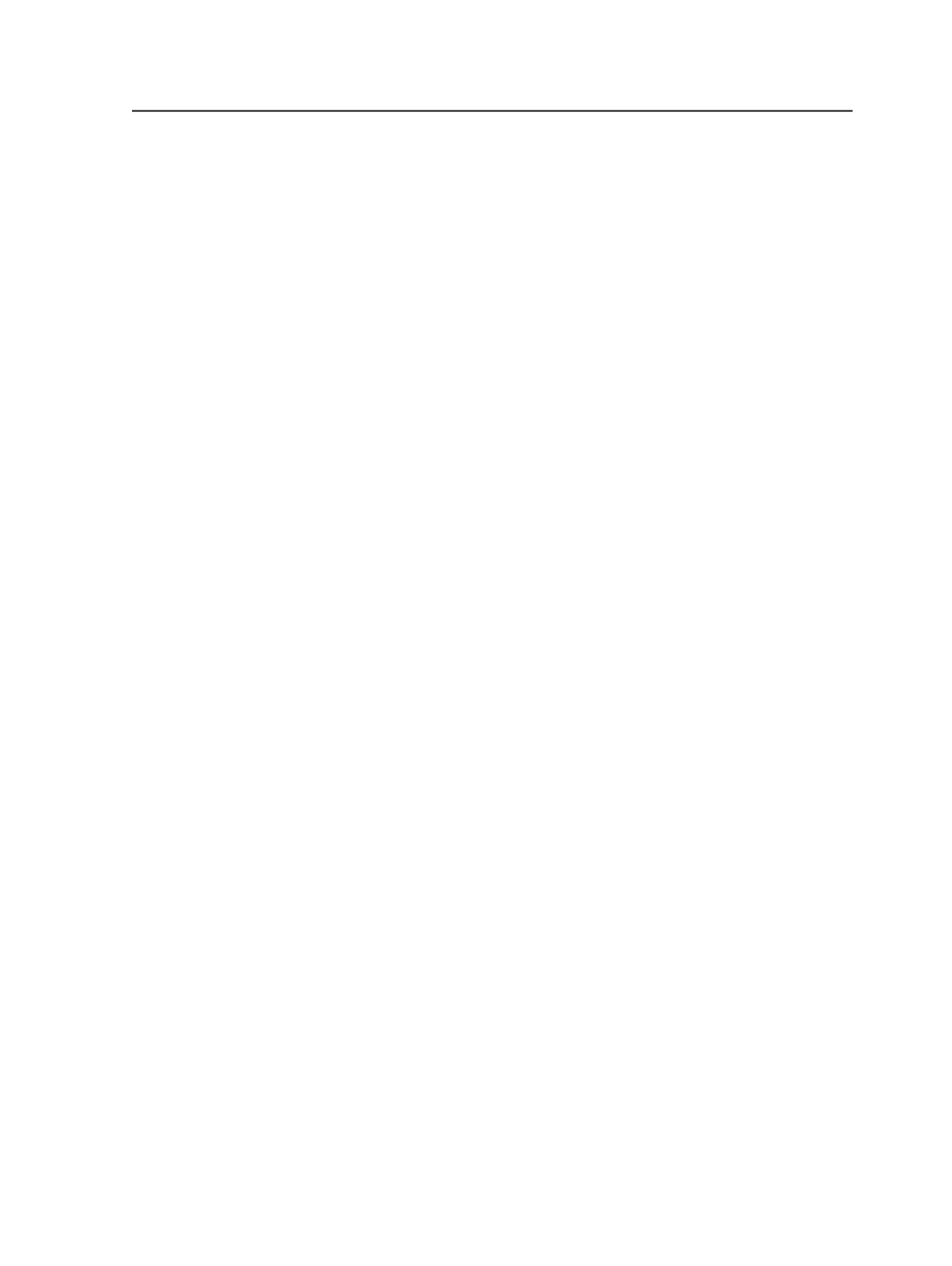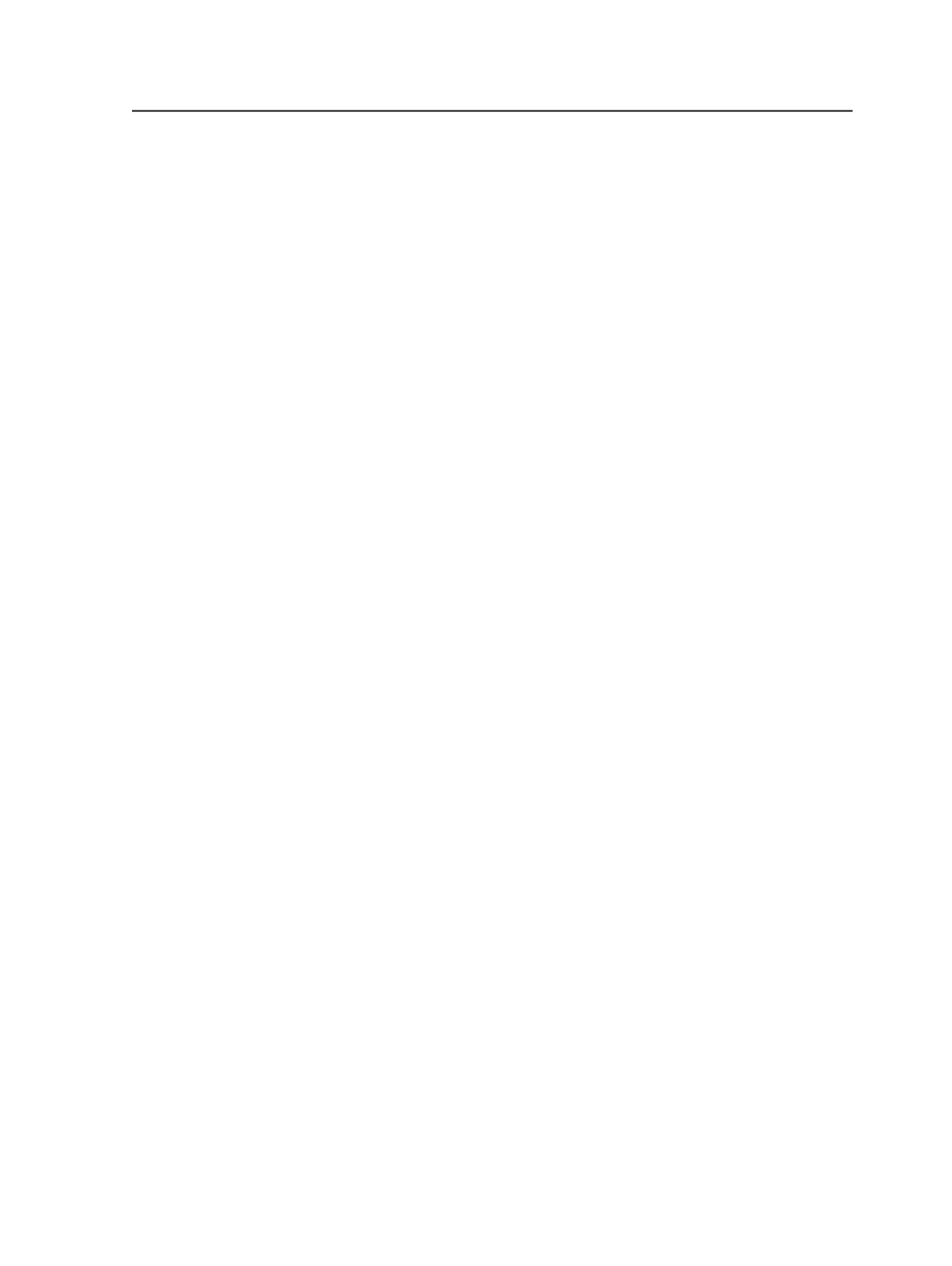
Viewing PDF Preflight reports
1. In Job Manager, click a PDF file that has a PDF Preflight report.
2. From the
Job
menu, click
Preflight Report Viewer
.
The PDF Preflight report appears.
Generating PDF Preflight reports for distribution
To create PDF Preflight reports that you can distribute via e-mail or use
with Prepress Portal, automatically generate PDF versions of the
reports. In automatically generated reports, the links will work outside
the Prinergy file system. Links in manually generated reports do not
work outside the Prinergy file system.
1. If required, add a PDF Preflight profile that contains the settings you
want checked.
2. Start a refine process template on the PDF files that you want to
preflight.
Be sure to use a process template with the following options in the
PDF Preflight
section:
●
A preflight profile
●
The desired action on errors
●
Whether to always create a report, or to create a report only
when at least one error is detected
●
Select
Automatically generate PDF version of Preflight Report
●
A preflight report location. If e-mailing the report, use, for
example,
%JOB%\Reports
. If distributing the report with
Prepress Portal, use
%JOB%\WebDownloads
.
Tip: You can either create a refine process template in advance or you can edit
the refine process template when you start the refine process.
3. If you want proofs to go to the same location as the preflight
reports, generate the proofs using an output process template with
the following options:
●
In the
Output To
list, select
PDF (Vector output)
.
●
In the
Device
section, in the
Device Path
box, use the same path
as the one used for preflight reports.
If e-mailing the files, use, for example,
%JOB%\Reports
.
If distributing the files with Prepress Portal, use
%JOB%
\WebDownloads
.
●
In the
File Format
section, in the
Include Images as
list, select
Low Resolution
.
Viewing PDF Preflight reports
275