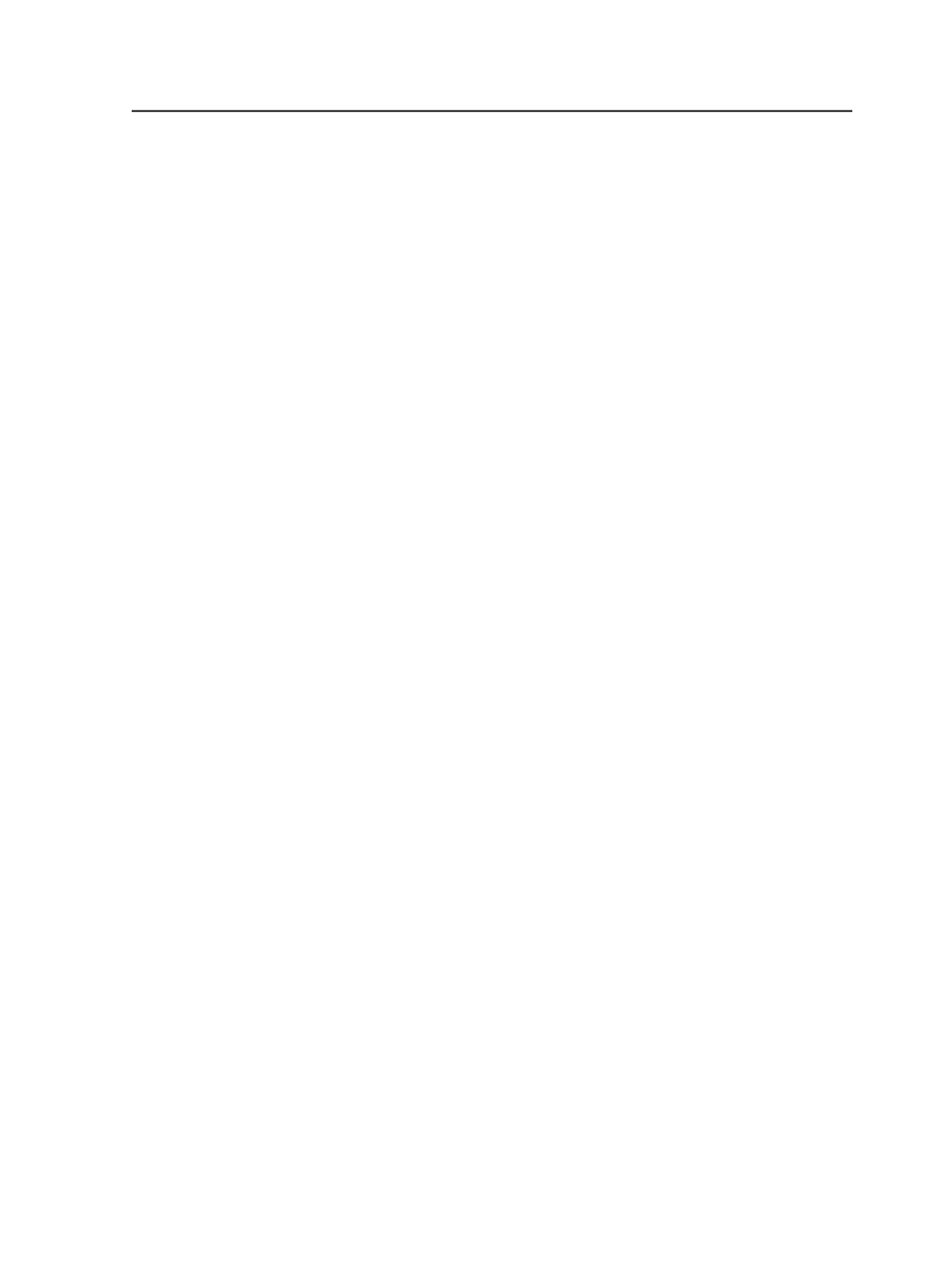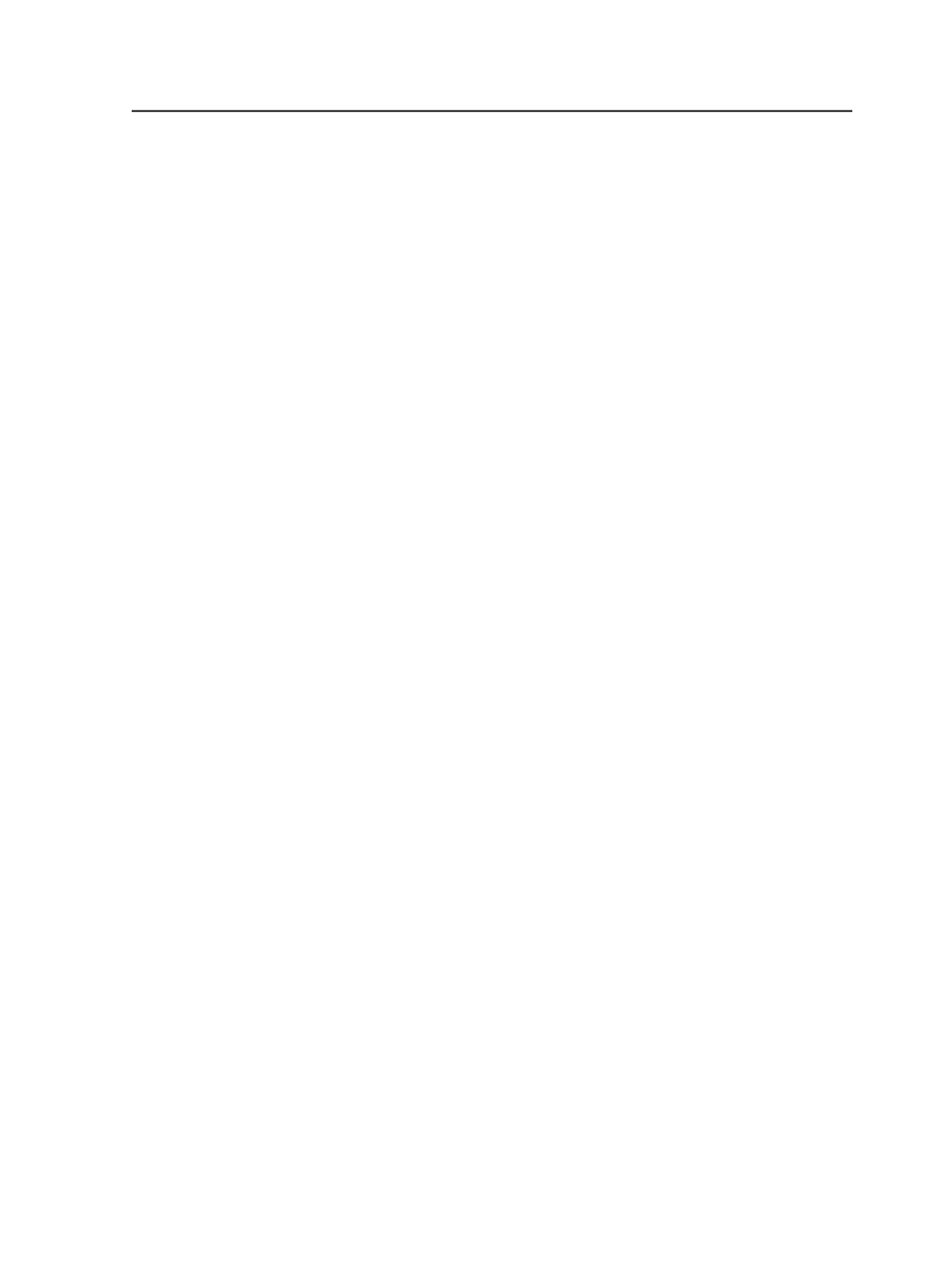
To confirm that all the pages in the PDF file are the same size,
select
Equal for all pages
.
To confirm that the media boxes of the pages are the size that
you specify, select the second option beside the two boxes, and
type the media box dimensions in the boxes.
To change the page size, select the
Fix
check box. If you
selected
Equal for all pages
, and you want to set the page size
to the bounding box, select
Enclosing bounding box
. The
enclosing bounding box refers to the PDF media box.
To set the page size to dimensions that you specify, select the
second option, type the page dimensions in the boxes, and from
the
Align page content to
list, select an alignment option.
Page orientation is not equal for all pages
Determines whether pages are a combination of portrait and
landscape orientations.
To change all pages to the same orientation, select the
Fix
check box, and select
Portrait
or
Landscape
, according to your
requirements.
Page box layout does not conform with <list>
PDF Preflight detects whether the page box layout in the PDF
file does not conform with
Press Layout
or
Screen Viewing
Layout
.
Select
Press Layout
or
Screen Viewing Layout
, and enter the
Minimum Trim to Bleed Margin
and
Minimum Bleed to Media
Margin
points.
PDF Preflight checks whether the document contains
predetermined or sufficient bleed.
Select the
Layout has crop box equal to trim box
or
Layout has
no crop box or crop box is equal to media box
option.
Scaling
Page scaling factor is used
PDF Preflight detects whether the PDF file contains page
scaling.
Page scaling ensures that a page prints with the same scale
factor that is displayed on the screen.
PDF preflight
285