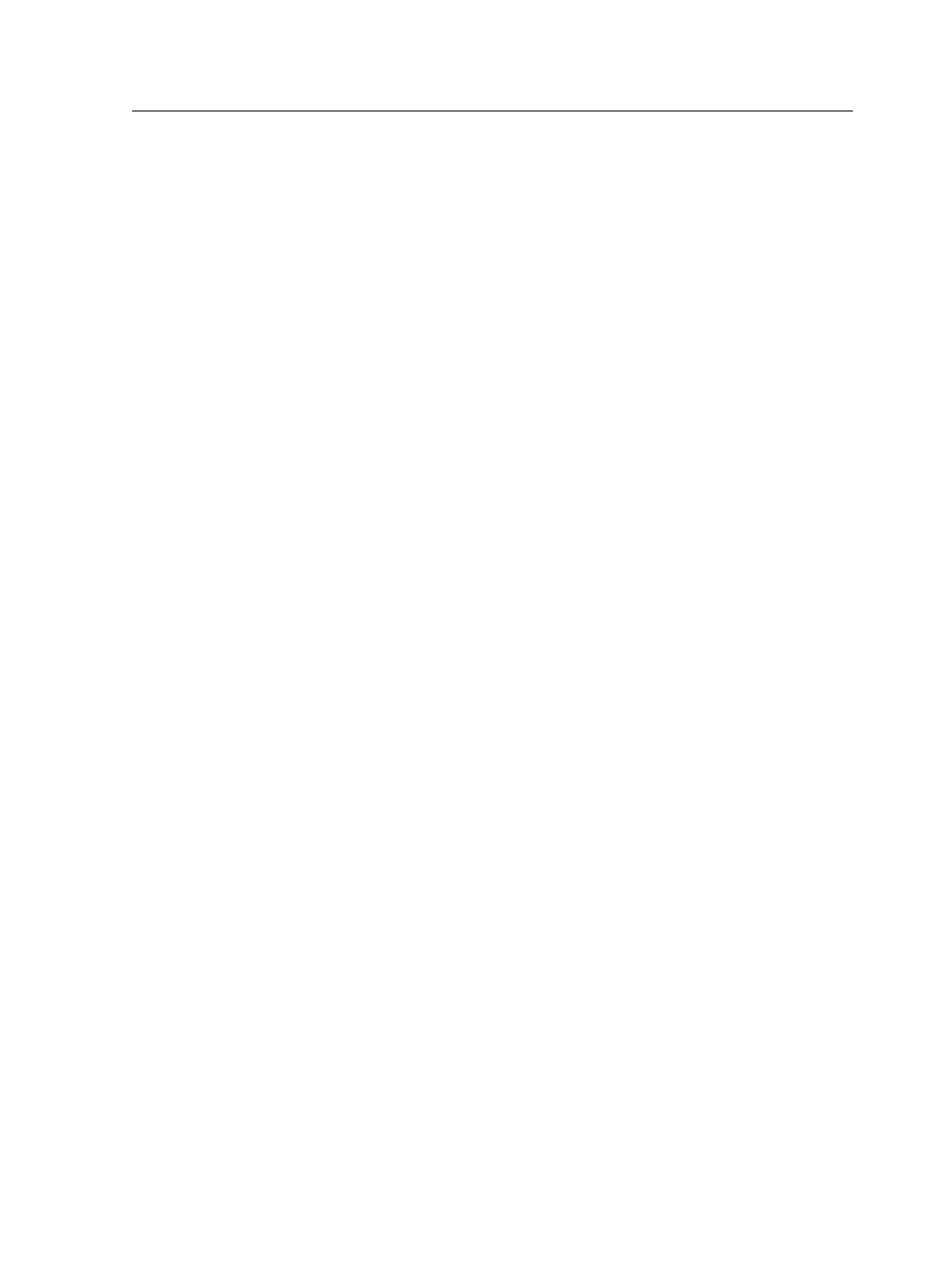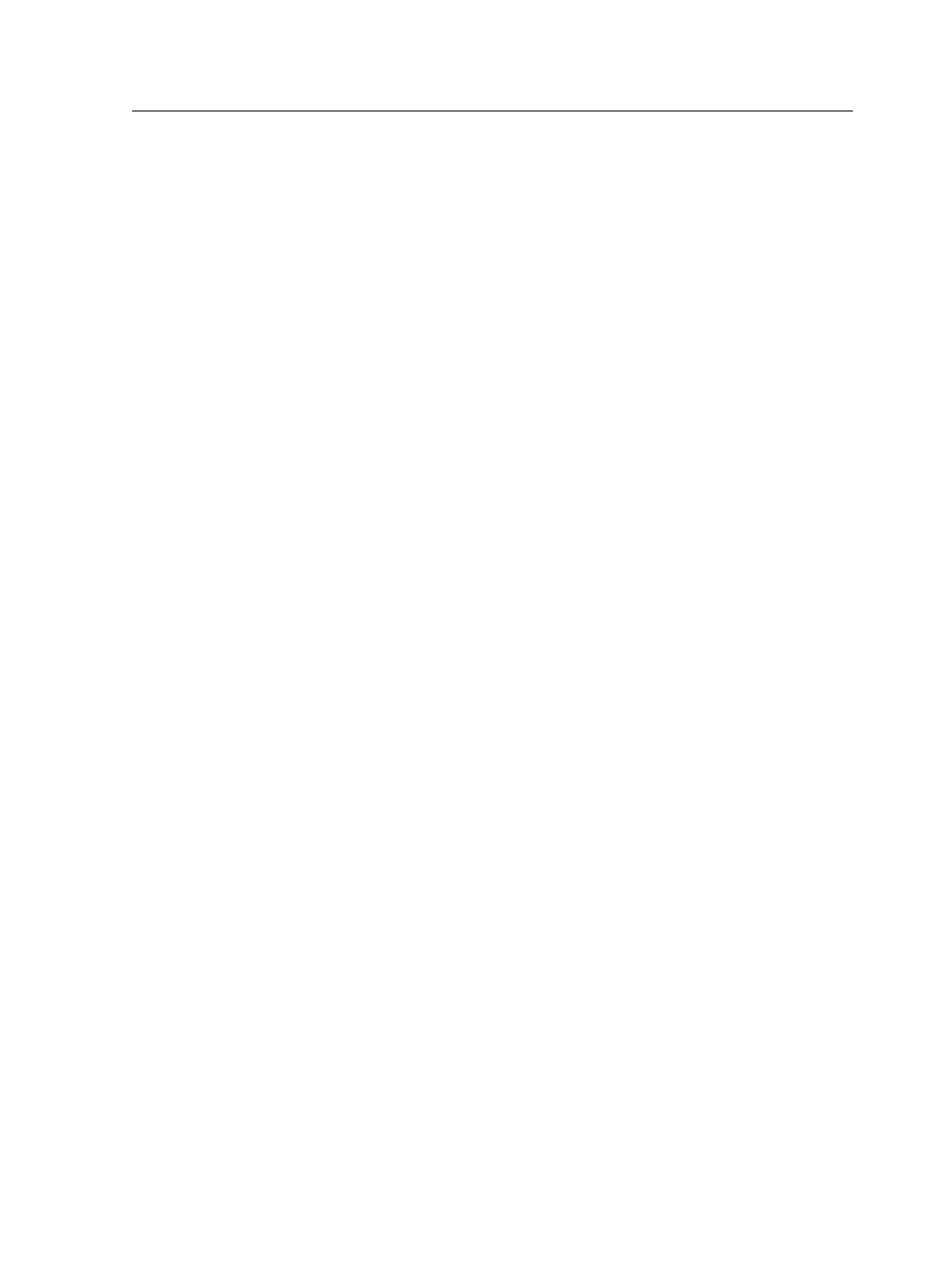
Ink coverage is higher than
Determines whether the PDF file contains too many combined
inks to produce a given color. You cannot enter a value less
than 0 or greater than 3200.
To restrict ink coverage detection within a bounding box, select
the
Restrict to elements within
check box, and then select
media box
,
crop box
,
trim box
,
art box
, or
bleed box
.
Optionally, you can select
Ignore colorant "All"
to ignore the
registration color.
Note: The
Ignore colorant "All"
setting applies to both high and low
coverage. If you select it when checking for high ink coverage, it will also
apply if you select the
Ink coverage is lower than
check box.
Select the
Detect image ink coverage
check box to define a
minimum area of connected pixels that must exceed the ink
coverage limit before an error is triggered. Then, use the
Sample area size
box and unit list to define the side length of
the square area of connected pixels. You can enter a value
between 0 and 3.5 inch or 9 cm, depending on the unit that was
selected in the preferences. If the average ink coverage of the
pixels is above the limit, an error will be triggered.
RGB Black or CMYK Black is used
Determines whether the PDF file contains any black that is
mixed from RGB or CMYK.
To convert black to grayscale, select the
Fix
check box.
RGB Gray or CMYK Gray is used
Determines whether the PDF file contains any gray that is
mixed from RGB or CMYK.
To convert gray to grayscale, select the
Fix
check box.
Impure CMYK Black is used (sum of Cyan, Magenta, and Yellow
exceeds 70%)
Determines whether the PDF file contains any impure black.
Black produced when the sum of cyan, magenta, and yellow
inks exceed 70% is considered impure.
To convert the impure black to pure CMYK black, select the
Fix
check box.
PDF preflight
291