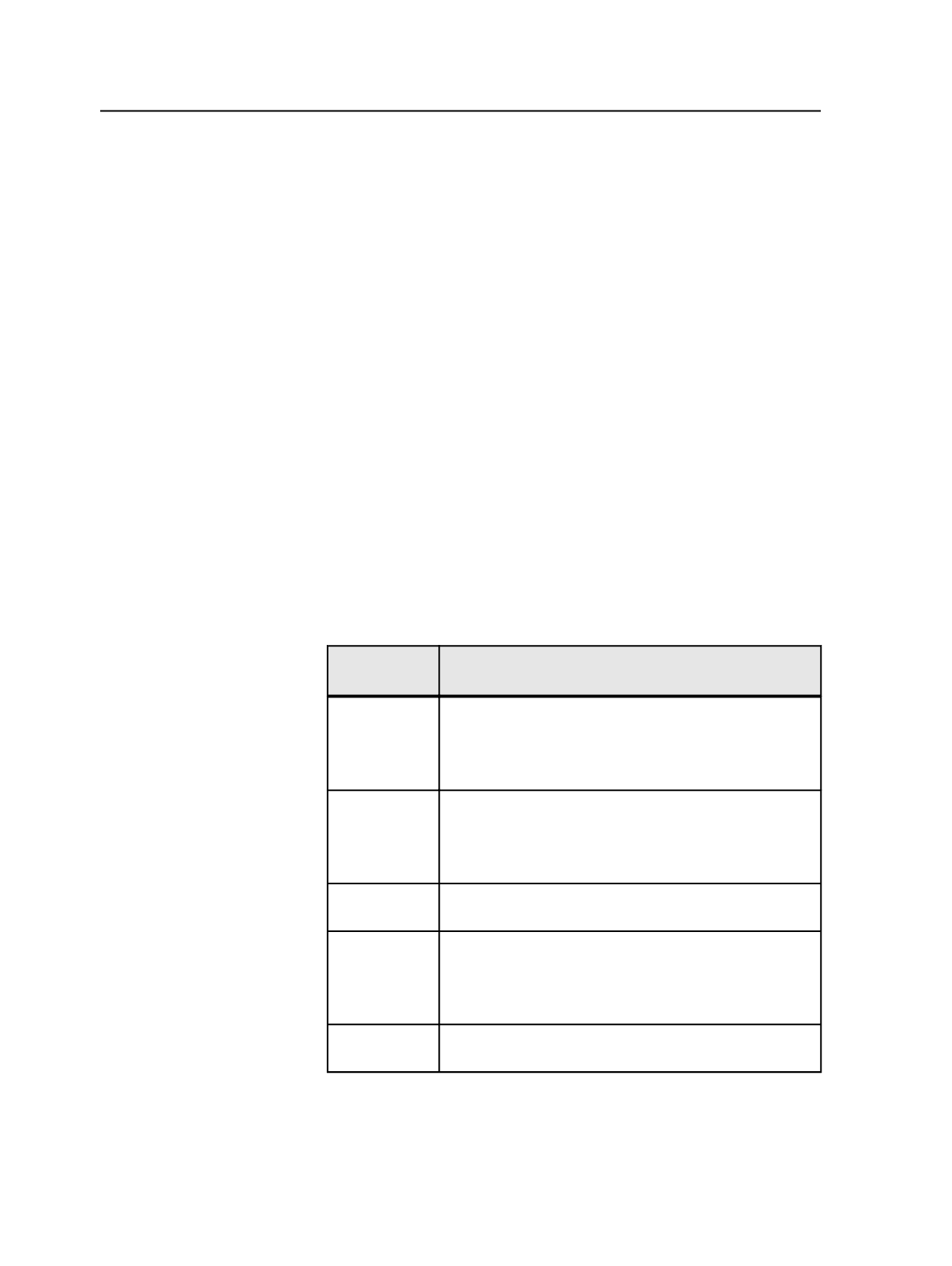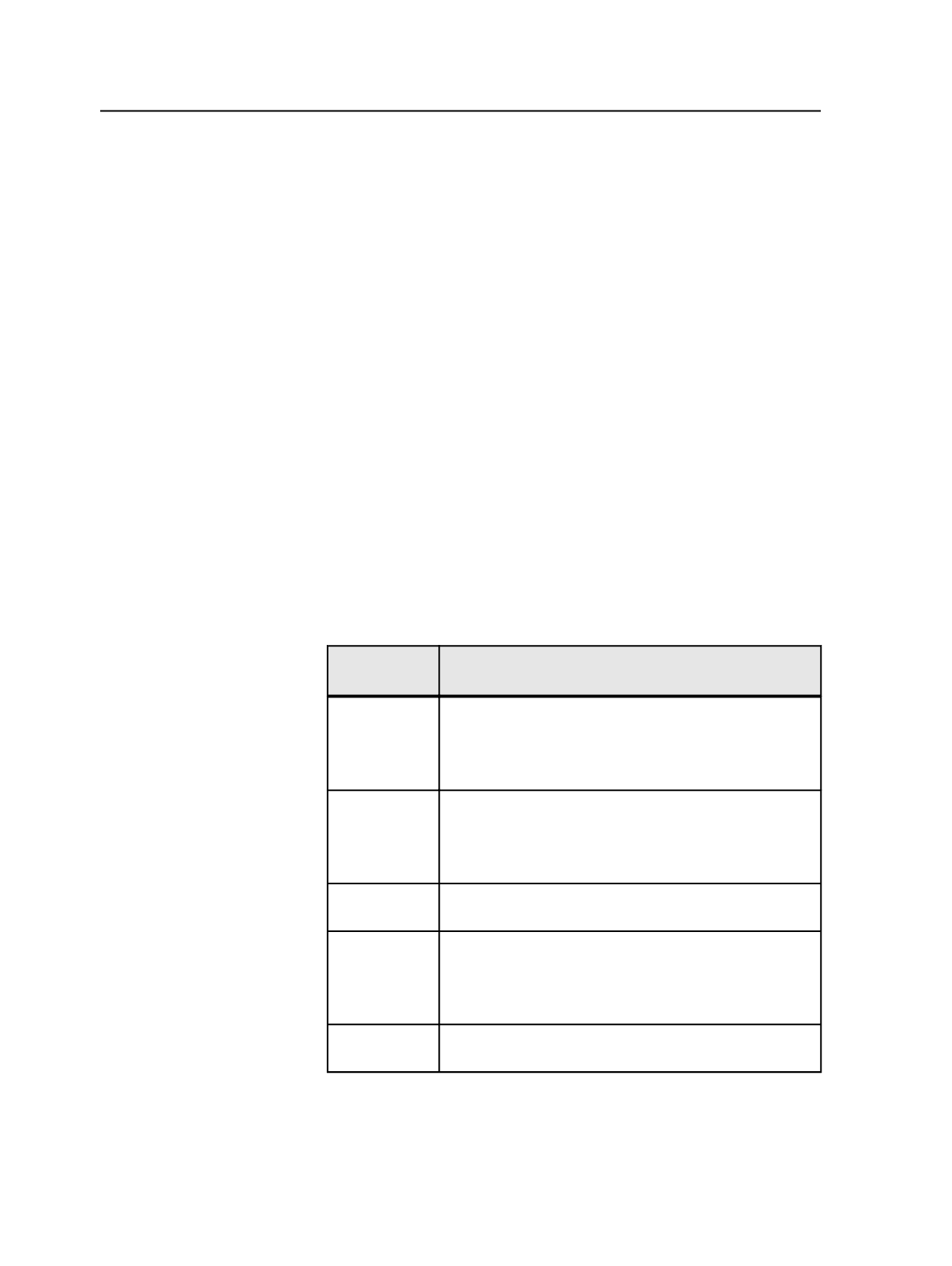
Preflighting PDF files
1. If required, add a PDF Preflight profile that contains the settings you
want checked.
2. In Job Manager, right-click the PDF files you want to preflight,
select
Refine
and then the refine process template you want to use.
3. In the Start Process dialog box, click
Edit Process Template
.
4. In the process template, click the
PDF Preflight
section box to
enable PDF Preflight.
5. In
Preflight Profile File
, select the PDF Preflight profile you want to
check the PDF files against (see Step 1).
Modify the other PDF Preflight options in the refine process
template as desired.
6. In the process template, click
OK
.
7. In the Start Refine Process dialog box, click
OK
.
Managing Preflight profiles
1. From the
Tools
menu, select
Preflight Profile Manager
.
2. Perform one of the following as appropriate:
If You Want
To...
Then...
View a profile Select a profile, and view the description that appears in
the
Descriptions
box.
To view the settings, click
Edit
. In the Preflight Profile
Editor, after viewing the settings, click
Cancel
.
Add a profile Click
Add
, configure the settings as desired, and then click
Save
.
In the Profile Name dialog box, type a name for the new
profile.
Edit a profile Select a profile, click
Edit
, modify the settings as desired,
and then click
Save
.
Copy a profile Select a profile, click
Edit
, modify the settings as desired,
and then click
Save As
.
In the Profile Name dialog box, type a name for the new
profile.
Remove a
profile
Select a profile, and then click
Delete
.
274
Chapter 10—Refining