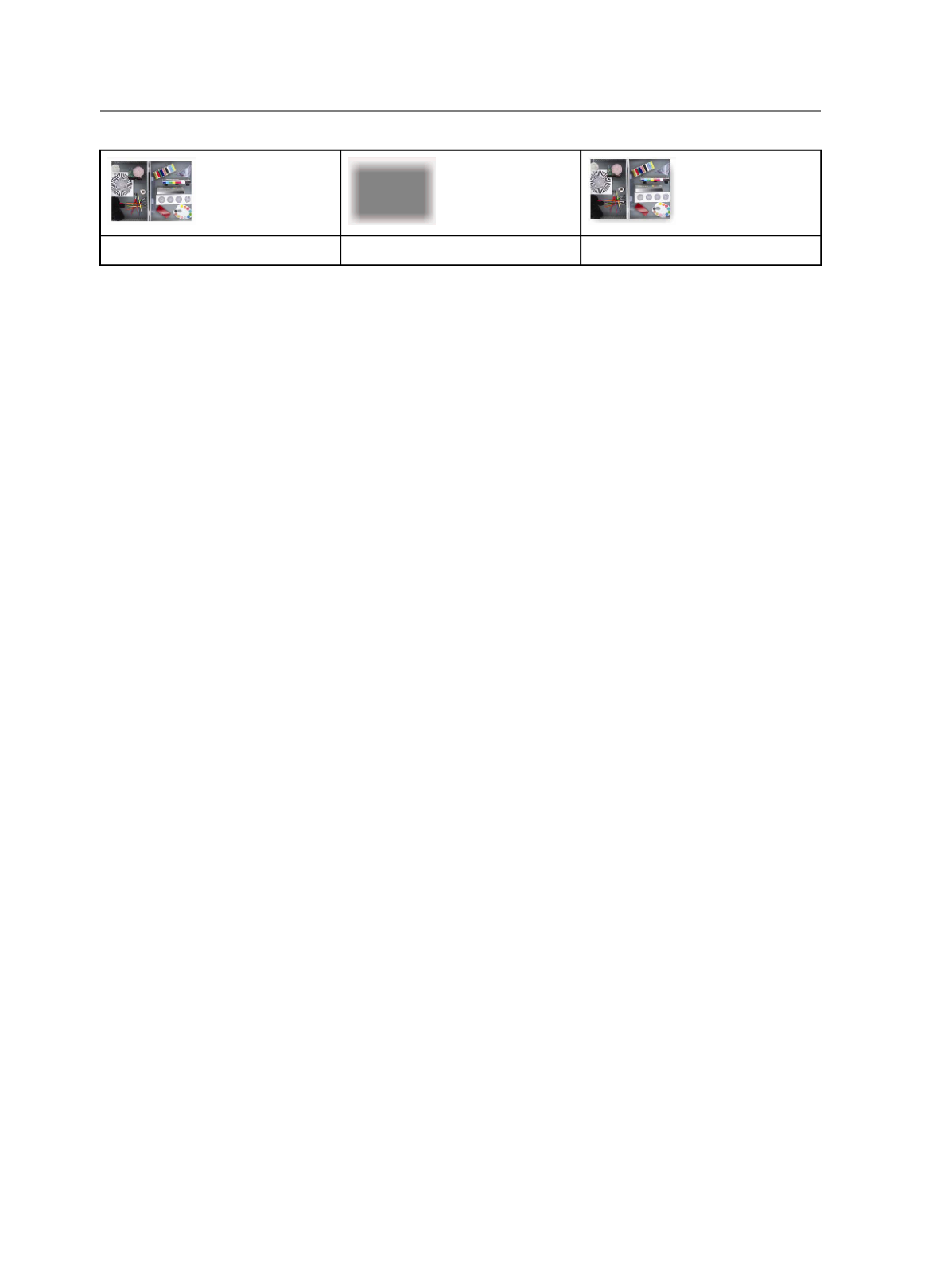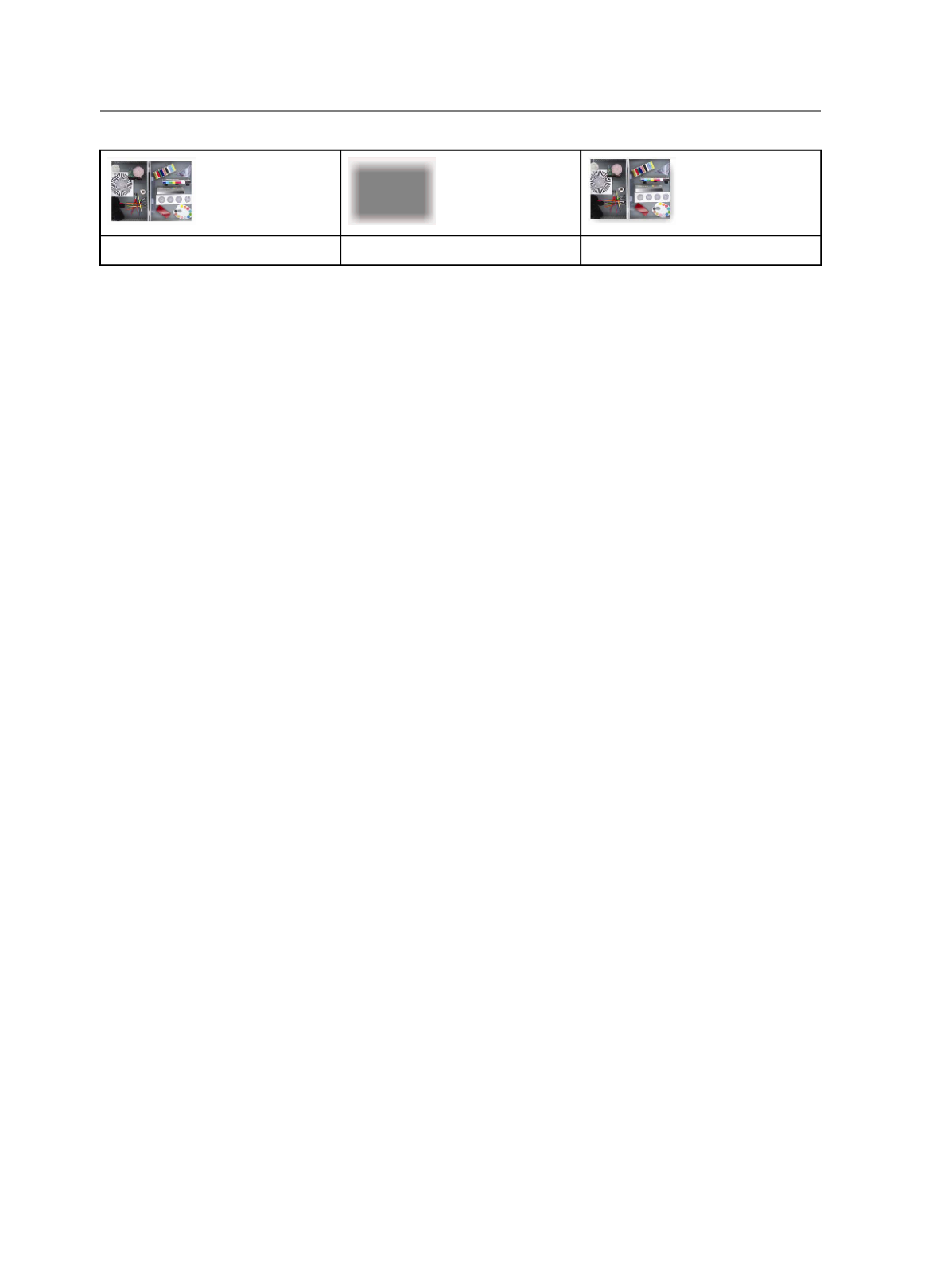
Original image
Drop shadow image
Resulting image
Using soft masks during OPI
You can create soft masks in refined PDF files during OPI.
1. Using the
Channels
palette in the Adobe Photoshop software,
create soft masks.
Note: In Photoshop, do not confuse soft masks with the masking or
transparency features that are part of the
Layers
palette.
2. Save the image as TIFF, and place it in a page layout software that
generates OPI comments on output.
3. Ensure that black text is on top of all other objects in the layout.
Prinergy preserves text as vector objects as long as the text is not
“under” any other objects. Make sure the entire text box is on top—
even the corners—because Prinergy looks at the bounding box of
the text.
4. Ensure that spot colors have been defined as desired before writing
the PostScript files.
The way that Prinergy treats objects depends on the color space
definition. If you want objects to appear only as CMYK, adjust the
color definition in the layout software, not when you refine.
If spot color conversion is unavoidable, use color management. In
the
ColorConvert
section of the refine process template, select the
Overprint Handling (CPU Intensive)
check box and clear the
Set
Colors to Knockout
check box in the
Overprint Conversion
area.
5. Create thin PostScript from the layout software.
6. When refining the thin file, in the
Image Replacement
area of the
Fonts and Images
section of the refine process template:
a. Select the
Search for High-Resolution Images in Image Search
Paths
check box to enable OPI.
b. Select the
Create Soft Masks from Photoshop TIFF Alpha
Channels
check box.
7. Refine the files.
268
Chapter 10—Refining