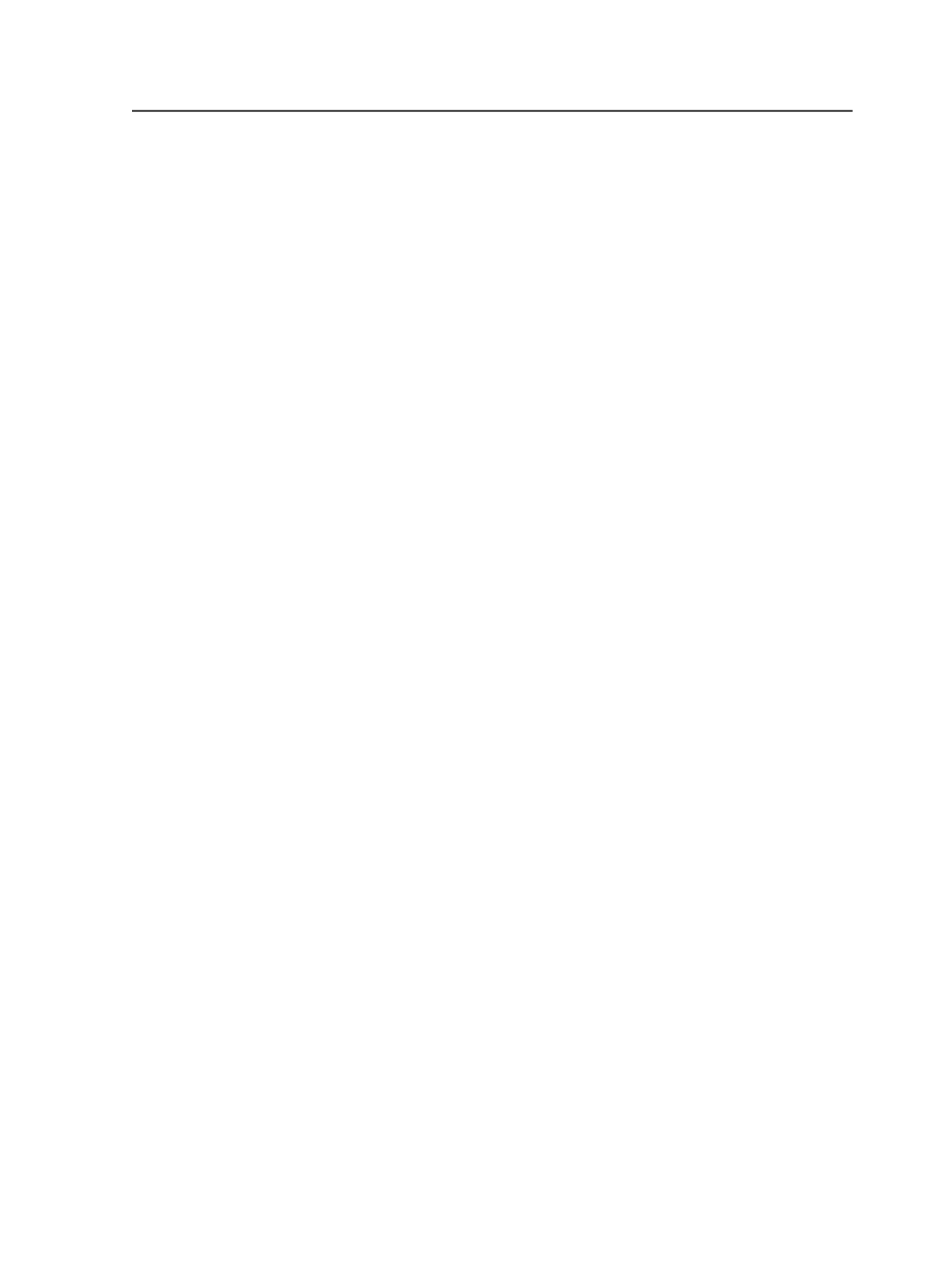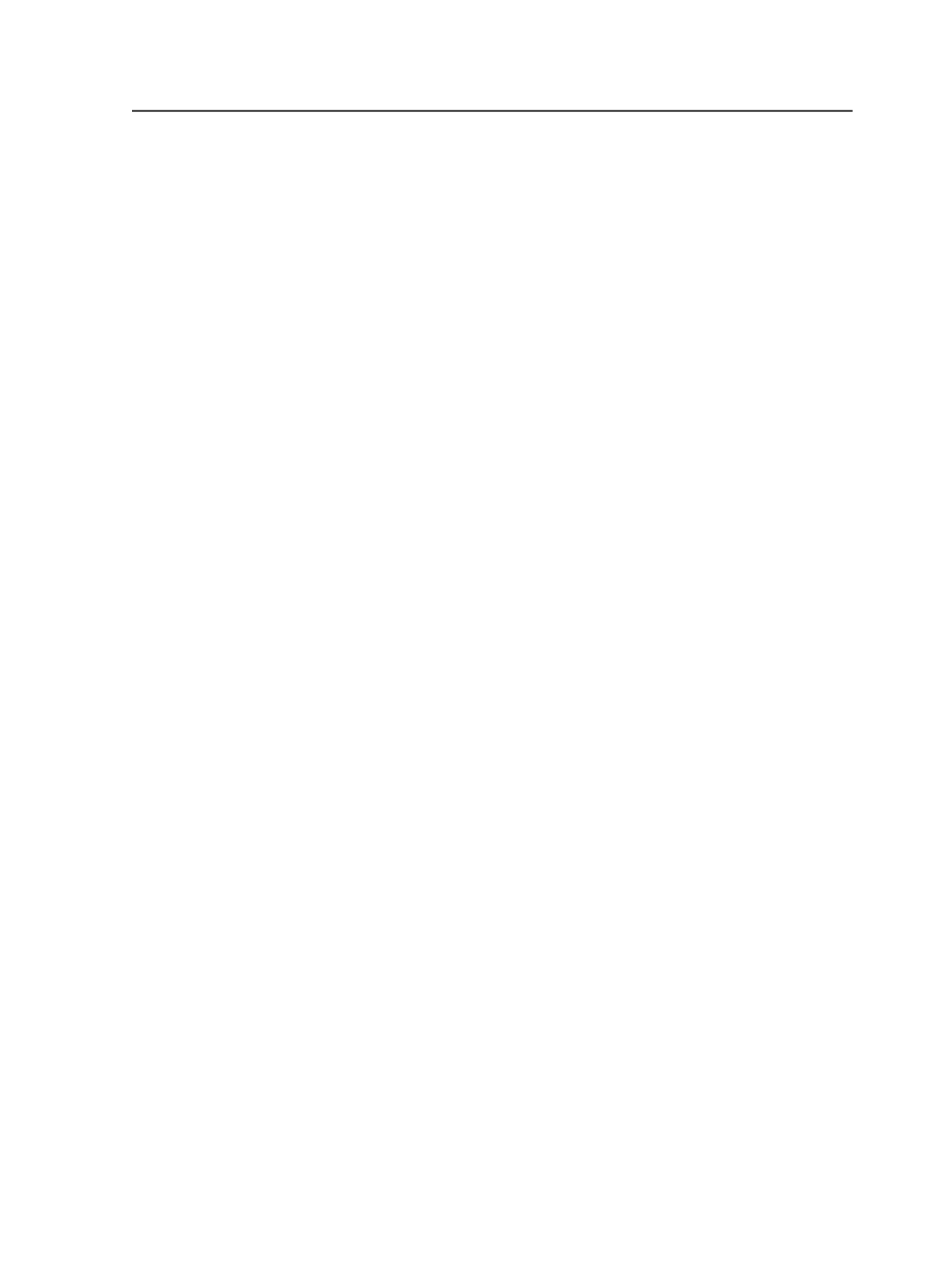
Output to composite output (example, contone TIFF) does not work
because the mark is designed to work on separated data. The Marks
JTP fails in this case. This limitation dictates that users of this mark
should take either of the following actions:
●
Not do imposed contone proof outputs if the mark is in the
imposition mark PDF
●
Build the mark into a PDF file and apply it as a sheet mark in the
plating process template, rather than defining the mark in the
imposition's mark file
Use of this feature with pre-separated PDF pages will cause processing
to fail.
Use of this feature with legacy versioning jobs will result in incorrect
output.
Text-file-based marks
About text-file-based marks
You can use an imposition application (for example, Preps or Pandora)
to add text-file-based marks to an imposition. Once the imposition is
processed, the mark will be replaced with text from a text file.
This feature allows you to quickly change specific text in an imposition
without repeatedly opening an imposition software application.
For example, you can place marks on each page within an imposition.
Once the imposition is processed, each mark is replaced with the
associated text from the text file.
When you need to change the text on the final output, simply modify
the text file.
List of text-file-based marks
Place text-file-based marks in the imposition plan.
Text-file-based marks
The supported marks are:
●
Signatures:
$[SignatureText]
or
$[SIGT]
●
Sheets:
$[SheetText]
or
$[SHTT]
●
Surfaces:
$[SurfaceText]
or
$[SRFT]
●
Pages:
$[PageText]
or
$[PT]
●
Versions:
$[VersionSignatureText]
or
$[VSIGT]
(The syntax for
versions is version <version name> <text>.)
Note: You cannot place both page marks and version marks on the same surface,
sheet, or signature.
Text-file-based marks
719