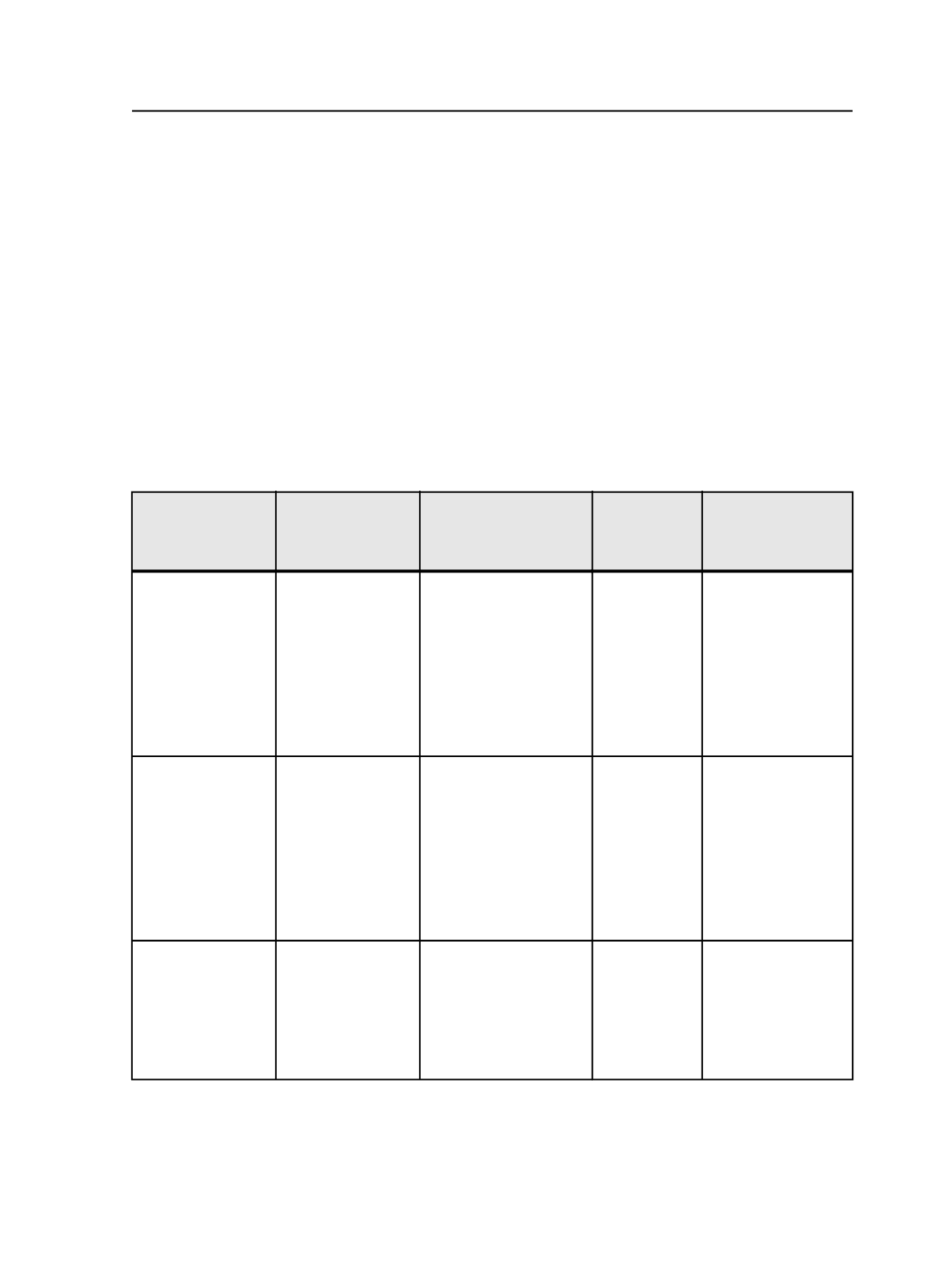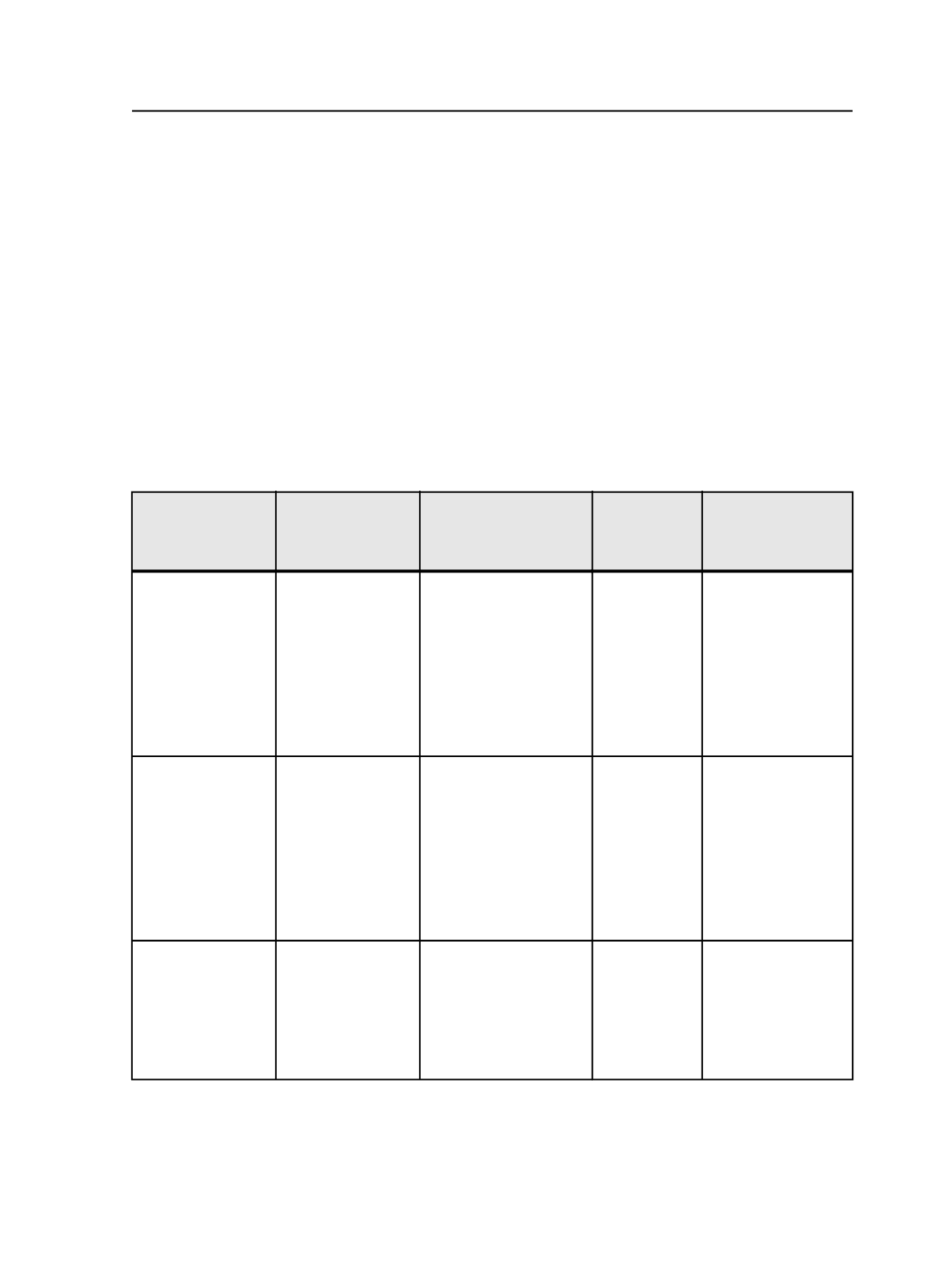
1. Open the Signature ID Code Editor: in the Signatures view of Job
Manager, right-click the desired signature and select
Change
Signature ID Code Template
or select the desired job and, from the
Job
menu, select
Change Signature ID Code Template
.
2. Select the desired elements under
Create signature ID code
template from
. See Signature ID code elements and syntax
3. To manually edit the ID code, under
ID Code Template
, click
Edit
.
4. Under Sections, view and edit the sections associated with each
signature. If you are using multiple sections for a signature, under
Create signature ID code template from
, select
Signature Number
.
5. To view the ID codes before you commit your changes, click
Preview
.
6. Click
OK
.
Examples:
Description
Context
Signature ID codes
(type the signature ID
code in one line)
Number of
Sections per
Signature
Resulting codes
Simple incrementing
number code
(not available in
4.0.2.1 release)
Job name:
12345
# signatures: 2
# sections per
signature: 1
Versions: 01: English
02: French
%00001+1%
1
English signature 1:
00001
English signature 2:
00002
French signature 1:
00003
French signature 2:
00004
Versioned Job
Job name:
12345
# signatures: 2
#sections per
signature: 1
Versions: 01 -
English and 02 -
French
%jobname<-2>%
%Version<2>%
%Signature<2>%
1
English signature 1:
450101
English signature 2:
450102
French signature 1:
450201
French signature 2:
450202
Multi-section job Job name:
0027
Text Section
# signatures: 5
(signature 3
contains 2 sections)
%jobname<-2>%
%signature<2>%
%numsections%
1,1,2,1,1
Signature 1:
27015
Signature 2:
27025
Signature 3:
27035
Signature 4:
27045
Signature 5:
27055
Marks
715