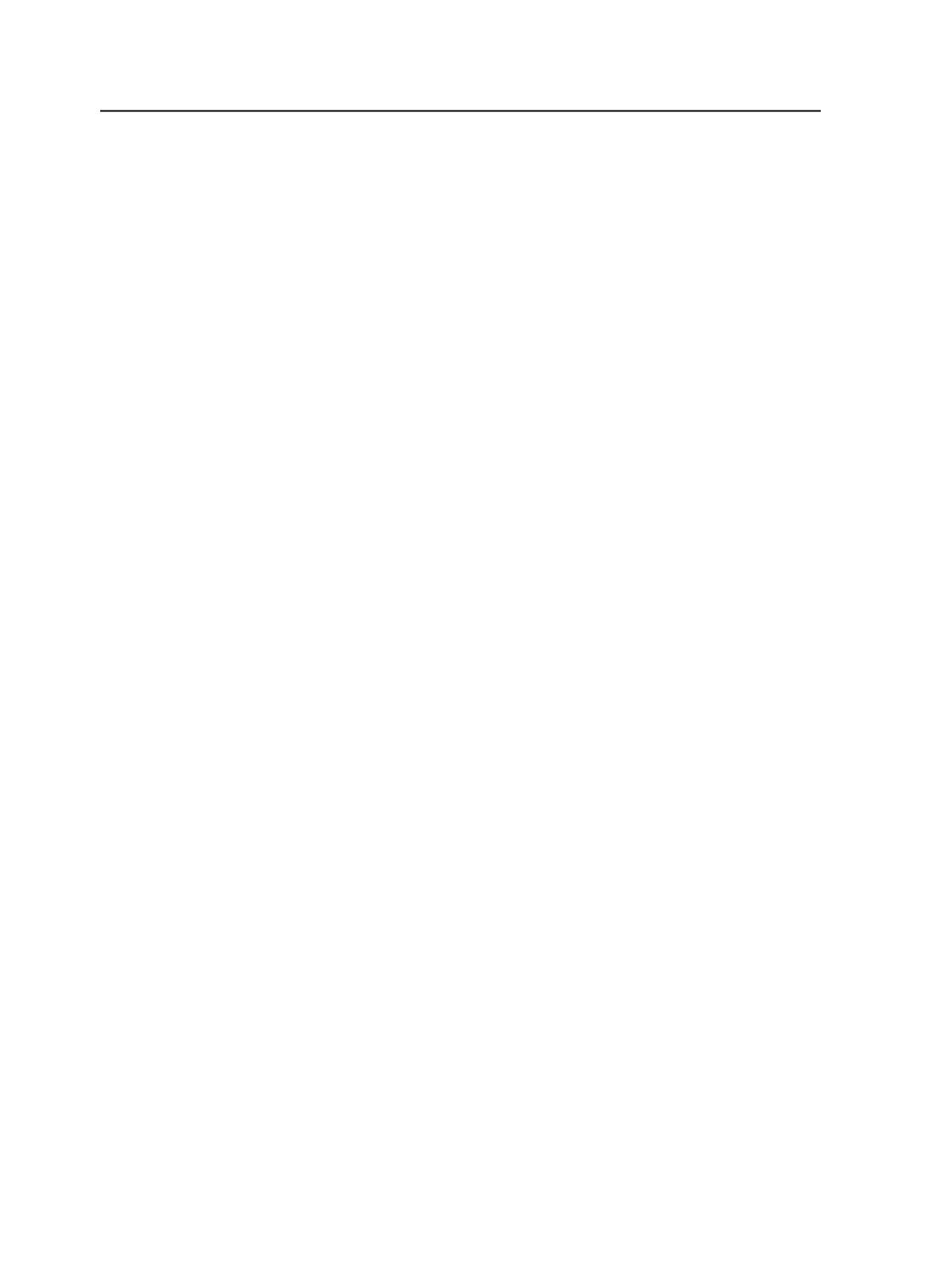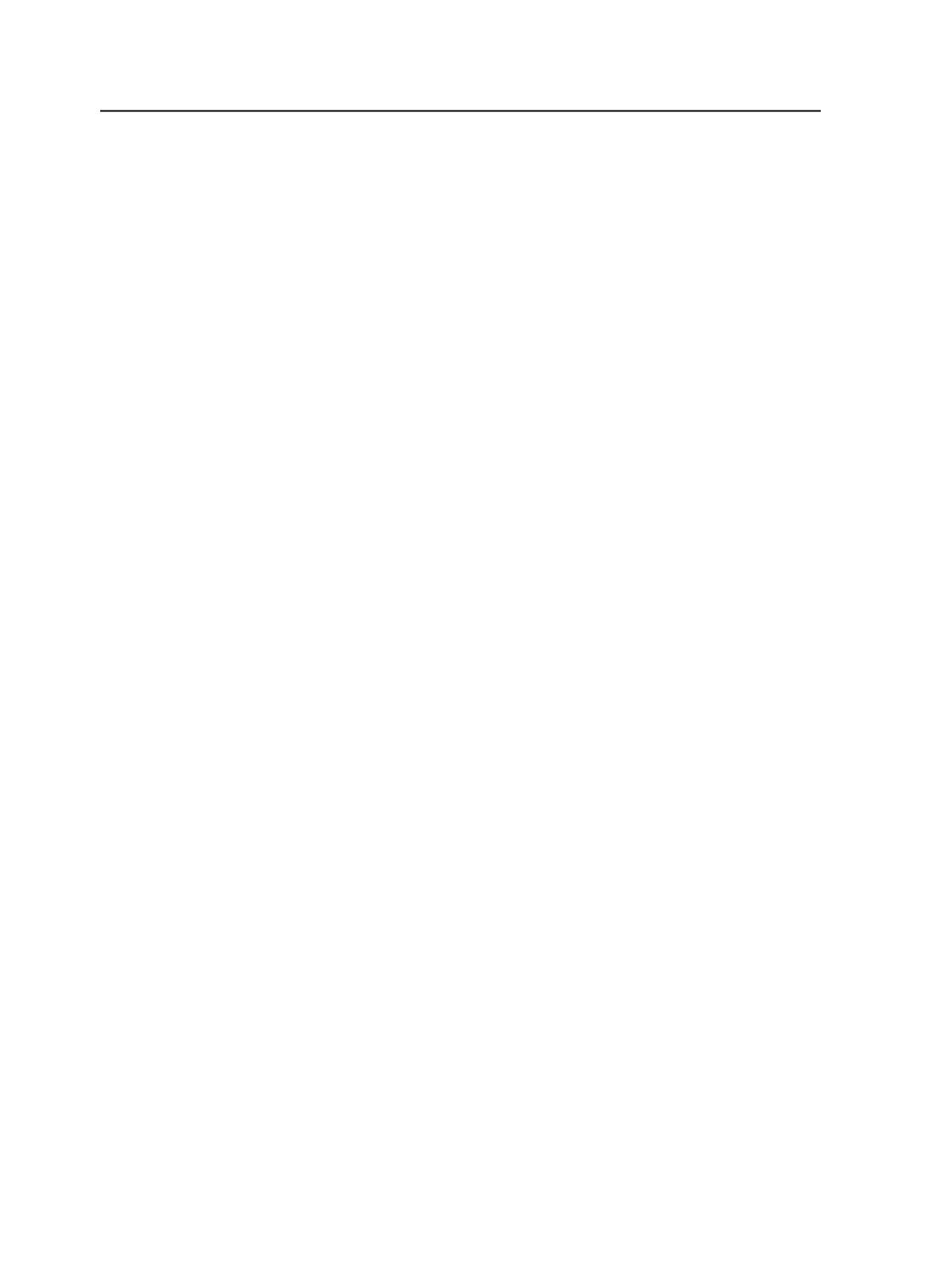
Using text-file-based marks
1. Using an imposition software application, type Prinergy text-file-
based marks in your imposition.
Use imposition software that supports Prinergy variable marks, and
use only text-file-based marks.
Note: For use in Pandora, you may have to create specific variable marks for
multiple strings, for example, $[AT_3]. For information on creating variable
marks, see the
Creating Variable Text Marks for Pandora using Adobe Illustrator
CS
technical bulletin.
2. Create a text file based on the syntax rules.
3. Give the text file the same name as the imposition file when it is
imported into the Prinergy job, but change the extension to
.txt
.
For example, if the imposition was imported with the name
DoubleWeb_2Sigs.JT.pjtf
, the text file should be named
DoubleWeb_2Sigs.JT.txt
.
4. Copy the text file to the same folder as the job imposition file:
<job
folder>\System\ImpositionPlans
.
Publish to PDF
About publishing PDF files
The publish PDF feature lets you select one or more PDF pages or a
page set, and then publish the files to a location on the network in PDF
file format. It lets you easily share PDF files with others. You can
publish an exact version of the PDF, or you can publish a downsampled
version, which is easier to transfer via a network.
When you publish a PDF file, you can choose to:
●
Publish images in high resolution
●
Publish images in low resolution
When you publish a high-resolution version of the selected files,
Prinergy maintains the resolution of the images contained in the
selected PDF pages or page set and publishes a PDF file to the location
you specify.
When you publish a low-resolution version of the selected files, low-
resolution PDF files will be produced only if alternate images were
generated during the refining process. (Alternate images can be
generated by selecting
Color & Grayscale Alternate Images
in the
Optimize
section of a refine process template.) If no alternate images
724
Chapter 12—Outputs