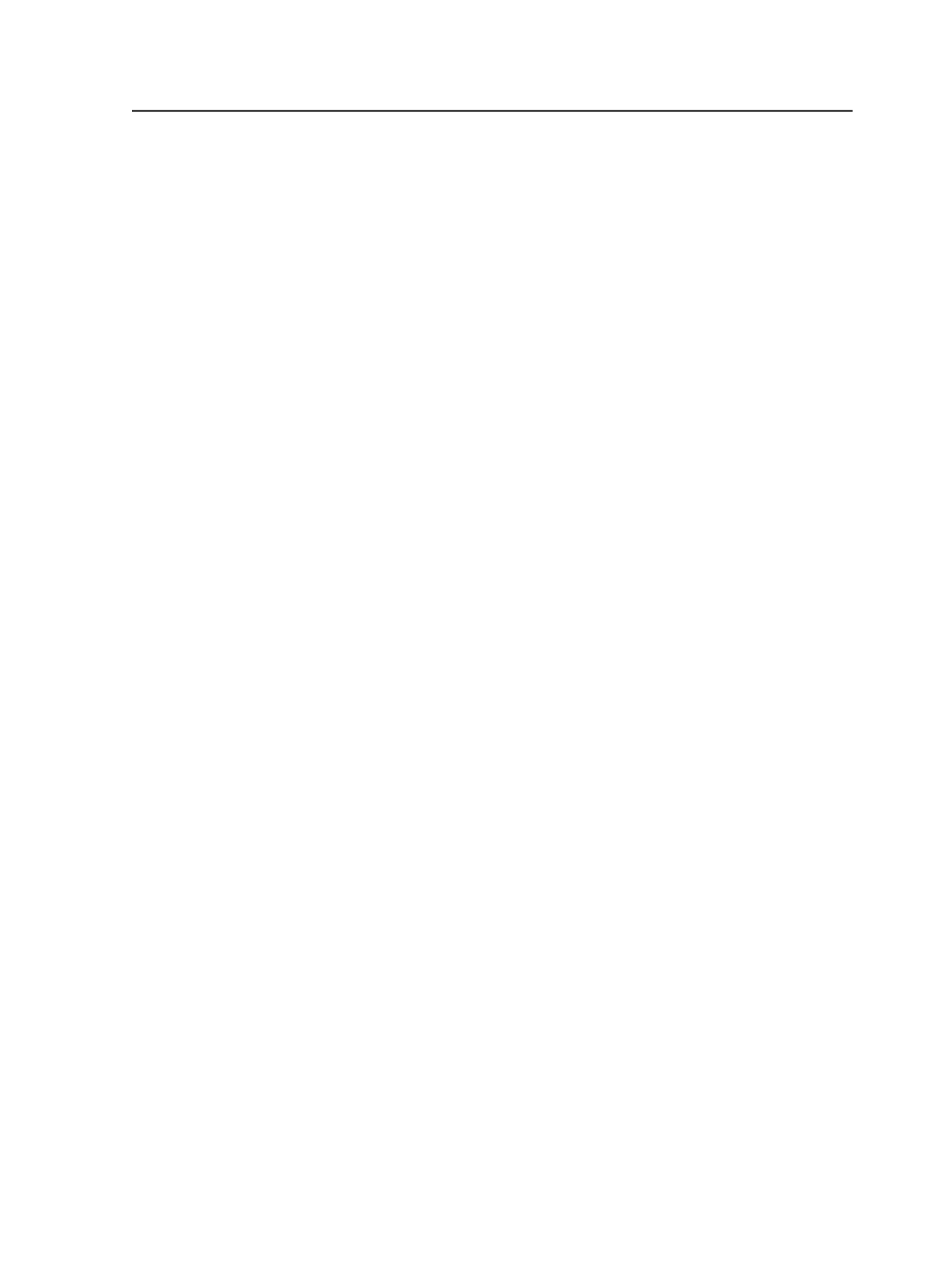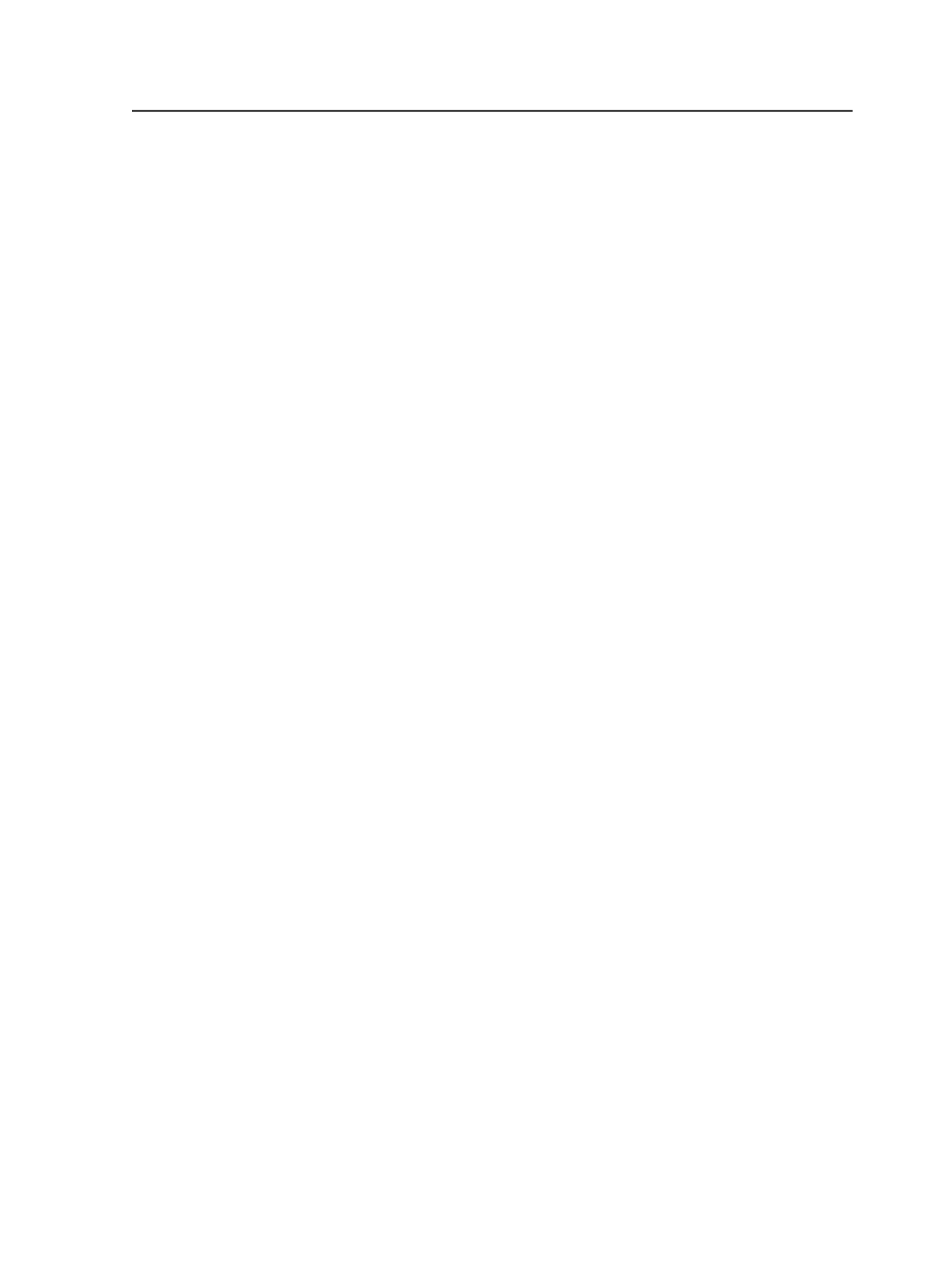
file. If the
Apply Geometry
check box is selected, the geometry
will be applied to the published PDF file.
Remove Traps
Removes any Prinergy-generated traps from the published PDF
file.
Trapping-generated overprints remain in the PDF files.
Trim Media
Sets the media box equal to the trim box-for example, removes
registration marks, and so on, outside of the trim box.
This is useful for PDF files that will be published to the Web.
Save Pages to Separate Files
Generates a PDF file for each PDF page you select.
Select this option to enable this feature.
Note: This feature is available only when you select PDF pages; it is
unavailable when you select a page set.
Save to Multipage PDF File
Generates a single PDF file with multiple pages for the selected
PDF pages or page set.
Select this option to enable this feature.
Note: This feature is automatically enabled and unavailable when you
select a page set.
File name
This box displays the name the system will use for the
published PDF files.
The file name must be 31 characters or less.
When you select a page set, the system uses the name of the
page set, unless you change this name by typing a new name in
the
File name
box.
When you select PDF pages and then select the
Save Pages to
Separate Files
option the system uses the name of each page.
You can't change the names. However when you select PDF
pages and then select the
Save to Multi-Page PDF Files
option
you can specify a name for the published PDF file by typing a
name in the
File name
box.
Note: If the system generates a PDF file name from the page name,
characters may be cut from the page name, so that the file name (page
name plus .pdf extension) is not more than 31 characters. Characters are
Publish to PDF
727