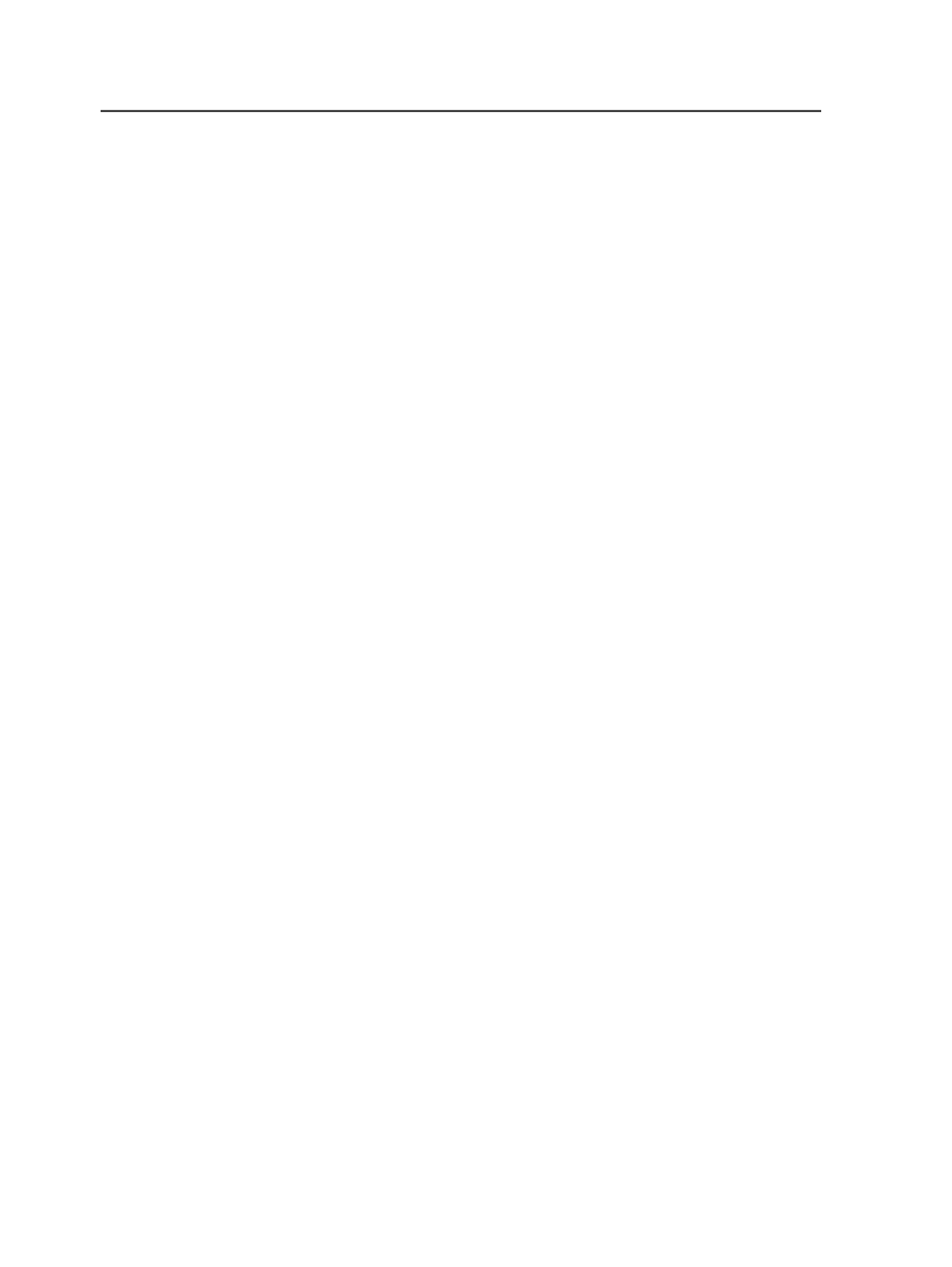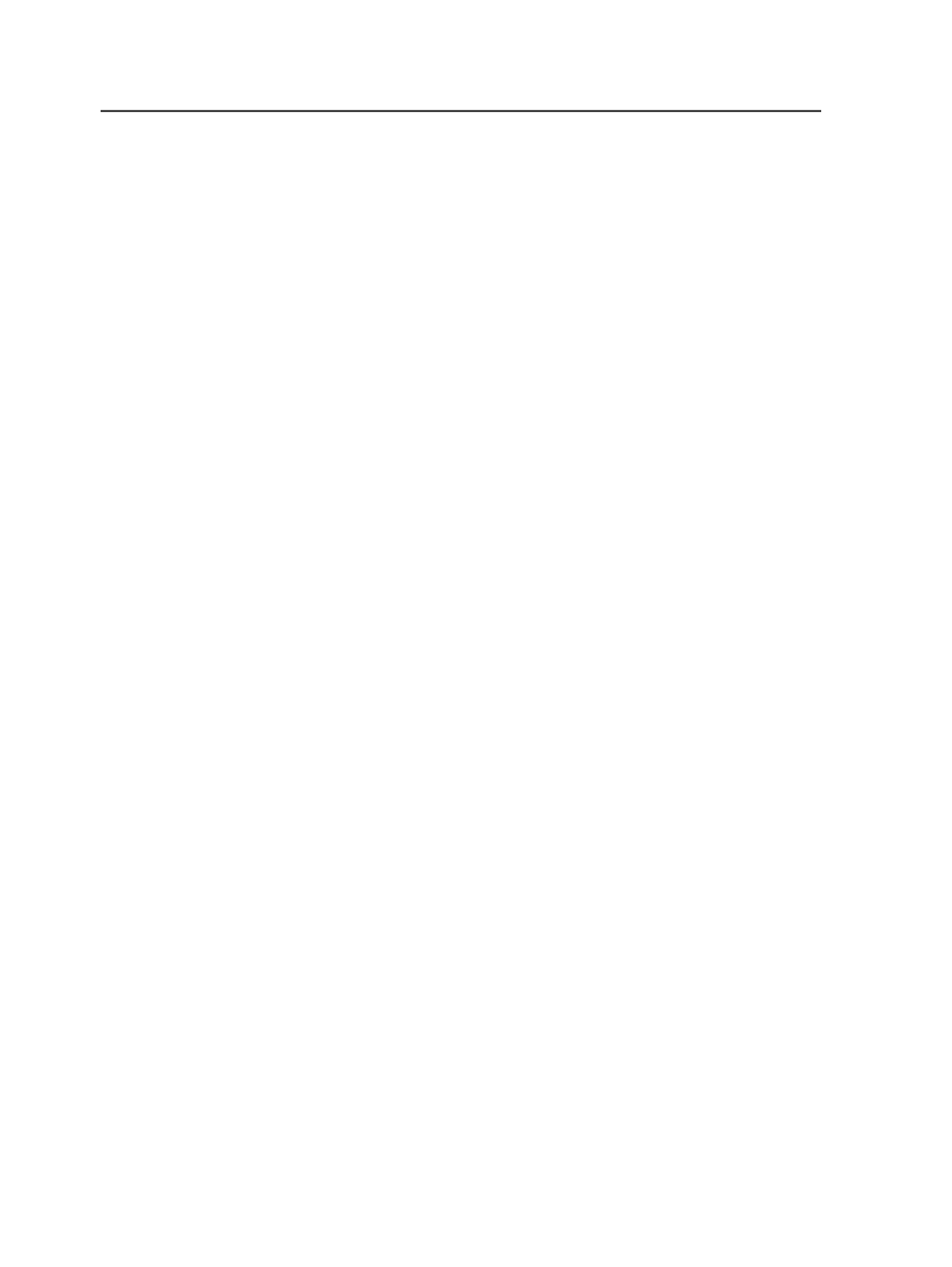
Show Hidden Files
Select this check box to include hidden files, such as system
files, in the results.
You can set the default selection of this check box on the
View
tab of the Workshop Preferences dialog box.
Images
This list lets you specify whether the system downsamples the
images in the selected PDF file or page set while publishing the
PDF file.
Select
Original
for the system to use the images in the selected
PDF files or page set as they are.
In other words, the system doesn't downsample the images.
Select
Low-resolution proof
for the system to downsample the
images in the selected PDF files or page set.
When downsampling images, the system uses the resolution
specified in the
Color & Grayscale Alternate Images
section of
the
Optimize
section of the refine process template.
Outline Fonts
Selecting this check box replaces all text objects with vector
objects in the output.
Font outlining is useful for eliminating font formats that certain
RIPs may not be able to process. Text formatted in this way
cannot be edited, and when previewed in Adobe Acrobat will
look bolder than the original due to loss of font hinting for low-
resolution monitors.
Output to
This list lets you generate files in PDF, PDF/X-1a:2001, or PDF/
X-3 format.
If you choose to output to PDF/X, the input files should
previously have been refined to that format using a refine
process template. At the output stage, files are only checked for
PDF/X conformance; some PDF/X issues cannot be resolved at
this stage.
Apply Geometry
Applies geometry settings to the published PDF output.
You can set the geometry for the page (offset, scale, rotate) in
the Set Page Geometry dialog box before publishing the PDF
726
Chapter 12—Outputs