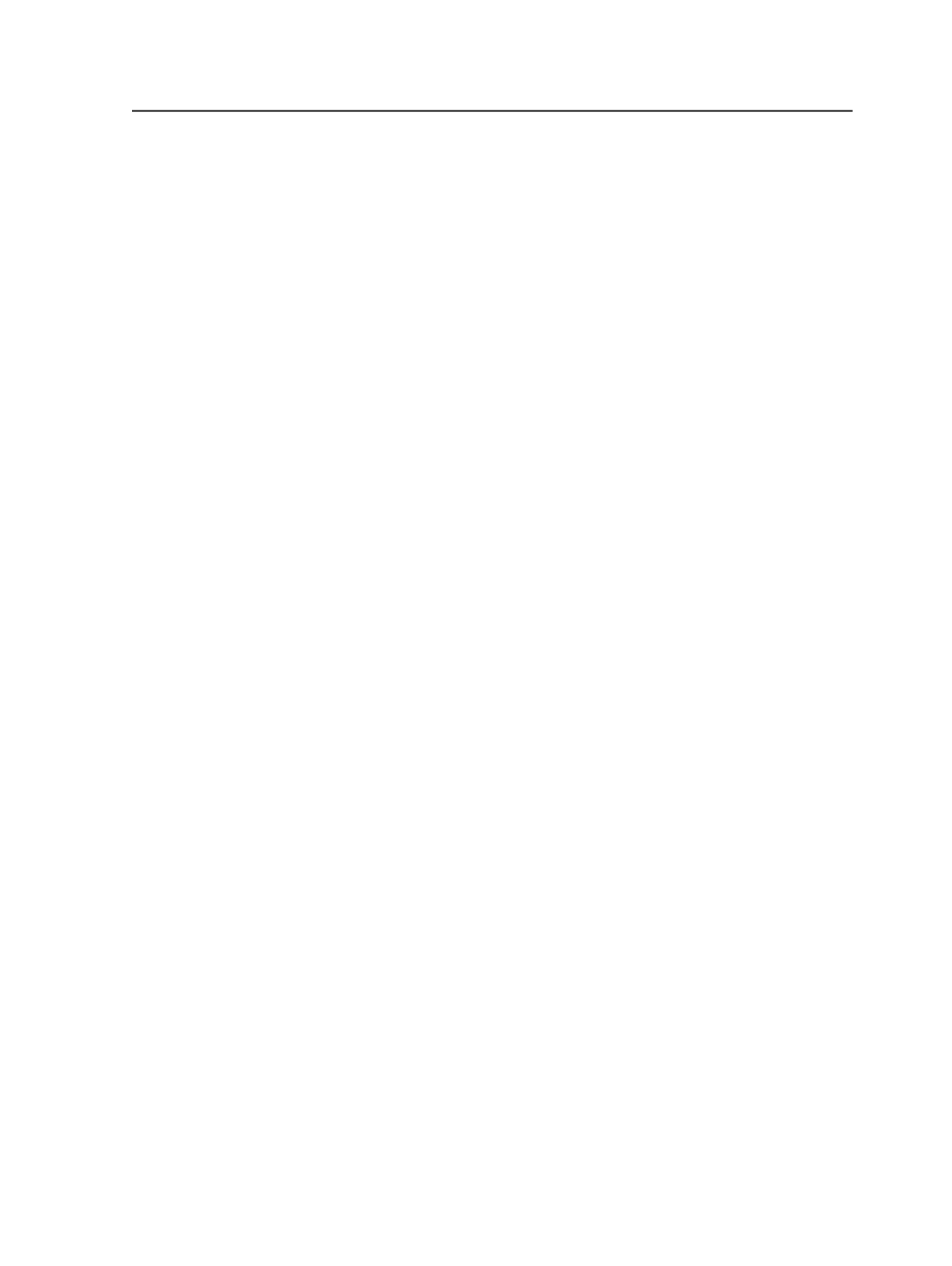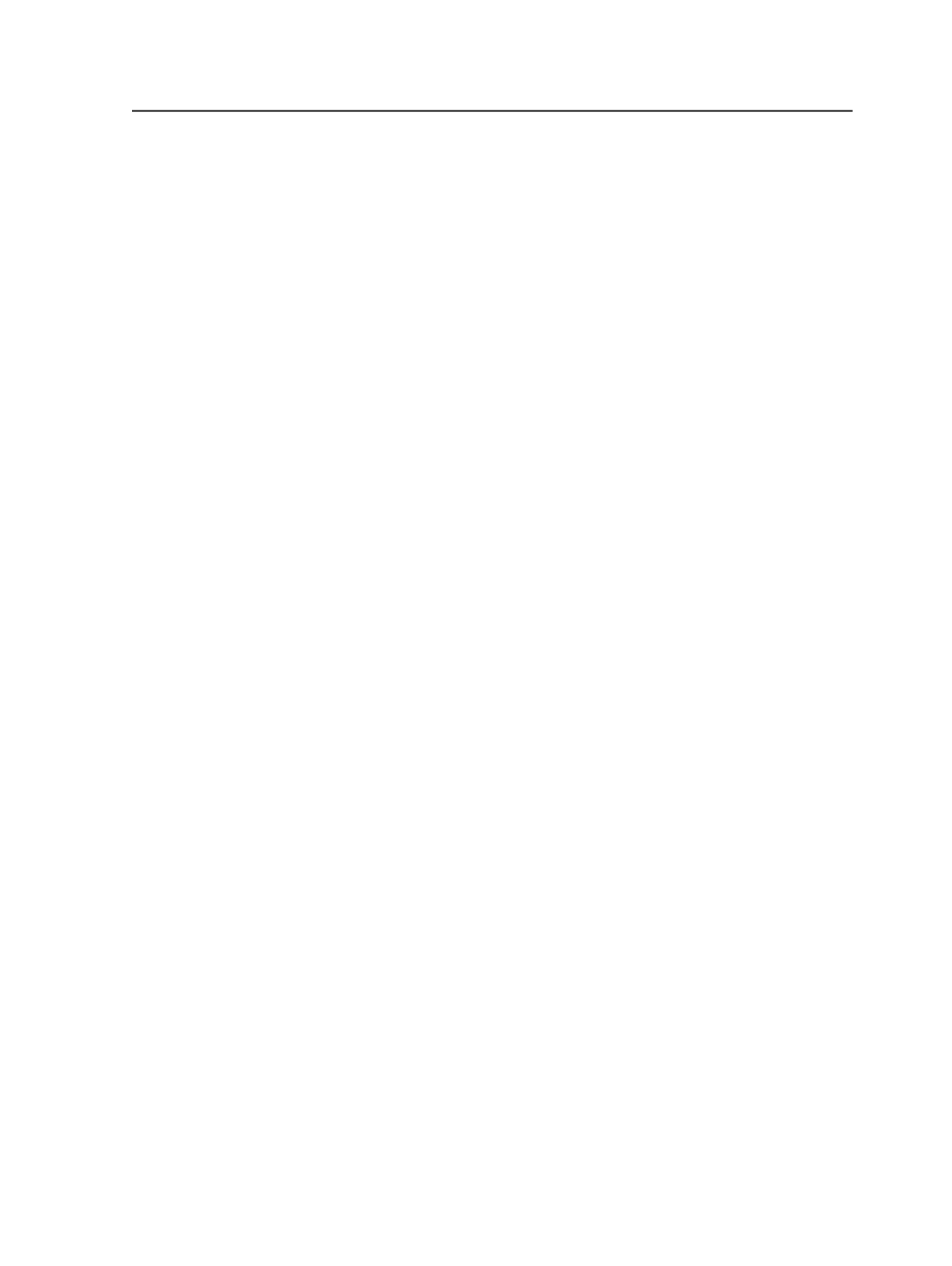
are present in the selected files the pages are published as high-
resolution.
When publishing PDF pages, you can select two or more PDF pages,
specify which resolution you want, and request that Prinergy combine
the selected PDF pages into one PDF file that contains multiple pages.
The result is published to the location you specify.
When publishing a page set, you can select a page set, specify which
resolution you want, specify a page order, and publish it to the location
you specify. When you're publishing a page set, the system always
generates a multi-file PDF file; it will not let you generate one PDF file
for each page in the page set. Also, when a position in a page set
contains two or more layers, the system only includes the bottom layer
in the published PDF file.
Note: If you have the Vector Output JTP, you can publish PDF files using the loose
page output and imposition output process templates. This method lets you
publish PDF files in a workflow template.
Publishing PDF files
1. In Job Manager, perform one of the following actions in
Pages
view:
○
In the Pages pane, select the PDFs you want to publish.
○
In the Page Sets pane, select the page set you want to publish.
2. From the
File
menu, select
Publish to PDF File
.
3. In the Publish PDF Files dialog box, set the options as desired.
4. Click
Save
.
The Publish PDF Files dialog box closes, and Prinergy publishes one or
more PDF files, depending on the choices you made.
Publish to PDF File dialog box
Save PDF Files to Folder
Lets you navigate to the location to which you want to save the
published PDF files.
Volumes
Displays all volumes in the Prinergy system.
Job Folder
Opens the job folder for the current job.
Publishing PDF files
725