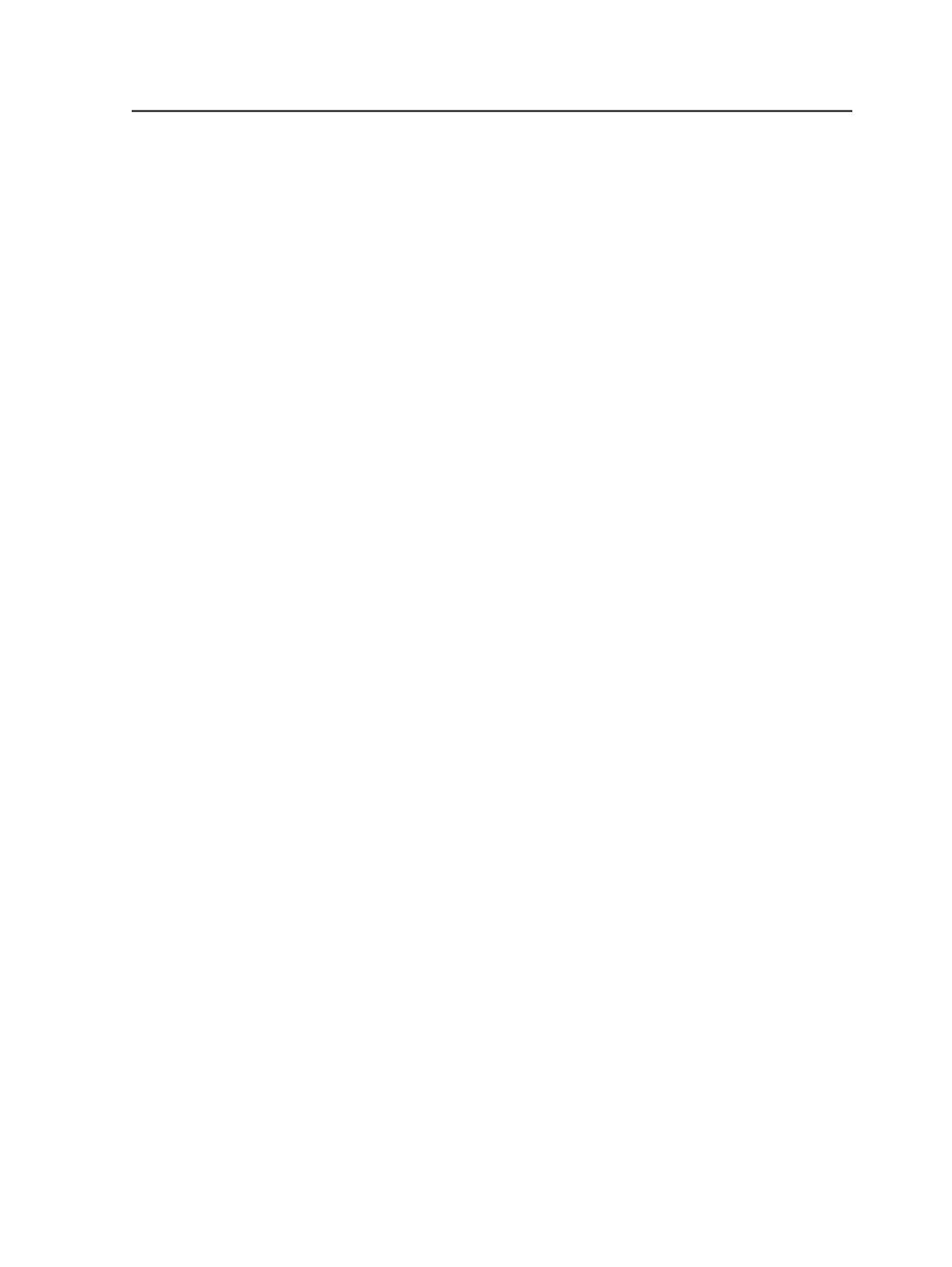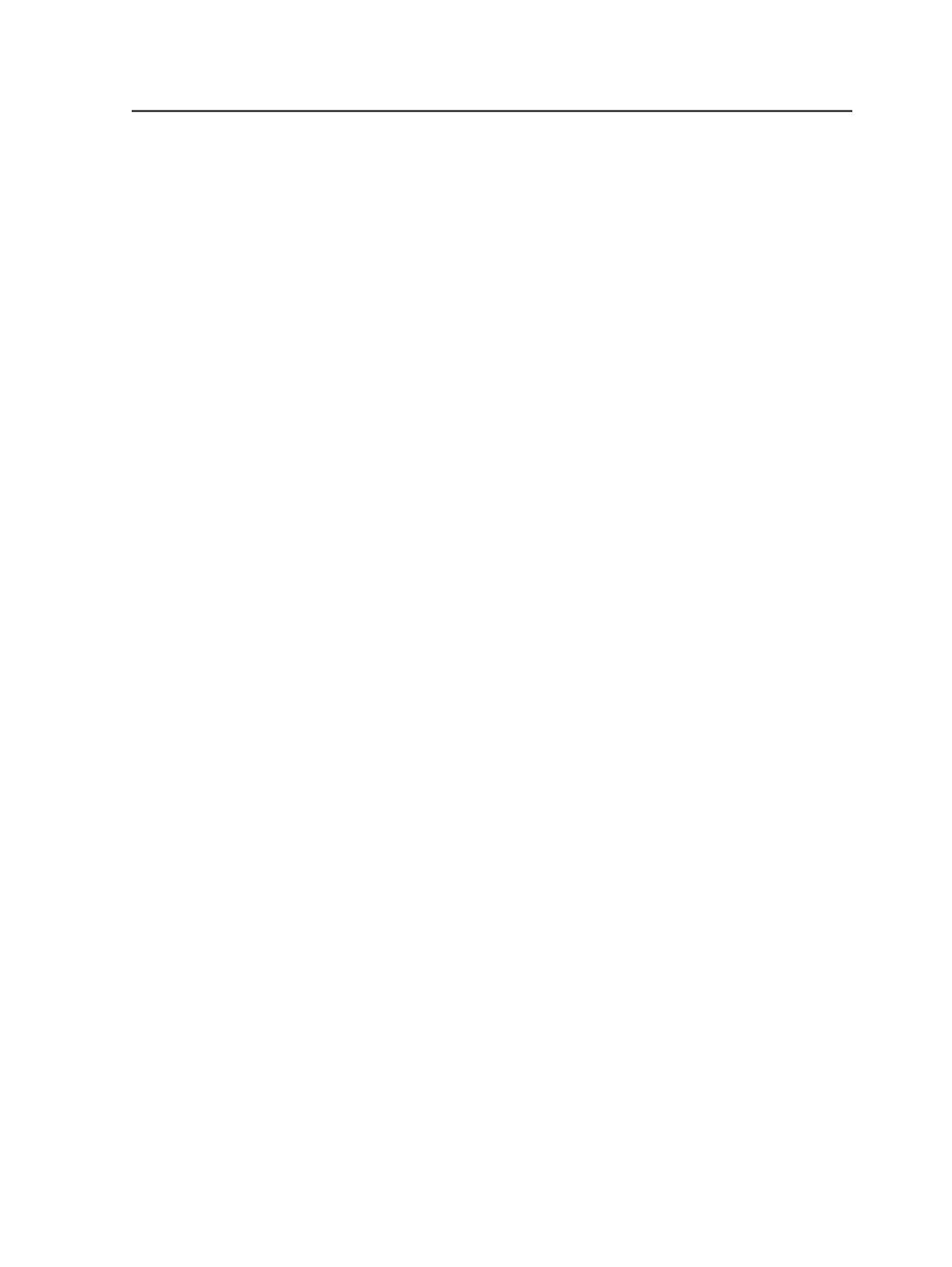
Overriding default signature ID codes
You can use the Process Template Editor to override the settings in the
default signature ID code syntax that was created in Administrator.
1. In Job Finder or Job Manager, open the import process template
that you want to use to import impositions.
2. In the
Signature ID Code
area of the import process template, in
the
Template
box, type the ID code in one line in one of the
following formats:
○
%jobname<n>%%imposition<n>%%version<n>%
%signature<n>%%numsections%
Each tag must be enclosed with a percent sign (
%
). ID codes can
be a mix of letters and numbers.
n
is the number of characters to include, starting from the
beginning (left side) of the name or number. To include
characters from the end (right side) of the name or number, add
a minus sign before the number of characters, for example
%jobname<-2>%
.
○
%n+m%
This is a simple incrementing signature ID code that prints a
number (n) on the first signature version and increments it by a
specified number (m) for each subsequent version.
For example,
%0000+1%
prints 0000 on the first signature and
each subsequent signature version is incremented by 1.
3. In the
Number of sections per signatures in one imposition
box,
type the total number of sections for each signature.
For example, if you import an imposition with five signatures and
signatures 2 and 5 each contains two sections, enter
1,2,1,1,2
.
4. Save the import process template and use this import process
template to override the default syntax that was created in
Administrator.
Examples:
Overriding default signature ID codes
713